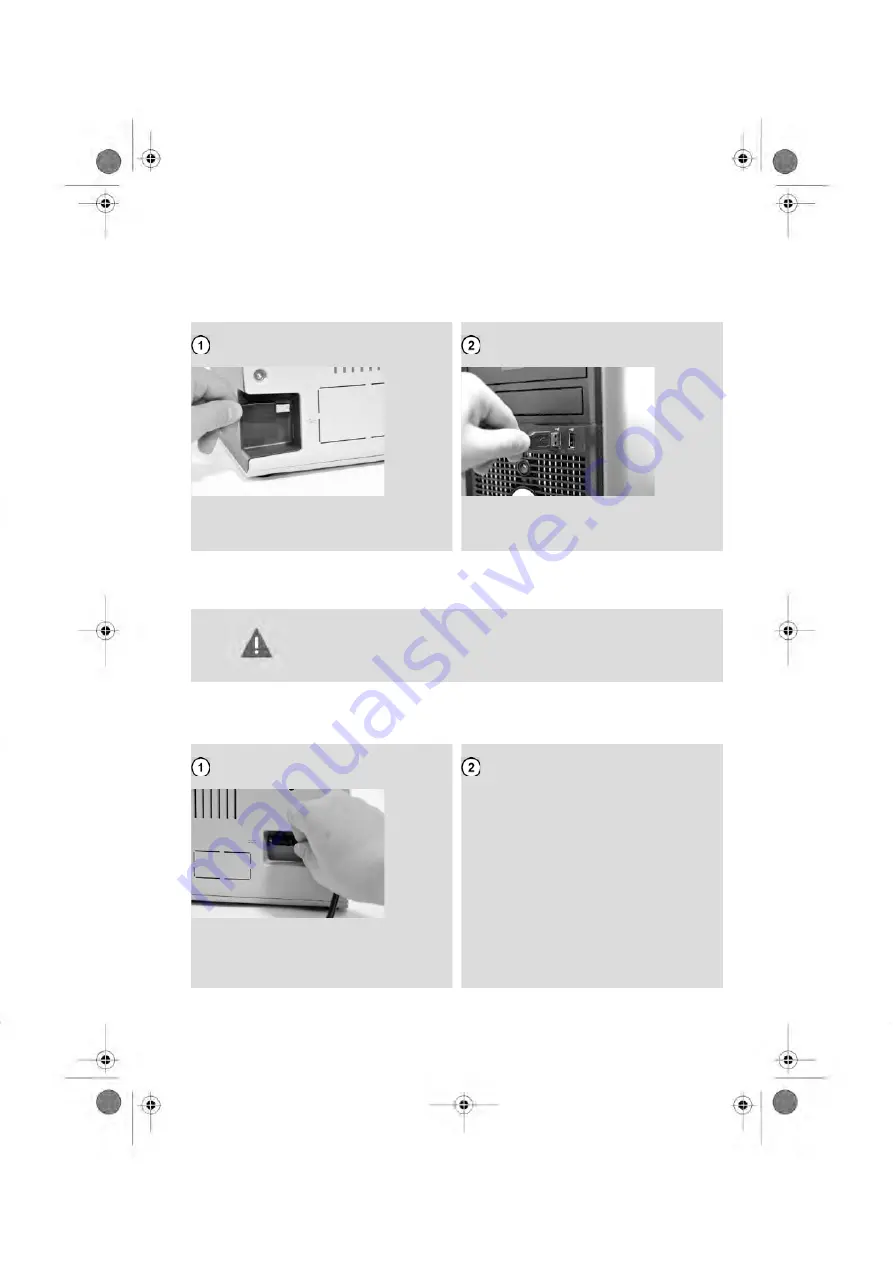
Several windows will success to each other on your screen to achieve the installation.
4.
Follow the instructions indicated on these windows. You will be asked to connect your
Mailing System, see below how to do.
Connecting your Mailing System to your PC via USB
• Plug the USB cable flat end to your
computer
• Plug to the USB cable square end to
your system
Connecting your Mailing System to Power Supply
Only use the Power Supply Cord delivered with the Mailing
System.
Connecting the power supply starts the software steps for the machine setup.
Remove the power supply and power cable from the packaging.
• Plug the male end of the power supply
cord into a wall socket.
• Plug the female connector of the power
supply cord into the bottom back con-
nector of your system.
14
| Page 14 | nov-12-2012 06:11 |






























