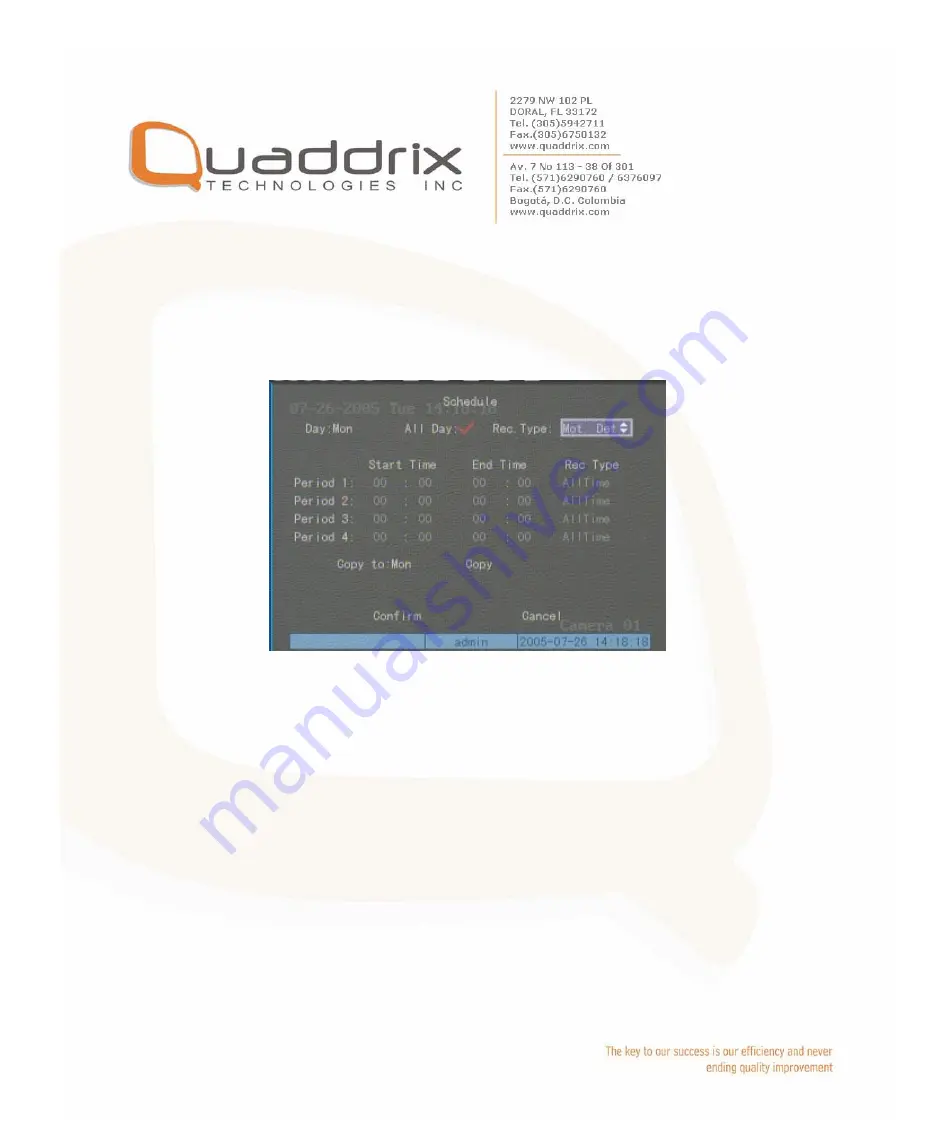
All day recording setup:
Step 1: Enter into recording schedule menu
In recording menu, use [ENTER] or [EDIT] key to enable record
function (“
9
” flag), press “Schedule” button to enter into recording
schedule menu.
Step 2: Select one day and enable all day recording option
For “Day” item, there are options: Monday, Tuesday, Wednesday,
Thursday, Friday, Saturday and Sunday. Use [
Ç
] [
È
] keys to select
one day. Move “Active Frame” to the check box on the right side of
“All Day” item, press [ENTER] or [EDIT] key to enable “All Day”
option. “×” means disable and “
9
” means enable.
Step 3: Record type
For “Rec Type” item, the options are: All Time, Motion Detect, Alarm,
Motion|Alarm, and Motion&Alarm.
For all day record mode, only one record type can be selected.
Step 4: Copy to other days
You can repeat step2 and step3 to setup for other days. Also you can
copy the current day to other days.
Summary of Contents for QT-500 Series
Page 92: ......
Page 101: ......
Page 115: ...firmware file are setup and run correctly After upgrade finished press any key to reboot DVR...






























