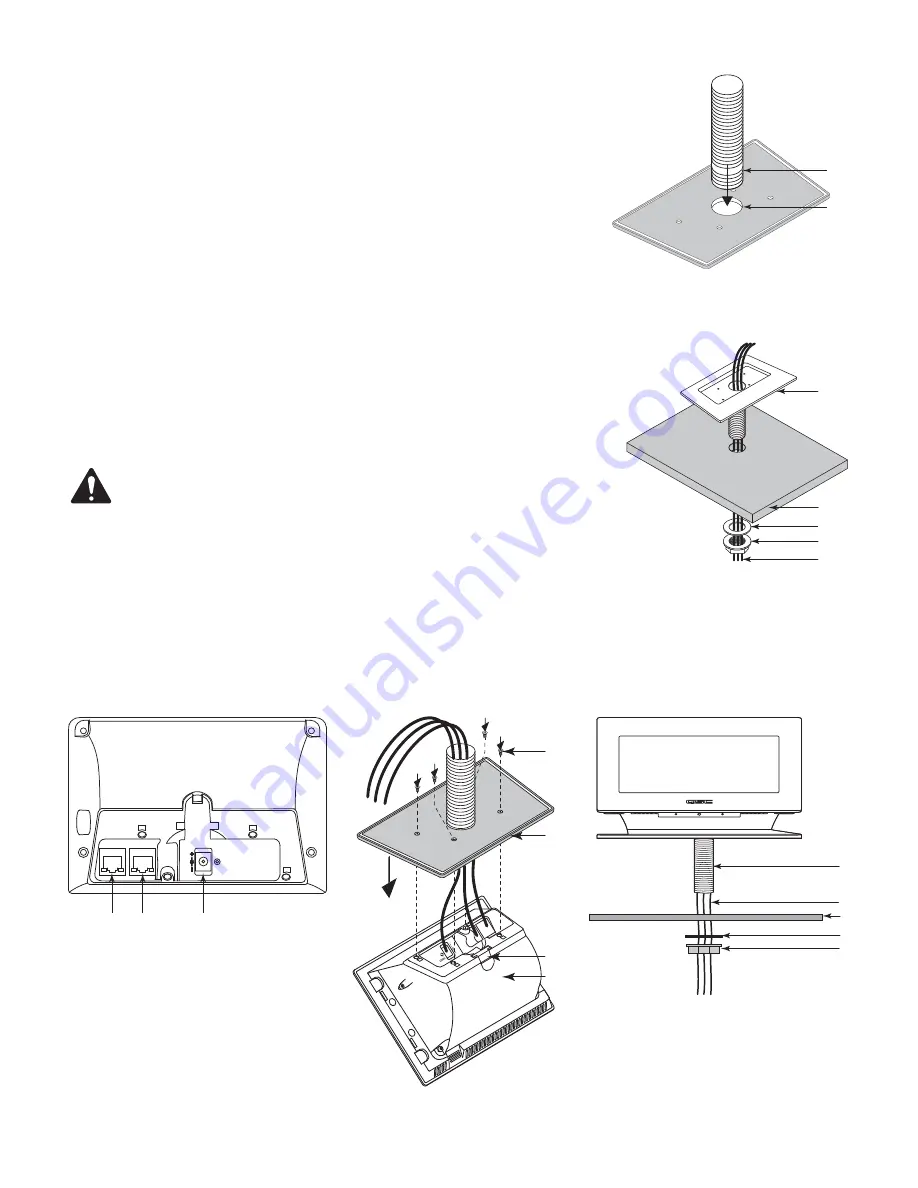
7
TD-000508 -01 -A
Through-the-Table Mounting
1. Drill a 33.3 mm (1-5/16 inch) hole through the mounting surface in the spot where you want to
mount the TSC-7t.
Refer to
Figure 6
2. Screw end with fewer threads on Mounting Pipe (1) into the bottom side of the Base (2).
Refer to
Figure 7
3. Run the cables (1) through the Nut (2), Washer (3), mounting surface (4), and Mounting Pipe/
Base assembly (5)
Refer to
Figure 8
4. Connect the cables to the proper connectors in the TSC-7t
a. LAN A/PoE - required for network. (PoE is optional if you use the 12V DC AUX Power source)
b. LAN B - optional (for redundant network)
c. 12V DC AUX Power input - optional (required if you are not using PoE)
Refer to
Figure 9
NOTE:
If the Cable Cover (3) fell off during disassembly, be sure to replace it before re-
installing the Base (1).
5. Carefully place the Base (1) onto the TSC-7t body (2). Make sure the cables are not pinched.
6. Secure the Base to the TSC-7t with the 4 screws (3) removed in “Prepare for Installation (both
options)”.
Refer to
Figure 10
7. Feed the cables (1) through the mounting surface (2) along with the Mounting Pipe (3).
8. Move the Washer (4) onto the Mounting Pipe (3), then thread the Nut (5) onto the Mounting Pipe.
9. Tighten the Nut (5) as needed.
— Figure 6 —
1
2
— Figure 7 —
1
2
3
4
5
— Figure 8 —
LAN A/PoE
LAN B
12V DC
RESET
a
b
c
— Figure 9 —
2
1
3
3
— Figure 10 —
1
2
3
4
5




















