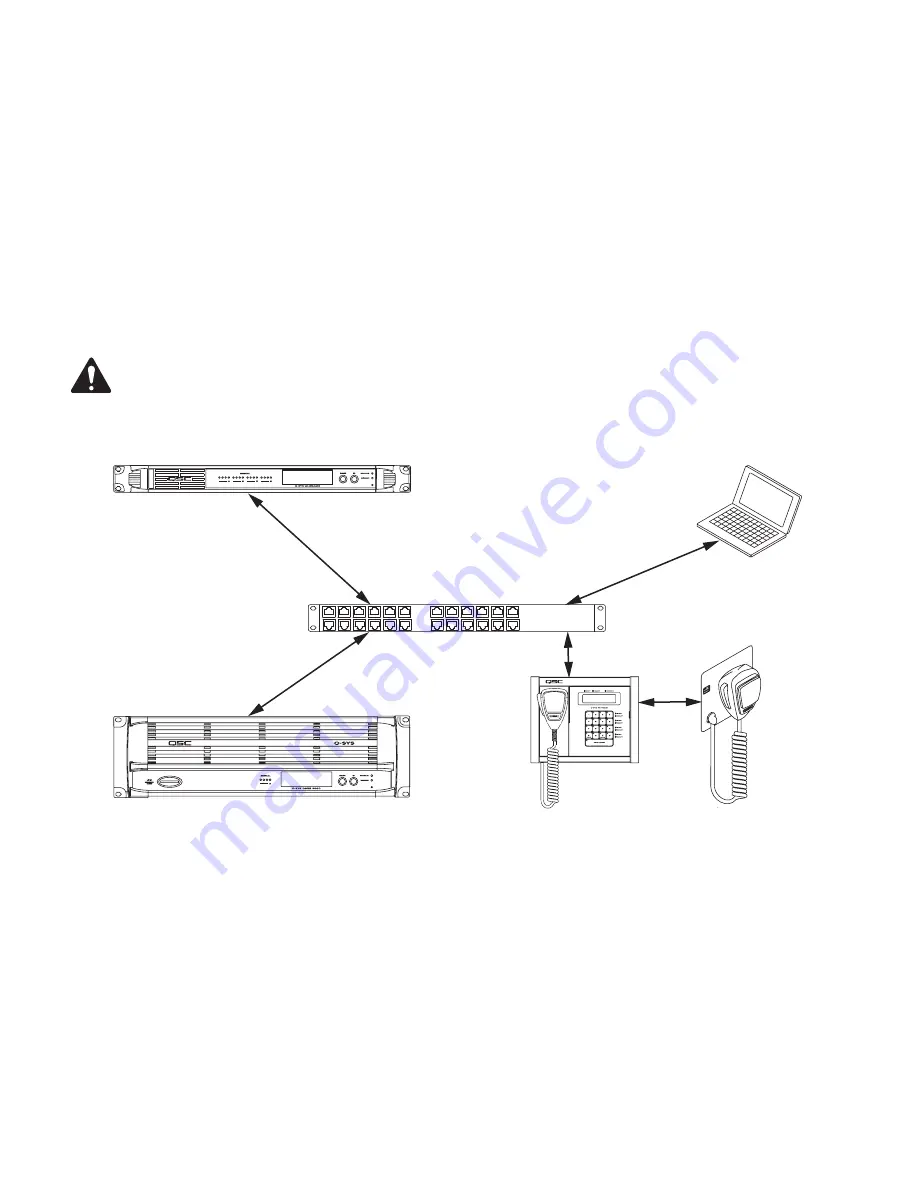
6
The Q-Sys Q-LAN Network
The Q-Sys solution
(Figure 3)
is designed to be deployed on QSC’s high performance Q-LAN network. Q-LAN is a proprietary network
implementation that bundles several industry standard protocols into a data transport solution appropriate for live performance multimedia
environments. Q-LAN offers gigabit data rates, device and network redundancy, 32-bit floating point audio data transfers, and low-latency support on
local area network deployments. Accurate synchronization of end nodes and high-quality clock distribution are built into the Q-LAN solution using
the IEEE-1588 Precision Time Protocol. Discovery of end nodes and auto-configuration of end nodes are all included in the solution using industry
standard protocols over a standards-based IP network implementation using off-the-shelf hardware components.
Figure 3
shows a very simple Q-LAN network implementation with a Q-Sys Core Processor, a Q-Sys I/O Frame, a Q-Sys PS-X Page Station Expander,
Ethernet switch, and a PC running Q-Sys Designer.
All devices are connected to a managed 1000 Mbps Ethernet switch that includes the appropriate QoS, (Quality of Service) suitable for a
high-performance gigabit network to support multimedia applications.
The PS-X is configured via Q-Sys Designer when you configure your Page Station.
ROTE!:
A PC is only required during initial configuration of the system or when a PC is the preferred means for providing on-going
management services to the system designer or operator.
• The Q-Sys I/O Frame provides an audio access point for the Q-Sys system by providing the means to get audio onto and off of the Q-LAN network.
• The Q-Sys Core Processor provides signal processing, distribution, and management services for the Q-Sys system. All time-sensitive audio and
management communications traverse the Q-LAN network.
• The Windows PC can be a desktop or laptop running Q-Sys Designer or the User Control Interface (UCI) remote management application. The PC
is only required by the Q-Sys system during the design phase for configuring the system. The PC is not required for runtime operation, though it
may be used for on-going system management
• The Q-Sys PS-X in conjunction with the Q-Sys Page Station and the Core Processor, provide the capability of using two dedicated microphones for a
single Page Station in the same physical area.
— Figure 3 —
Q-Sys I/O Frame
Windows PC
Q-Sys Core
Q-Sys Page Station Expander
PS-X
Ethernet Switch































