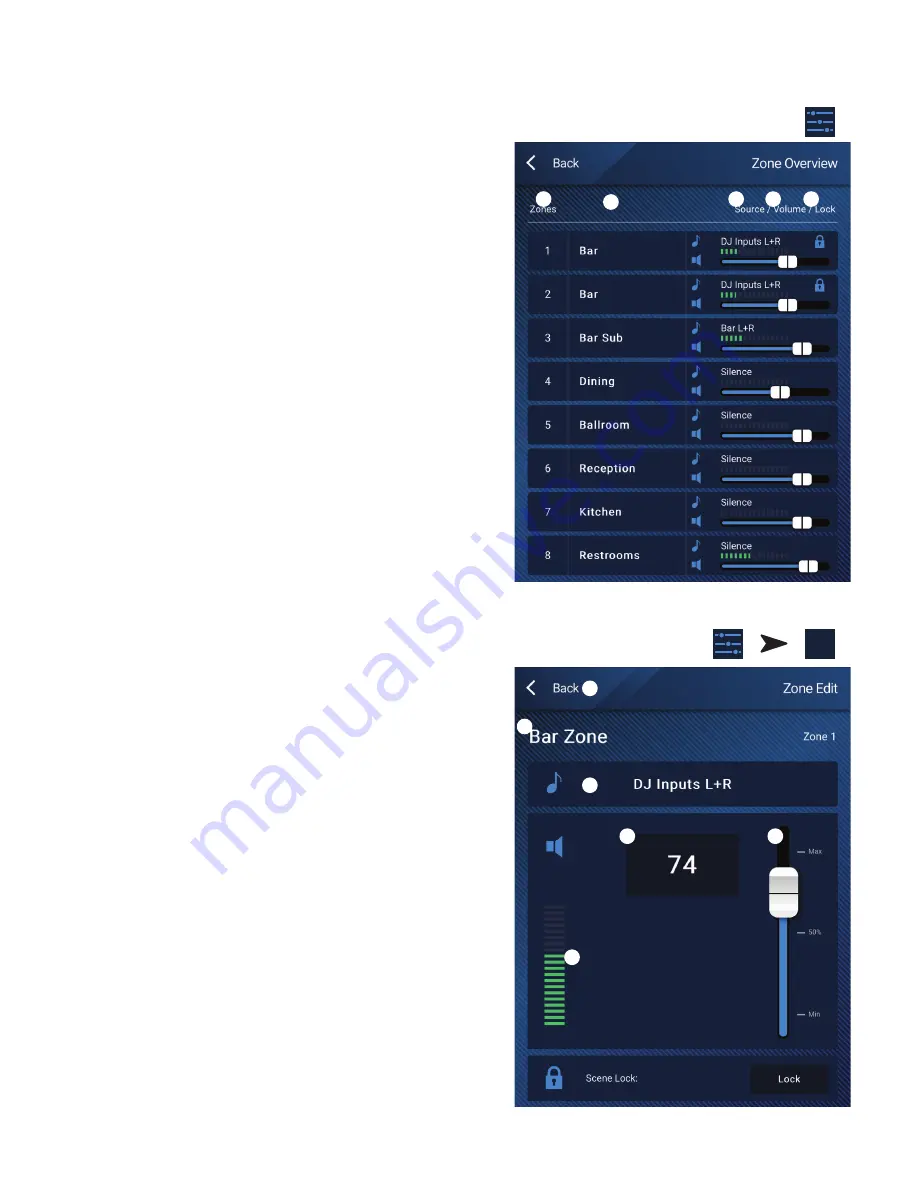
61
TD-001578-01-C
MP Manage − Zone Overview
The Zone Overview screen shows high-level settings for all zones on a single
screen as well as links to individual zones.
1.
Zones
– Displays the zone number
2.
Friendly Name
– User-defined name of the zone.
3.
Source
– The current input source selected for the zone.
4.
Volume
– Touch and drag the fader to adjust the zone volume.
5.
Lock
– The current lock status of the zone. When a zone is locked, the zone
is protected by zone controls or scene recall. The user must have Lock Zones
access allowed in the access profile to lock or unlock a zone. A lock icon
displays when the zone is locked.
Zones that are not available to the user are grayed out.
MP Manage – Zone Edit
To access the Zone Edit screen, touch one of the zones on the Zone
Overview screen.
1. Back button – Return to the Zone Overview screen.
2. Friendly Name – User-defined name of the zone.
3. Source – Displays the current source for the Zone. Touch to select a different
source from the list of available sources.
4. Digital readout – Displays the current position of the volume fader.
5. Volume fader – Touch and drag the fader to adjust the zone volume.
6. Level meter – 3-segment LED (Green, Yellow, Red) showing the overall zone
output volume.
Touch
Zones
Touch
Zones
Touch a
Zone
1
3
4
1
5
2
3
4
1
6
5
2


























