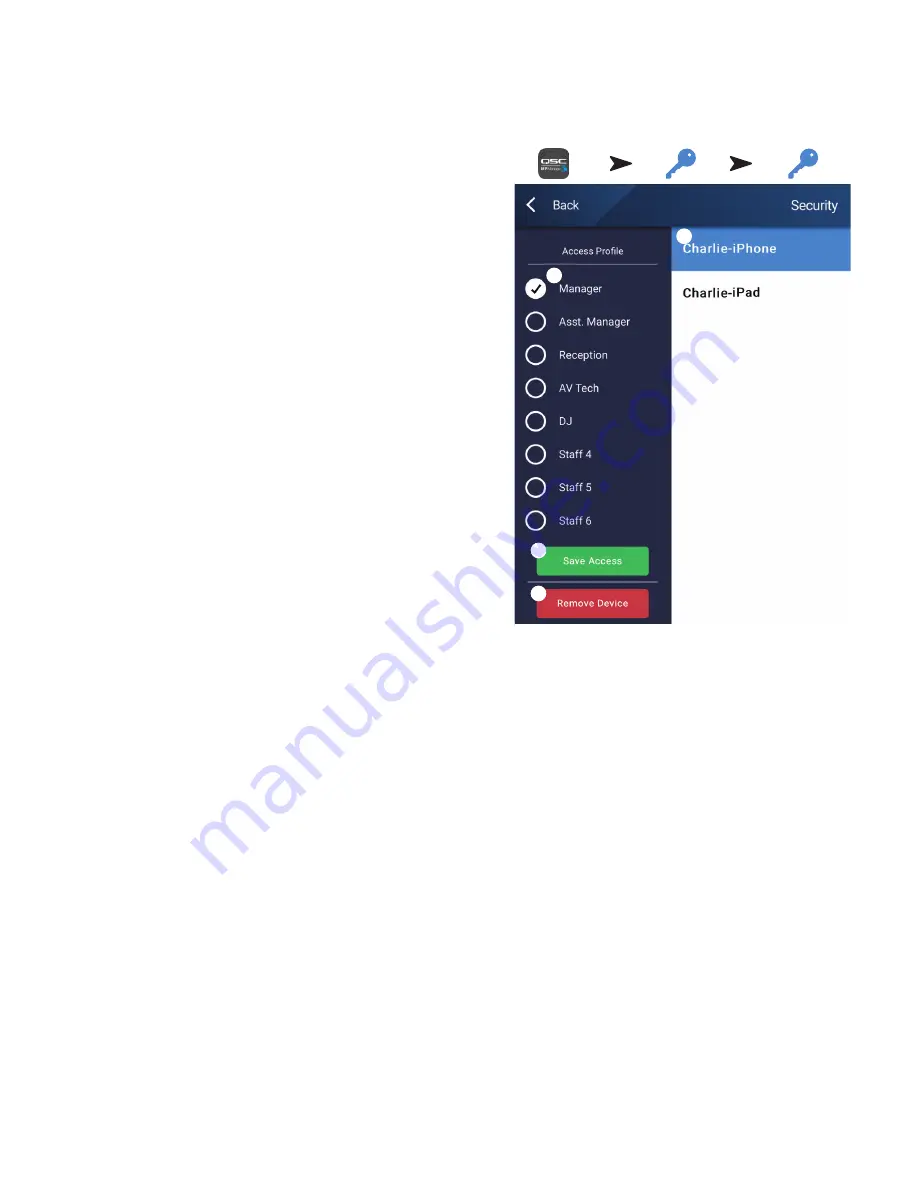
59
TD-001578-01-C
MP Manage
MP Manage − Security
The Music & Paging Manager App (MP Manage) is a stand-alone app for use by
facility manager and staff. The MP Manage app may be run on tablet devices or
smartphones. The MP-M installer may create up to eight Smartphone Access
Profiles. Each Profile can include access to any combination of MP Manage
functions (described below). These functions may relate to a staff position or an
area of the facility.
Devices cannot control the MP-M unless they are granted access by a user who
has logged in as Manager. In order to access the Manager profile, the user must
log in using a password that was created by the Installer.
Log in as Manager
1. Connect an Android or iOS device to the Wi-Fi network used by the MP-M.
2. Launch the MP Manage app.
3. A connection confirmation pop-up displays. Touch OK
4. Touch the Password button and enter the Manager password provided by
the installer.
5. Touch the Security button.
6. Make sure that the name of the smartphone or tablet (A) is highlighted on the
right of the screen.
7. Select Manager (B) from the Access Profiles list.
8. Touch the Save Access button (C) and a pop-up displays with a list of the other
functions that the installer included in the Manager Access Profile. Touch OK to
begin using MP Manage.
Add a New UserS
No password is required for other users. However, new users will not be able to
use MP Manage functions until a Manager grants access.
To log in using a new device:
1. Connect to the Wi-Fi network used by the MP-M:
2. Launch the MP Manage app.
3. A pop-up displays on the new device indicating that “You are connected to MPM-xxxx and have access to: No Access has been granted yet. OK”
4. If there is a device logged in as Manager, having access to Security, a pop-up displays indicating that “A new device [DEVICE NAME] has
connected to the mixer. See Security in MP Manage to grant access.”
On the Manager’s device:
5. Touch OK to dismiss the message.
6. If prompted, enter the Manager password.
7. Touch the Security button
8. Make sure that the name of the new device is highlighted on the right of the screen.
9. Select an Access Profile
10. Touch the Save Access button and a pop-up displays with a list of the functions that the installer included in the selected profile.
The new user’s device displays a message indicating which functions they may access and they can begin using MP Manage.
Touch the MP
Manage Start icon
Touch Password
button
Touch the
Security button
C
D
A
B




























