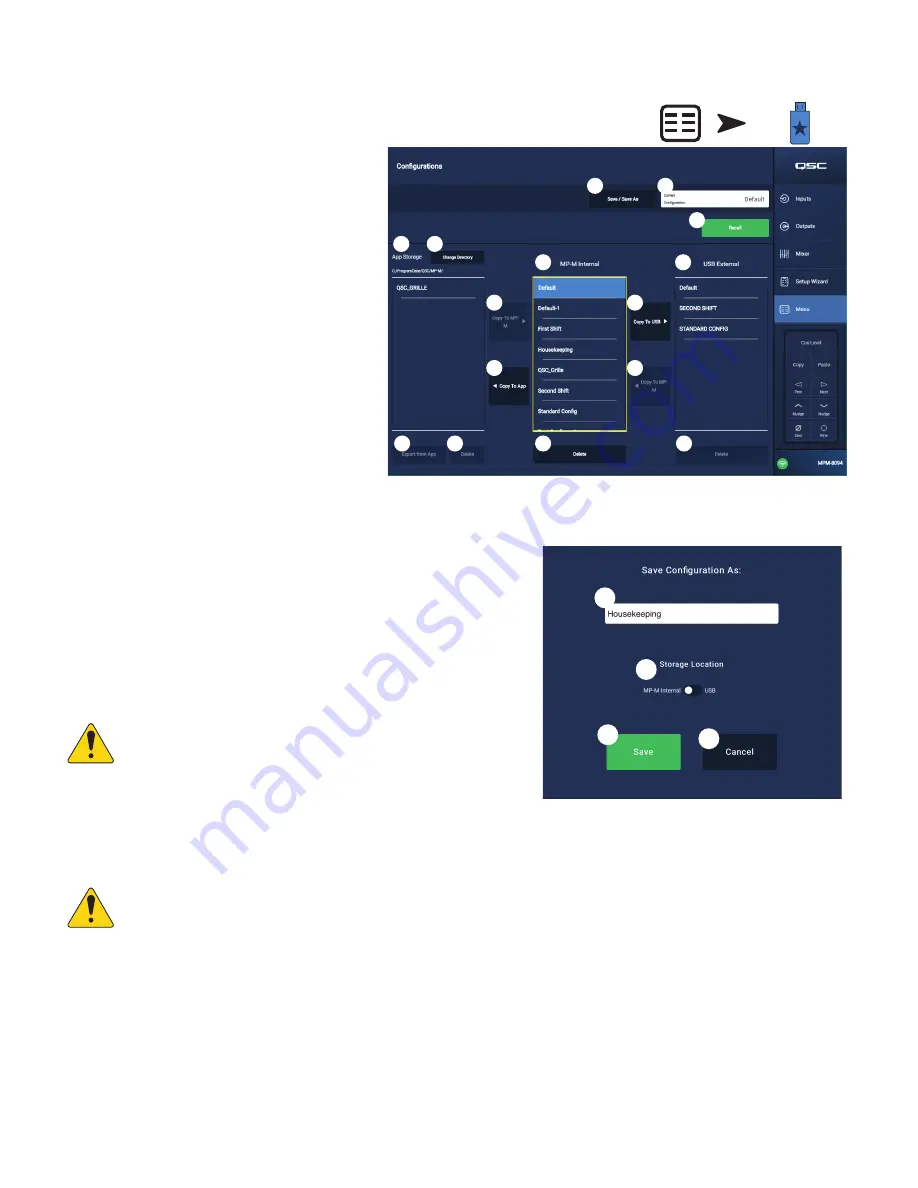
41
TD-001578-01-C
Menu – Configurations
A Configuration is a design file that contains all mixer settings
including presets, permissions and scenes. The Configuration may
be created online or offline. If a Configuration is exported from
one MP-M and loaded onto another, the second MP-M becomes
functionally and operationally identical to the first.
Configurations may be stored on:
• A Windows computer (MP Install App Storage location).
• A USB storage device (connected to the MP-M).
• An iOS or Android tablet (MP Install mobile app storage).
• The MP-M internal memory.
Managing Configurations – Online
The Configurations screen includes the following controls and
indicators:
1.
Save / Save As
button – Opens the Save Configuration As
dialog where the configuration can be saved as is, or saved
with a new name, effectively creating a new version.
When the App is connected (live) to the MP-M and a
configuration is saved or saved as, that configuration
becomes the Current Configuration
a.
Save Configuration As
– Touch the name box
to rename the configuration or leave the name as is to
overwrite the existing configuration.
b.
Storage Location
– Determines where the
configuration is to be saved.
»
MP-M Internal
– Saves the configuration to the MP-M internal memory.
»
USB
– Saves the configuration to a USB storage device attached to the mixer.
c.
Save
– Saves the configuration to the selected name and location.
d.
Cancel
– Closes the Save Configuration As dialog without saving the configuration.
2.
Current Configuration
– Displays the name of the configuration that is currently loaded to
the mixer.
3.
Recall
– Touch to recall the selected configuration in either the MP-M Internal, or USB External
list. Only one configuration, in one list, can be selected.
NOTE!:
There are three possible storage locations for a configuration file. The
configuration files display in one or more of three panels. Each panel represents one of
the three storage locations.
4.
App Storage
– Displays a list of configurations that are stored in the tablet’s memory or
designated Windows directory. Configurations cannot be recalled from the tablet and must be copied to the mixer or USB memory.
a.
Change Directory
(Windows only) – If the app is running on a Windows PC, the chosen path for asset storage is displayed on the Configurations screen. To
change the path, click the Change Directory button to open Windows Explorer navigation and select a new location.
NOTE!:
Changing the directory does not move or copy assets from the old location to the new location. It only designates a new location to store assets
from that point forward. Assets may be manually moved or copied from any location to the new location and will appear in MP Install when it is re-launched.
5.
MP-M Internal
– Displays a list of configurations that are stored in the mixer’s internal memory. These configurations may be recalled.
6.
USB External
– Displays a list of configurations that are stored on a USB memory device attached to the MP-M. These configurations may be recalled.
7.
Copy to MP-M
– Copies the selected Configuration file to the MP-M internal memory.
8.
Copy to USB
– Copies the selected Configuration file to a USB memory device attached to the MP-M. Configurations may not be copied from a USB to the App Storage.
9.
Copy to App
– Copies the selected Configuration file to the App storage. Configurations may not be copied from the App Storage to a USB.
10.
Export from App
– From a tablet, select a configuration and touch Export from App to open a dialog box with options for sharing the configuration file via email
or uploading the configuration to cloud storage. Note that an internet connection is required. From Windows, select a configuration and click Export from App to open
Windows Explorer navigation and select a location to export the configuration file.
11.
Delete
– Deletes the selected configuration from memory.
Touch
Menu
Touch
Configurations
Windows Screen Shown
3
4
1
10
9
6
8
11
5
2
7
4a
7
11
11
1c
1a
1b
1d






























