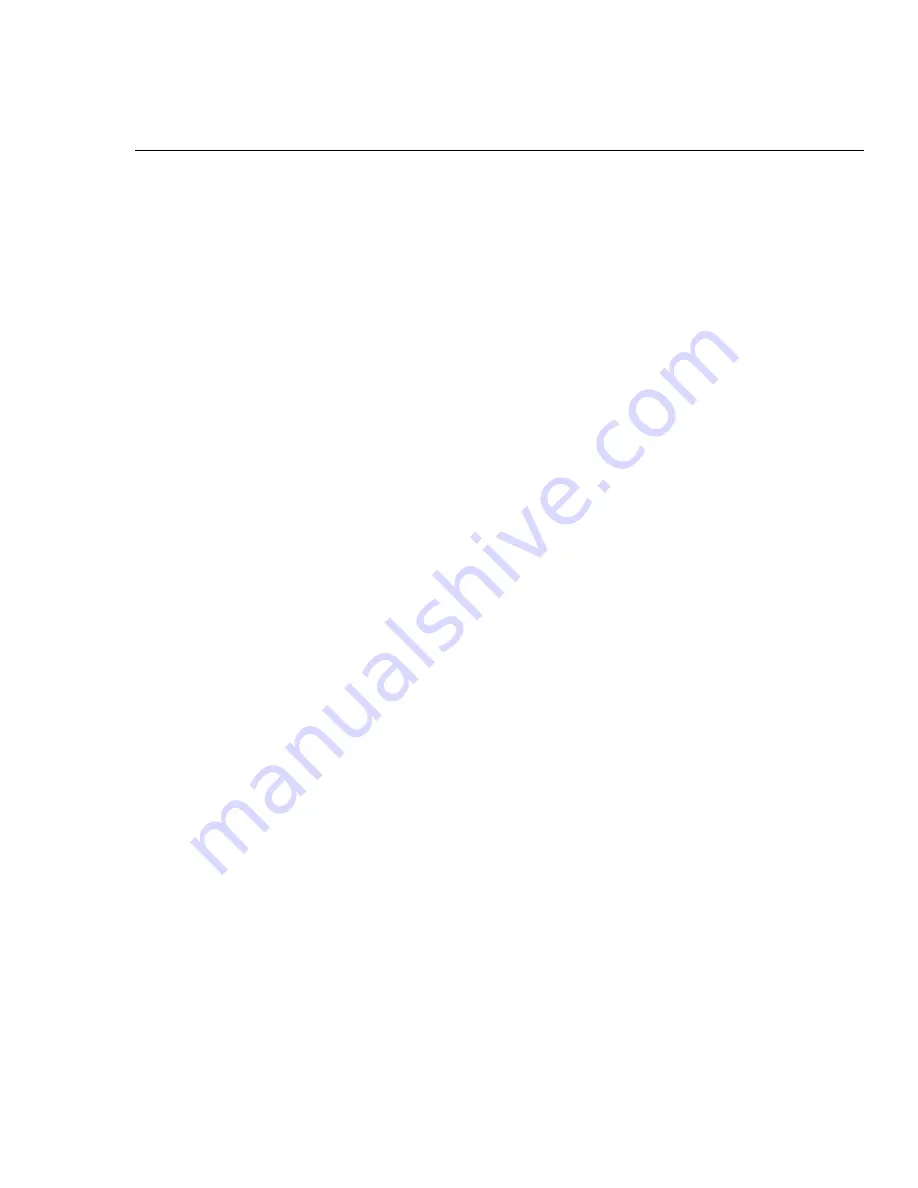
Section 5:
Appendix- Preset Operation Notes
SPECIAL INFORMATION CONCERNING SAVED DSP-3 CONFIGURATIONS
The computer which is used to create the DSP-3 signal flow configurations, and subsequently save them to disk,
should be the same computer used to modify and adjust the DSP-3 settings in the future. Naturally, this might not
always be the case. At the least, a copy of the DSP-3 configuration(s) should be saved to floppy disk, so the
configuration files can be transferred to whatever computer(s) might be used to adjust or modify the DSP-3
module settings in the future.
The reason:
The Signal Manager software works in conjunction with the DSP-3 module to
create specific signal processing algorithms for filters, delays, limiters, and the like. The algorithms are displayed on the
computer screen as ”configuration files”, with graphical representations of each function and parameters. The user creates a
signal chain, “wiring” together blocks of functions as needed for each particular audio channel or channels.
When you build a DSP-3 configuration from scratch, or load one from disk, and perform an “Apply to DSP” operation, the
information downloaded into the DSP-3 module is NOT the graphical representation of what is displayed on the screen. The
downloaded information consists of the compiled algorithm coefficients of the functions, i.e. “just the math”. If building a new
configuration from scratch, when you apply it to the DSP-3 you will also be prompted to save it to disk as a Configuration file.
The path for this Configuration file is then associated with the compiled information that is applied to the DSP-3. A previously
saved (to disk) configuration file may also be applied to the DSP-3, and that particular file path is associated with the algorithms
now loaded in the DSP-3.
When you connect a DSP-3 to a computer, the Signal Manager software first attempts to locate and display the configuration
file that has been associated with the algorithm coefficients currently running in the DSP-3, to correlate “what you hear” with
“what you see”. This would allow you to further adjust a delay or a filter parameter, for instance. If the correct file is located,
based on the associated path name, the graphical configuration is displayed. If the file is not found (the file has been renamed,
moved, deleted, or you are not using the same computer on which the DSP-3 was originally configured) the computer will display
a message asking if you would like to load the Default configuration.
Answering YES will load the Default (factory) configuration TO THE SCREEN, but will not apply it to the DSP-3. Answering NO
will merely display a blank workspace to the screen with no configuration loaded. At this point, what is displayed is NOT what
is currently running in the DSP-3 memory.
IF YOU PERFORM AN “APPLY TO DSP” NOW YOU WILL OVERWRITE WHATEVER IS CURRENTLY RUNNING IN THE DSP-3! This
is likely NOT what you want to do. Instead, locate the desired configuration file (from an alternate path or from floppy) using
the Configuration->Open menu (Ctrl-O).
When the proper configuration file is displayed on the screen, go to the
Configuration->Edit menu (Ctrl-E), followed by an Apply
to DSP command (Ctrl-D). This will download the currently displayed configuration back into the DSP-3 (overwriting itself),
allowing synchronization of what is displayed with what is running in the DSP-3. At this point, you may adjust parameters or
modify settings as usual.
QSC engineers are currently developing an improvement to this process, in which the computer would always be capable of
displaying the currently running configuration, regardless of the location of the configuration file (or lack of the file).
33




































