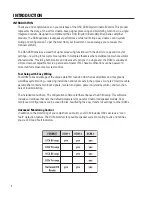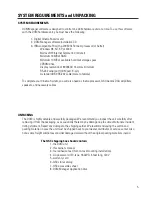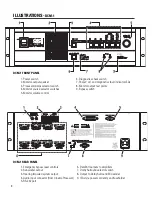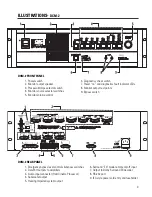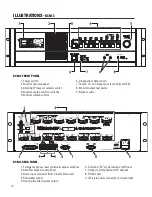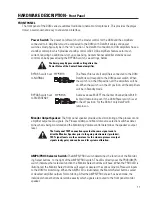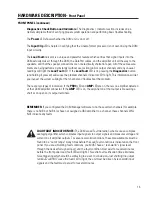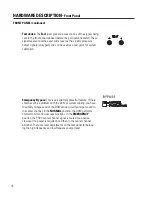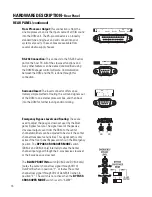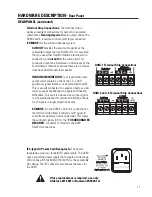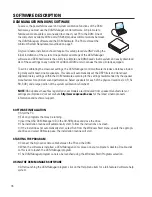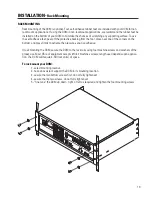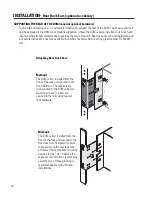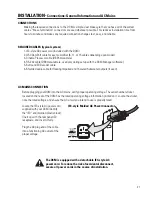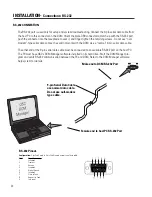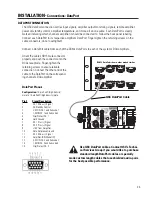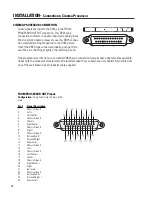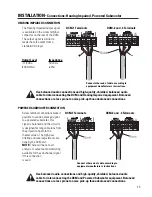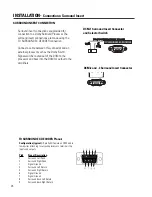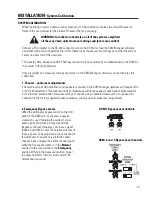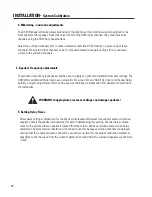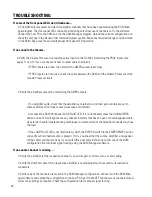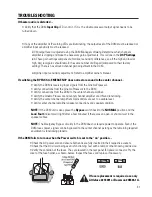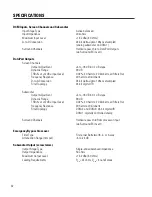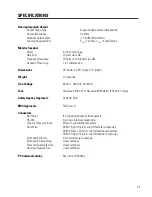18
To access the powerful crossover and system calibration functions of the DCM
hardware, you must use the
DCM Manager control software. A 9-pin male to
female serial data cable is also needed to connect your PC to the DCM. One of
the computer’s available COM ports (RS-232) provides communications between
the
DCM Manager software and the DCM hardware. The PC must meet the
minimum System Requirements outlined on page 5.
A typical cinema installation should require this setup procedure ONLY during the
initial installation of the system. One particular advantage of the
DCM Manager
software and DCM hardware is the ability to calibrate one DCM-based cinema system and easily download
ALL of these settings to any number of additional DCM units in venues that are similarly equipped.
To aid in calibrating the crossover settings, the
DCM Manager
control software includes a database includ-
ing many well known cinema speakers. This data will automatically set the DSP filters and transducer
alignment delay settings within the DCM hardware according to the settings recommended by the speaker
manufacturer for optimum sound performance. Select speakers for each of the physical locations (L,C,R, SL,
SR, SUB), and a large portion of the system calibration is finished!
NOTE:
QSC updates these files regularly as new models are introduced from speaker manufacturers or
settings are improved. Visit our website
http//:www.qscaudio.com
for the latest cinema products
information and technical support.
SOFTWARE DESCRIPTION
DCM MANAGER WINDOWS SOFTWARE
SOFTWARE INSTALLATION
• Start the PC.
• Exit any programs that may be running.
• Insert the QSC DCM Manager CD in the CD-ROM drive and close the drive.
• The installation routine will automatically start. Follow the instructions on screen.
• If the install does not automatically start, select Run from the Windows Start menu, specify the appropri-
ate drive and select DCMsetup.exe; the installation routine will start.
STARTING THE PROGRAM
• Connect the 9-pin serial data cable between the PC and the DCM.
• When the software is installed, a
DCM Manager icon is placed on your computer’s desktop. Double-click
on this icon to launch the
DCM Manager program.
• The
DCM Manager program can also be launched using the Windows Start/Programs selection.
USING THE DCM MANAGER SOFTWARE
• After launching the
DCM Manager program, click on the Help menu item for a full-featured software help
system.