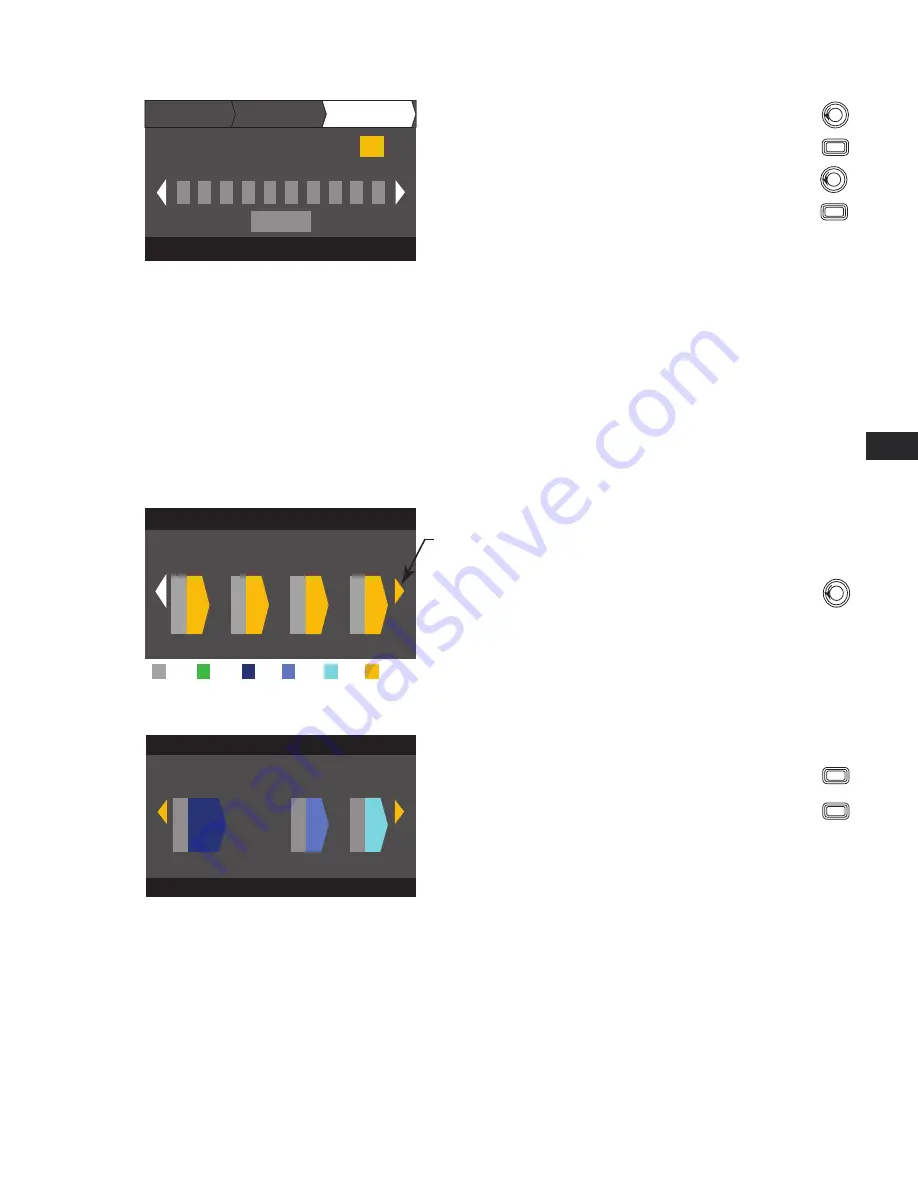
17
EN
EN
TD-000367-00-A
Step 4 —
Save Wizard Preset
Edit preset number or press EXIT
User Preset Number:
21
SAVE
New Preset Name
C
o
n
f
i
g
-
A
OUTPUTS
SPEAKERS
SAVE
Scroll to the Save screen
To edit User Preset number, press
ENTER
When you have finished
selecting loudspeakers,
continue to scroll to
access the SAVE tab.
Turn to adjust parameter
To confirm, press
ENTER
Create New Preset from an Existing Preset
To create a preset from an existing preset, recall the preset with the desired output configuration, modify the Input parameters, Output parameters,
then save the preset. In addition, you can save the preset as you are going thru the creation process.
Recall a Preset
A Preset includes the output configuration, input parameters, and loudspeaker profiles (DSP, load, and assignments). There are 20 factory presets
that can be recalled, but not overwritten. Factory presets F1: Config thru F9: Config contain output configurations only. Factory presets F10: thru F20:
contain the output configurations and basic DSP for the configurations. There are 50 user presets that can be recalled and overwritten.
HOME > PRESETS > PRESET RECALL > ENTER
Step 1 —
Select Preset
A
B
C
D
M
M
M
M
F1: A B C D
F1: A B C D
Indicates more Presets
Input
Sub
MF
Full
HF
LF
Scroll to desired Preset
20 Factory, 50 User-defined
Step 2 —
Confirm Selection
F1: A B C D
F18: 3-Way
Press ENTER to confirm selection
A+B
C
D
M
M
M
The message at the bottom changes to: “Recalling Preset now...”
You may hear relays clicking
To confirm the selection, press
ENTER
To select the Preset configuration, press
ENTER















































