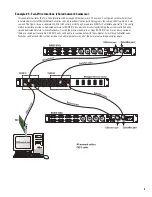22
Utility/Diagnostic Functions (continued)
RS-232 Communications Procedure:
1)
Connect the
RS-232
port of the BASIS 914lz to an unused serial port (COM port) of a PC using a normal (straight-through) serial
cable.
2)
Open the HyperTerminal program. This program is usually started by clicking the Windows START icon, highlighting PROGRAMS,
then ACCESSORIES, COMMUNICATIONS, and finally, highlighting the
Hyper Terminal
folder and clicking on its icon.
3)
After starting
Hyper Terminal,
a
Connection Description
window will pop-up. It will require that you name your connection. Enter a
name for your new connection (example:
BASIS 914lz
) and click
OK
to continue.
4)
Next,
Hyper Terminal
needs to know how to “talk” to the BASIS 914lz. This selection depends on which port on your PC the cable is
connected to. Ignore the first three entry fields (phone number information) and go directly to the “
Connect using:
” entry field and click
on the down arrow for the drop-down menu selection. Select the port the BASIS 914lz is connected to and click
OK
to continue. The
Properties
window should appear next.
5)
The
Properties
window for the selected
COM
port should now be active.
For the Port Settings, use the following information
so communication between the BASIS 914lz and the computer is in the same
“language”.
Bits per Second:
9600
Data Bits
:
8
Parity
: none
Stop Bits:
1
Flow Control:
Xon/Xoff
Once you have set the properties as outlined, click
OK
to continue.
If all the connections and communications settings are correct, the main
Hyper Terminal
window will open.
6)
The
Hyper Terminal
main window will appear next, but blank. Type the letter “h” (for help) and then the “Enter” key. This will prompt
the BASIS 914lz to post its menu text. The “h” key is the Help prompt for the BASIS 914lz. A text menu will appear. This is sent by the
BASIS 914lz and will detail your options and instructions for changing the address information.
From this main-menu you will need to make your menu choices and follow the instructions in the following sub-menus or screens.
Although many of the instructions and tests may not pertain to a specific setup or troubleshooting situation, you may be asked to run
certain tests by a QSC technical representative. The results of these tests will help to troubleshoot any problems.
The most common user item that might require settings to be changed would be the IP address information. This would be useful if the
IP address was inadvertently changed to an unrecognized address and subsequently you were unable to “talk” to the BASIS 914lz over
the network. This situation would require the “Display Network Settings” and “Enter Network Setup” items to be accessed for re-
assigning a valid IP address.
IP ADDRESS ASSIGNMENT- ONLY REQUIRED FOR ATTACHING TO EXISTING NETWORKS! DO NOT CHANGE THE COM-
MUNICATIONS SETTINGS OF THE BASIS 914lz UNLESS CERTAIN OF YOUR ACTIONS. THE FACTORY-PROGRAMMED IP
ADDRESS CAN BE ACCESSED USING THE FRONT PANEL DISPLAY MENU SYSTEM. RECORD THIS IP ADDRESS SHOULD
YOU NEED TO RETURN TO THE INITIAL SETTINGS.
Summary of Contents for BASIS 914lz
Page 26: ...26 Dimensions...
Page 27: ......