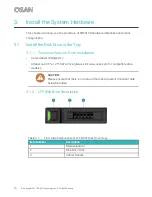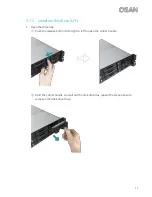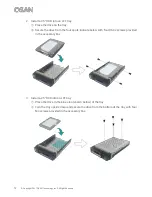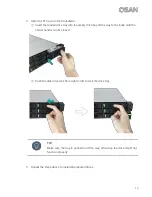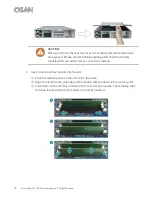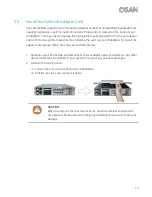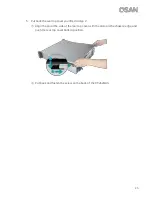13
4.
Install a LFF tray into the XCubeNAS.
①
Insert the loaded drive tray into the empty drive bay all the way to the back until the
carrier handle can be closed.
②
Push the disk drive lock from right to left to lock the drive tray.
TIP:
Make sure the tray is pushed in all the way, otherwise the drive might not
function properly.
5.
Repeat the steps above to install all prepared drives.