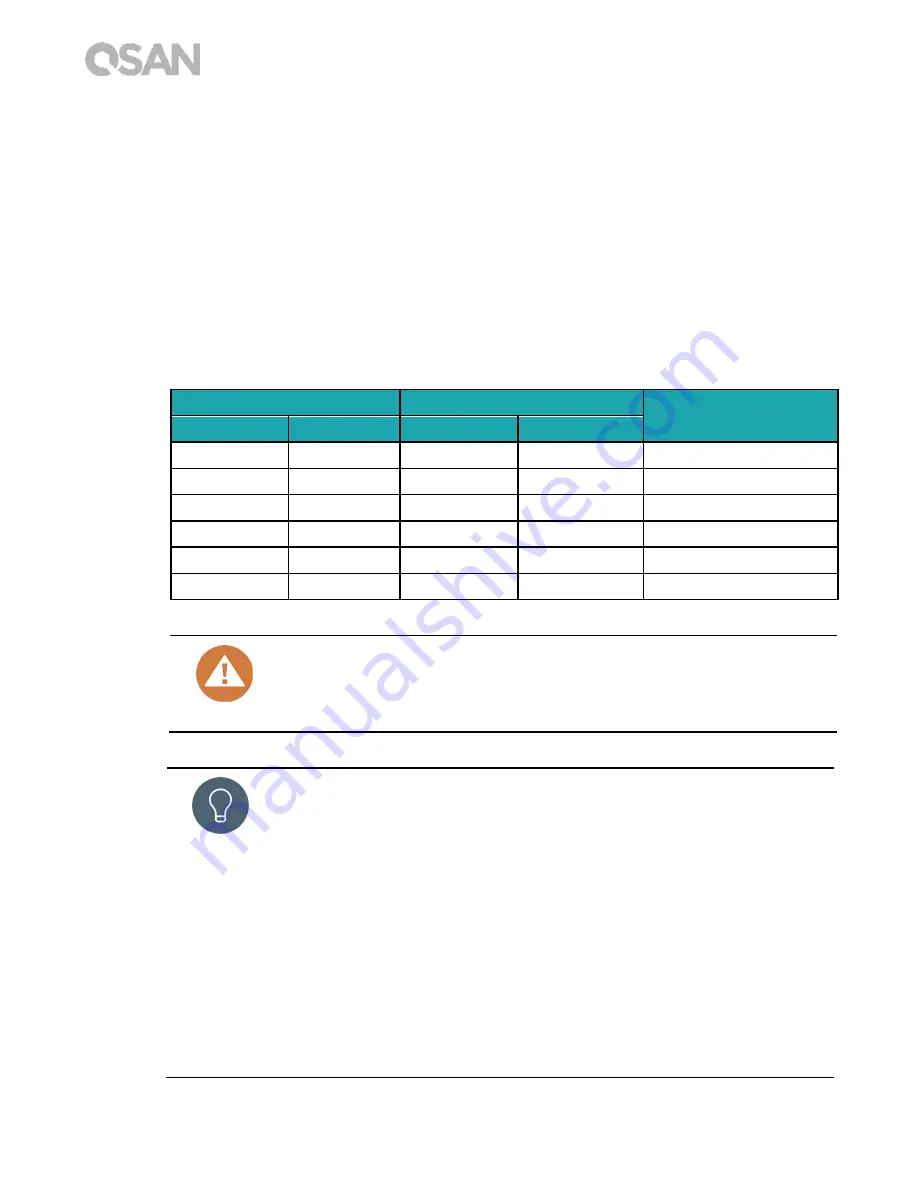
18
© Copyright 2017 QSAN Technology, Inc. All Right Reserved.
5.
Remove memory module
①
Follow step 1 and 2 above to shut down your XCubeNAS, and disconnect the cables,
and then remove the rear top cover.
②
Disengage the memory retaining clips by pushing them outwards, and the module
will pop out of the slot.
③
Follow step 4 above to put back the top cover.
The following table is the suggested installation combination for memory.
Table 3-2
The Suggested Installation Combination for Memory.
Pair #1
Pair #2
Total Memory
Slot #1
Slot #3
Slot #2
Slot #4
4GB
4GB
-
-
8GB (Default)
4GB
4GB
4GB
4GB
16GB
8GB
8GB
-
-
16GB
8GB
8GB
8GB
8GB
32GB
16GB
16GB
-
-
32GB
16GB
16GB
16GB
16GB
64GB
CAUTION:
To ensure the system stability, you MUST install genuine QSAN memory
modules for system memory size expansion.
TIP:
In order to achieve dual-channel RAM performance, it is suggested that you
install memory modules with the same capacity in pairs.
Pair 1: Slot #1 and Slot #3
Pair 2: Slot #2 and Slot #4
Memory module support:
1 RAM:
Supports one module inserted into any slot as single-channel
memory configuration.
2 RAMs:
Supports two modules inserted into slot #1 and slot #3 or slot #2
and slot #4 as one pair of dual-channel memory configuration.
















































