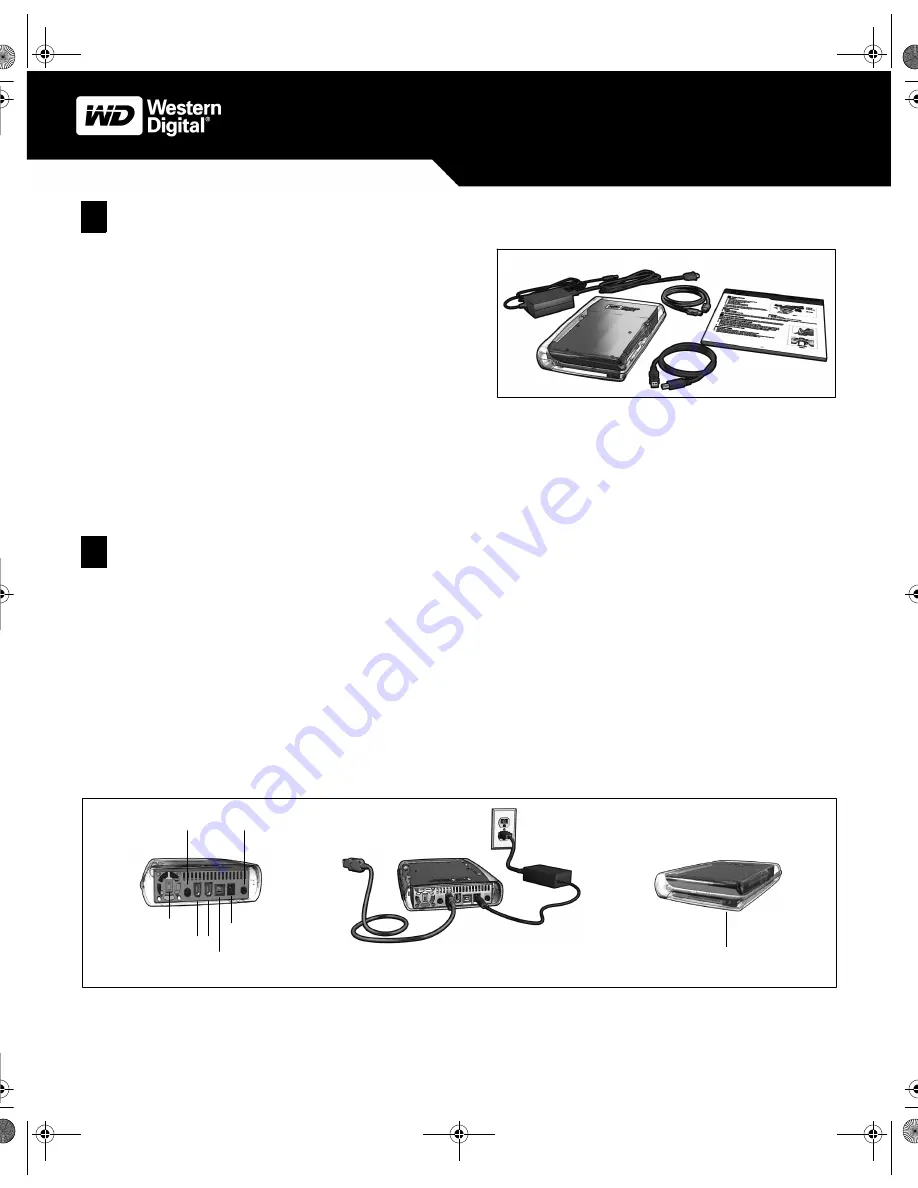
– 1 –
Getting Started
Minimum System Requirements
Connecting the Drive
Important:
Connect only one interface, either FireWire or USB. The drive does not support simultaneous use of both USB and FireWire.
Connecting the Cables
Note:
If using Windows 98SE, you must install device drivers on your system before connecting the drive (skip to Section 3).
1. Power on your computer.
2. Connect the AC adapter cord to the DC power supply socket on the back of the drive (Figure 2).
3. Connect one end of the power cord to the AC adapter.
4. Connect the other end of the power cord to an electrical outlet.
5. Connect one end of the FireWire or USB 2.0 cable to a corresponding port on the back of the drive (Figure 2).
6. Connect the other end of the FireWire or USB 2.0 cable to an available, corresponding port on your computer.
7. Press the Power button on the back of the drive (Figure 2).
Visit
www.kensington.com
for instructions to use the Kensington
®
Security Slot and a Kensington cable to secure your WD drive.
Windows
®
Macintosh
®
!
Available OHCI-compliant FireWire and/or USB port
!
Available OHCI-compliant FireWire and/or USB port
!
Windows 98SE/Me/2000/XP
!
Mac
®
OS X 10.1.5 or later
FireWire
AC Adapter
Figure 1
USB Cable
Power Cord
Cable
1
2
USB 2.0 Port
DC Power
Supply Socket
Power (Green) and Activity (Red) LEDs
Two Firewire Ports
Figure 2
Color Select Button
Power Button
Kensington Security Slot
AC Adapter Cord
FireWire Cable
Power Cord
Kit Contents
!
WD Extreme
™
Lighted Combo External Hard Drive
!
6 ft. (1.8m) 6-pin to 6-pin FireWire
®
cable
!
6 ft. (1.8m) USB 2.0* certified cable
!
AC adapter and power cord
!
Quick Install Guide
*USB 2.0 host or USB 2.0 PCI adapter card is required for Hi-Speed USB performance.
Quick Install Guide
WD Extreme Lighted Combo
External Hard Drive
ComboSE-QIG-A00.fm Page 1 Friday, July 15, 2005 9:35 AM




