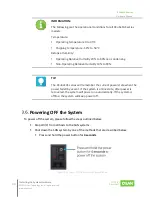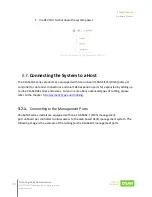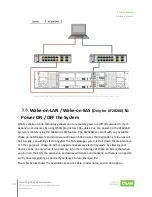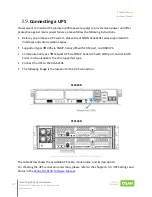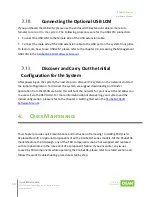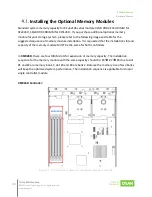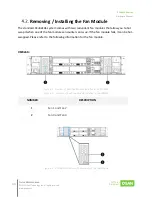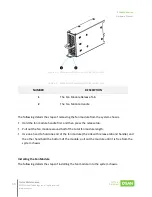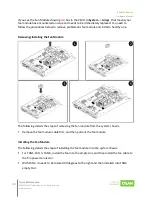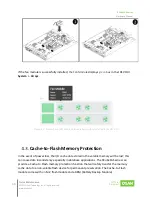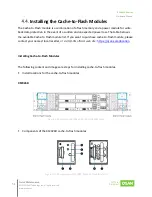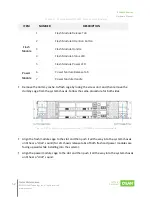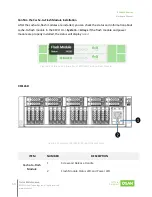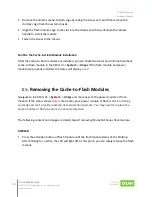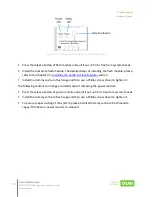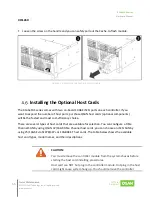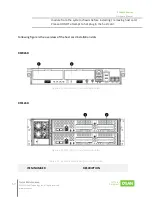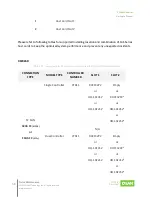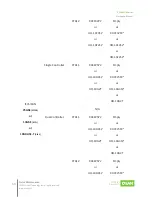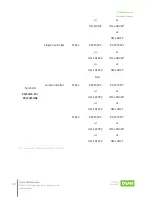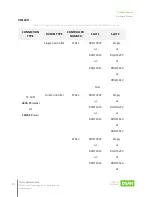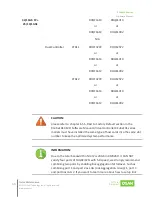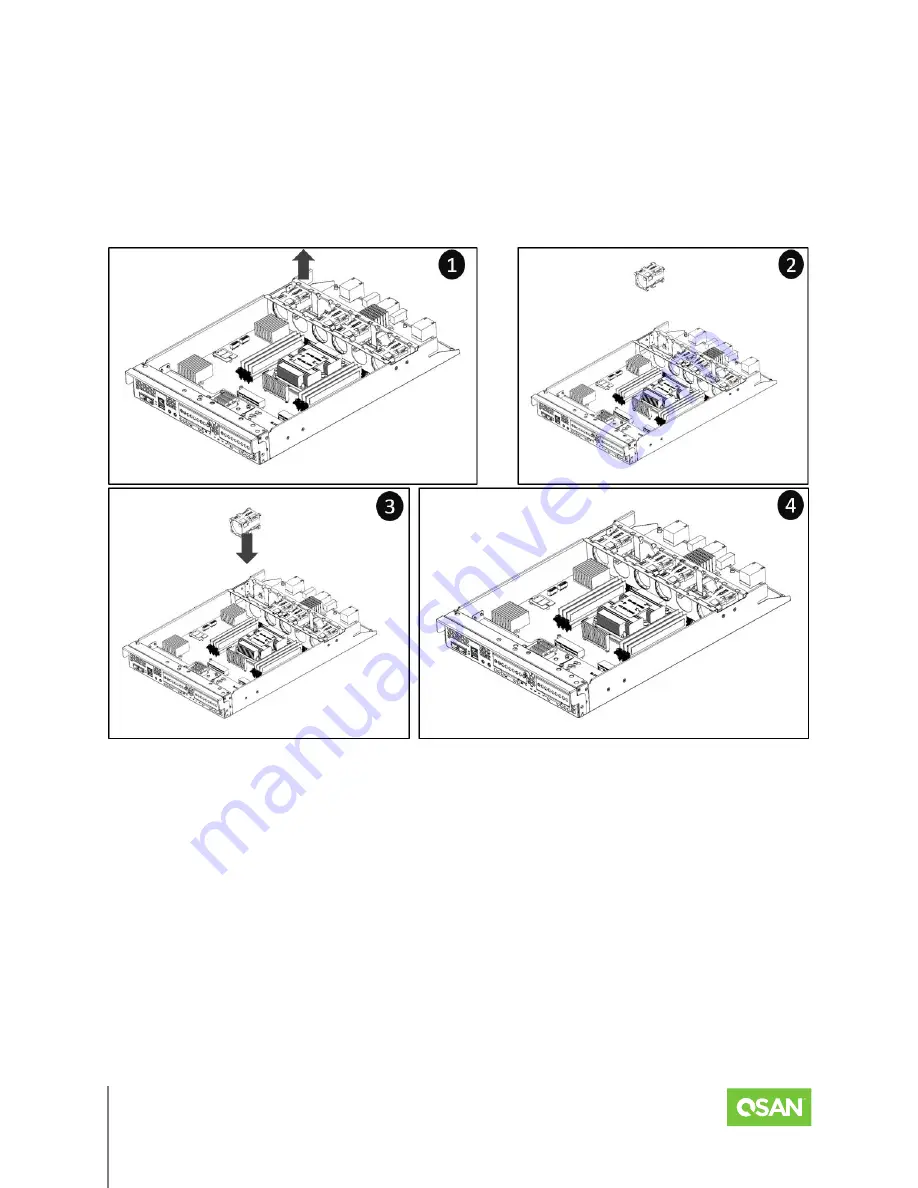
XCubeFAS Series
Hardware Manual
Quick Maintenance
© 2021 QSAN Technology, Inc. All rights reserved.
www.qsan.com
Official
Document
48
If you see the Fan Module showing
red
box in the XEVO UI
System
->
Arrays
, that means your
fan module has encountered an issue and needs to be immediately replaced. You need to
follow the procedures below to remove problematic fan module and install a healthy one.
Removing/Installing the Fan Module
The following details the steps of removing the fan module from the system chassis.
▪
Remove the fan module cable first, and then pull out the fan module.
Installing the Fan Module
The following details the steps of installing the fan module into the system chassis.
▪
For FAN1, FAN 3, FAN 6, install the fan into the empty slot, and then install the fan cable to
the fan power connector.
▪
With FAN4, it needs to be rotated 90 degrees to the right and then installed into FAN4
empty Slot.