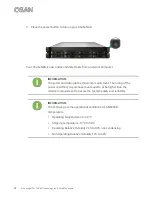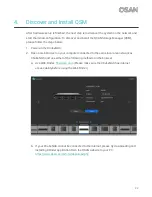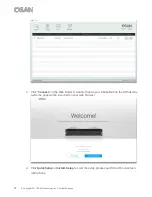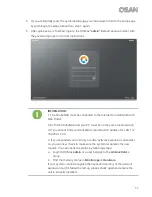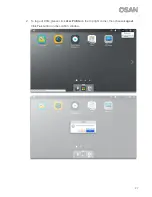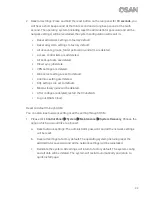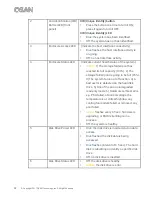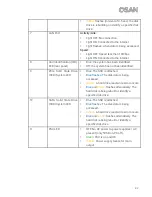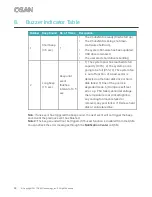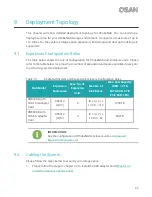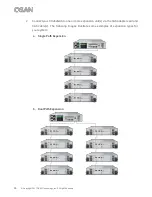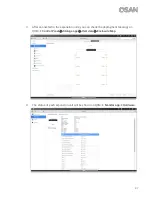Reviews:
No comments
Related manuals for XN8008R

Defender Basic
Brand: Kanguru Pages: 17

BLACKOUT WINDOW STORAGE SYSTEM
Brand: REBEL OFF ROAD Pages: 9

SUPERSERVER 6027TR-H71FRF
Brand: Supero Pages: 118

TVS-h 74t Series
Brand: QNAP Pages: 71

TS 31P2 Series
Brand: QNAP Pages: 45

ST3000VN0001
Brand: Seagate Pages: 27

BAULE EVO 80 BAULE EVO 120
Brand: garofalo Pages: 16

K7308
Brand: kincrome Pages: 3

Freiburg 42978909
Brand: Profiwerk Pages: 10

ProLiant DL100 G2 DPSS
Brand: HP Pages: 155

NetStorage 6000
Brand: HP Pages: 192

ProLiant DL100 G2 DPSS
Brand: HP Pages: 44

Skylight
Brand: Palram Pages: 81

6501200
Brand: VOLTGEAR Pages: 16

SAN192C-6
Brand: IBM Pages: 160

HDD2191
Brand: Toshiba Pages: 11

HDD2190
Brand: Toshiba Pages: 11

HDD2187
Brand: Toshiba Pages: 11