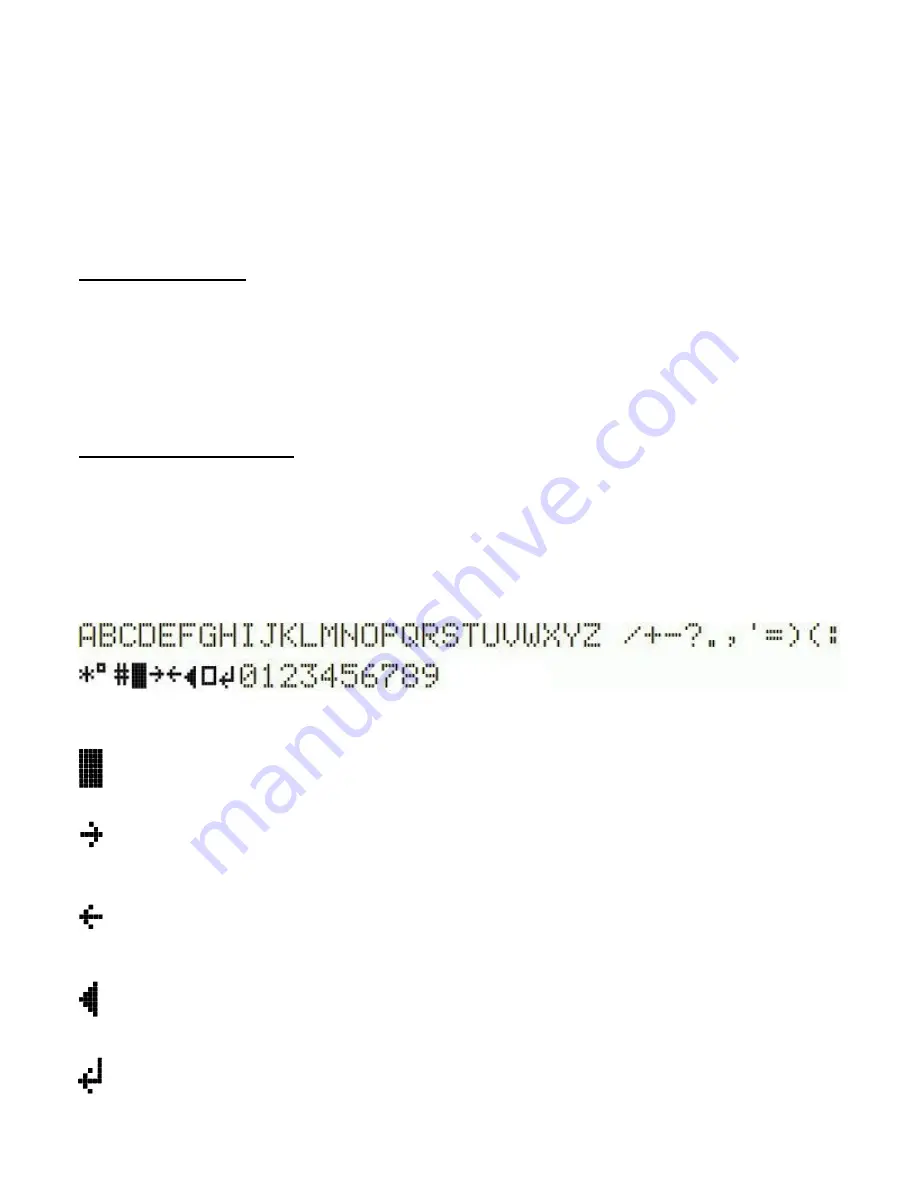
4
The menu is a list of items and the rotary encoder is used to scroll through this list. When you see the
item which you want to edit, press the LEFT button to start editing it. To return to the VFO Tuning
mode, press the RIGHT button.
There are two types of menu item: alphanumeric (e.g. display format specification), and numeric (e.g.
preset frequencies). Editing a configuration is slightly different depending on the type. When scrolling
through the list of menu items using the rotary encoder, you enter editing mode by pressing the LEFT
button.
2.6.1 Number editing
When editing a numeric setting, the rotary encoder is used to cycle through the numbers 0..9 until
you find the number you want. The LEFT button moves rightwards one position to the next character
to be edited. The current character being edited flashes. When the final (rightmost) digit has been
chosen, a LEFT button press saves the setting into memory and returns you to the menu list.
2.6.2 Alphanumeric editing
The most complex editing is alphanumeric, which also includes certain punctuation. The principle is
the same as for Number editing: the LEFT button moves the cursor one character to the right, and
the rotary encoder cycles through the letters, punctuation and digits. However facilities are also
provided to insert/modify/delete one character, or the whole message.
The order of the letters, punctuation and numbers is as follows:
The following characters/symbols have special function:
Delimiter:
This character is used to delimit sub-text inside the text entry.
Insert:
Use this symbol to insert a character in the text. Find this character using the RIGHT
button, then press the LEFT button to activate it. All the characters to the right of the cursor
position are shifted right one position, including the character which was originally in the current
position.
Backspace (delete):
If you select this character as the current flashing character using the
RIGHT button, then when you press the LEFT button, the current character is deleted and the
flashing cursor moves back left one position.
Delete all:
If selected as the current character, pressing the LEFT button has the effect of
deleting the entire message, starting again at the left of the screen. There is no “undo”, so use
with caution!
Enter (finished):
If selected as the current flashing character, pressing the LEFT button is used
to finish editing the setting. The setting is saved, and you return to the main menu list. Note that













