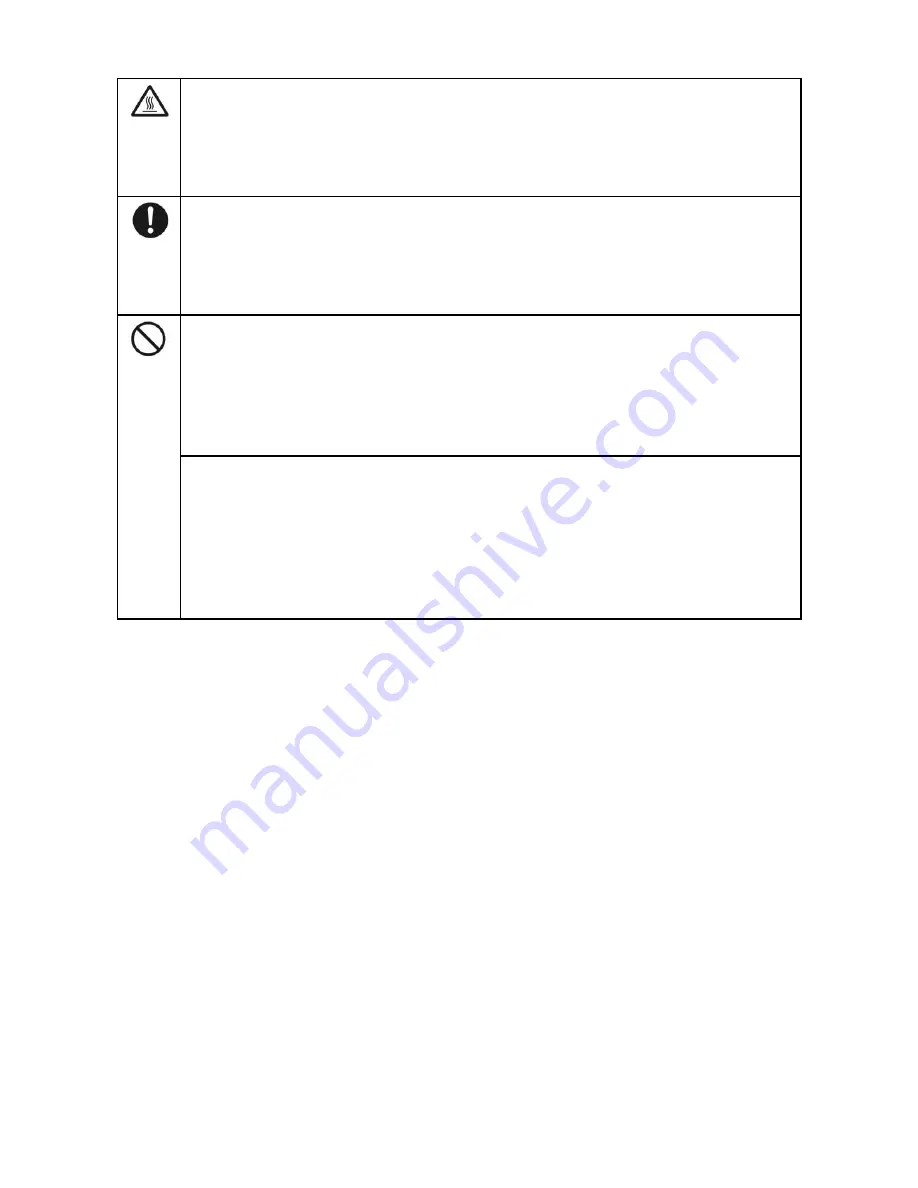
3
Do not install the product in high temperature environments.
●
Do not install the product near heat source, such as the radiator, the heat reservoir, the
stove or other heating devices.
●
Do not expose the product under sunlight, which may cause high temperature and
subsequent faults in the product.
For transport:
●
Pack the product for mobility or maintenance by using the cartons and cushioning
material provided with the product.
●
Vertically move the product during transport. The screen or other components are
easily broken if the product is moved by an improper way.
Keep away from the product when you use a radio.
The product design to prevent radio interference complies with the international EMI
standard. However, the interference still exists and causes noise in the radio.
●
If noise occurs in the radio, try the following solutions.
●
Adjust the direction of the radio antenna to avoid the interference from the product.
●
Keep the radio away from the product.
Advice for watching:
●
Use the product in an environment with comfortable light. It is harmful to your eyes to
watch in a too bright or too dark environment.
●
Relax your eyes after a period of time for watching.
●
When you are watching, the distance which is 3 to 7 times of the screen height should
be kept, and it is the best distance to protect eyes and prevent eyestrain.
●
Adjust the volume to an appropriate level, especially at night.
Installation
Bearing
You can install the product in an unfixed or a wall-mounted way based on your needs. The wall-mounted
way can save a large amount of space.
If the product is installed in an unfixed way, use the designated hanger or holder. If you want to use a
self-made hanger or holder, ensure that the bearing capacity of it is at least four times of the weight of
the product, and the product is installed stably on it.
If the product is installed in a wall-mounted way, the bearing capacity of the surface for installation
must be at least four times of the weight of the product. If the surface for installation is the wall or the
ceiling of a building, the surface must be made of solid bricks, concrete or other materials with equal
intensity. If the product is installed on a surface made of loose material such as an old brick wall, wood
plank wall, solid brick wall, or a metal or non-metal structure surface, or a surface with a thick





















