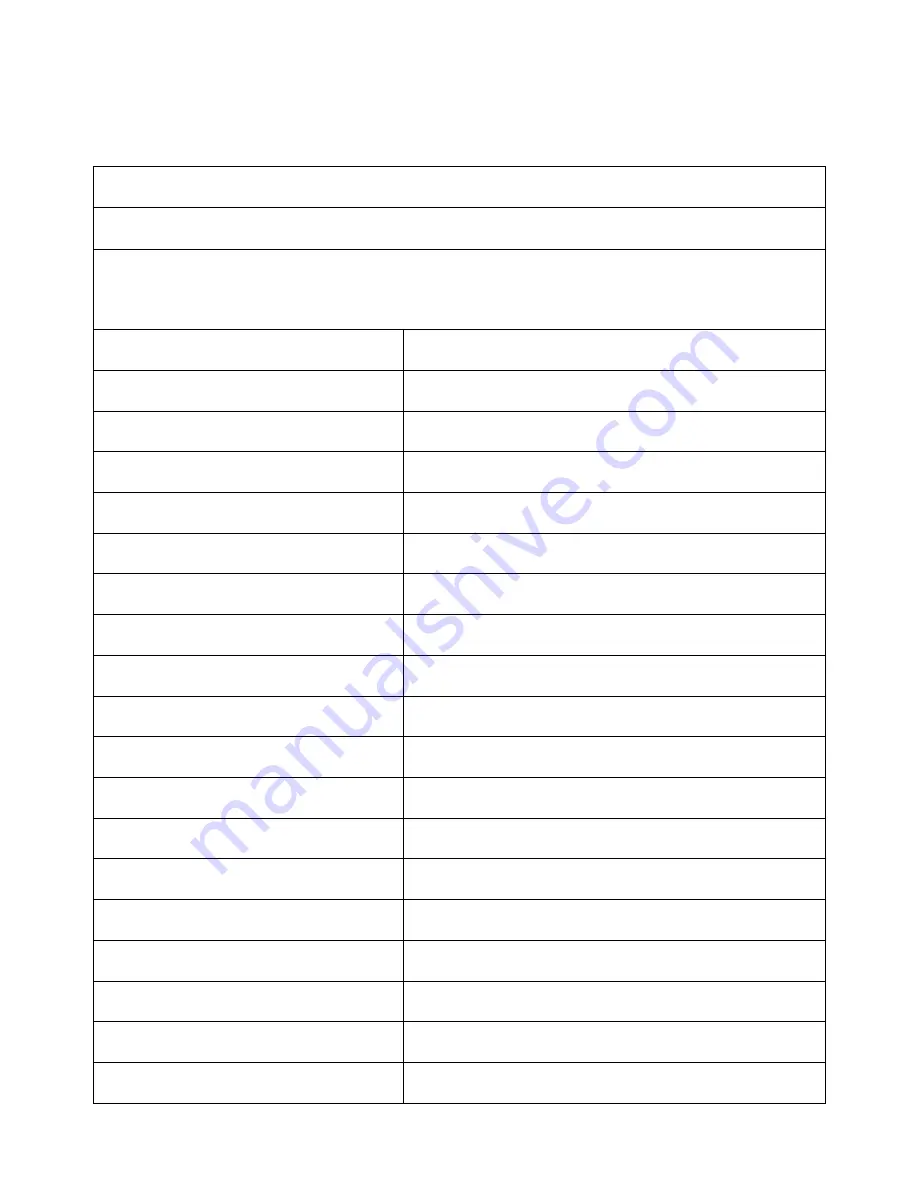
13
RS232 code list
There are two RS232 code lists. Please refer to corresponding list according to your panel model.
RS232 Code List for 65” & 75”
6 bytes command Baud rate: 115200 Data bits: 8 Check bit: none
Start code 99,
Customer code
(
Public Version: XX = 23
),
Function ID code
, Device ID code
(
It is
generally 01, unless otherwise noted
)
,
Check code
+
Function ID code
= FF, End code AA.
HOME
|99
XX
00
01
FF
AA
Power Off
|99
XX
01
01
FE
AA
Power On
|99
XX
80
01
7F
AA
Mute
|99
XX
02
01
FD
AA
Sound Mode
|99
XX
03
01
FC
AA
Image Mode
|99
XX
04
01
FB
AA
ATV
|99
XX
07
01
F8
AA
DTV
|99
XX
05
01
FA
AA
Video
|99
XX
08
01
F7
AA
Component
|99
XX
0A
01
F5
AA
Computer 1
|99
XX
0B
01
F4
AA
Computer 2
|99
XX
0C
01
F3
AA
Computer 3
|99
XX
0D
01
F2
AA
Computer 4
|99
XX
06
01
F9
AA
HDMI1
|99
XX
0E
01
F1
AA
HDMI2
|99
XX
0F
01
F0
AA
Front Computer
|99
XX
10
01
EF
AA
Built-in Computer
|99
XX
11
01
EE
AA
DP
|99
XX
09
01
F6
AA






























