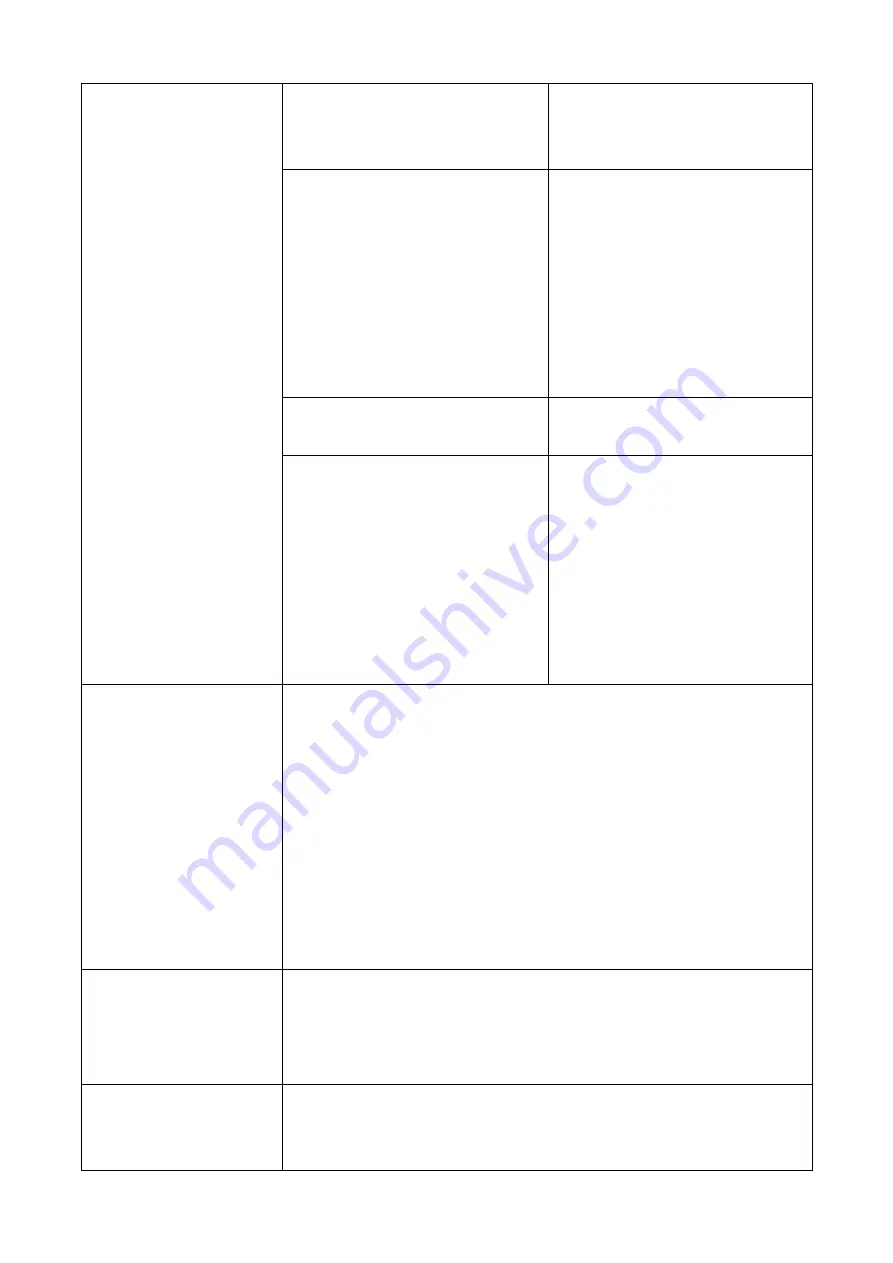
33
The handwriting can
’t be
displayed.
The color of the pen is the same
as or similar to the background
color.
Change the color of the pen.
Your hand or other objects are on
the display when you are writing.
You are advised to use the pen
rather than a finger to write. Hold
the pen as far to the nib as
possible. The angle between the
pen and display needs to be
greater than 60 degrees.
Do not touch the display with
your sleeve or wrist.
Strong light or infrared
interference
Remove the interference source
or change the using environment.
The writing method is incorrect.
You are advised to use the pen
rather than a finger to write. Hold
the pen as far to the nib as
possible. The angle between the
pen and display needs to be
greater than 60 degrees. Do not
touch the display with your sleeve
or wrist.
No sound is played and
no image is displayed.
● Check whether the power plug is inserted into the power socket and
whether the panel is powered on.
● Check whether the rocker switch on the interactive panel is
switched on.
● Check whether the Standby button on the panel is pressed.
● Check whether the video and audio input cables are connected
correctly.
● Check whether the panel is switched to the right signal source.
● Check the settings on image brightness and contrast.
● Check the volume.
Image is displayed
properly, but no sound is
played.
● Check the volume.
● Check whether the Mute button on the remote control is pressed.
● Check whether the audio cable between the PC and interactive
panel is connected correctly.
No image is displayed or
the image is black and
white.
● Modify the color settings.
● Check the color system.
















