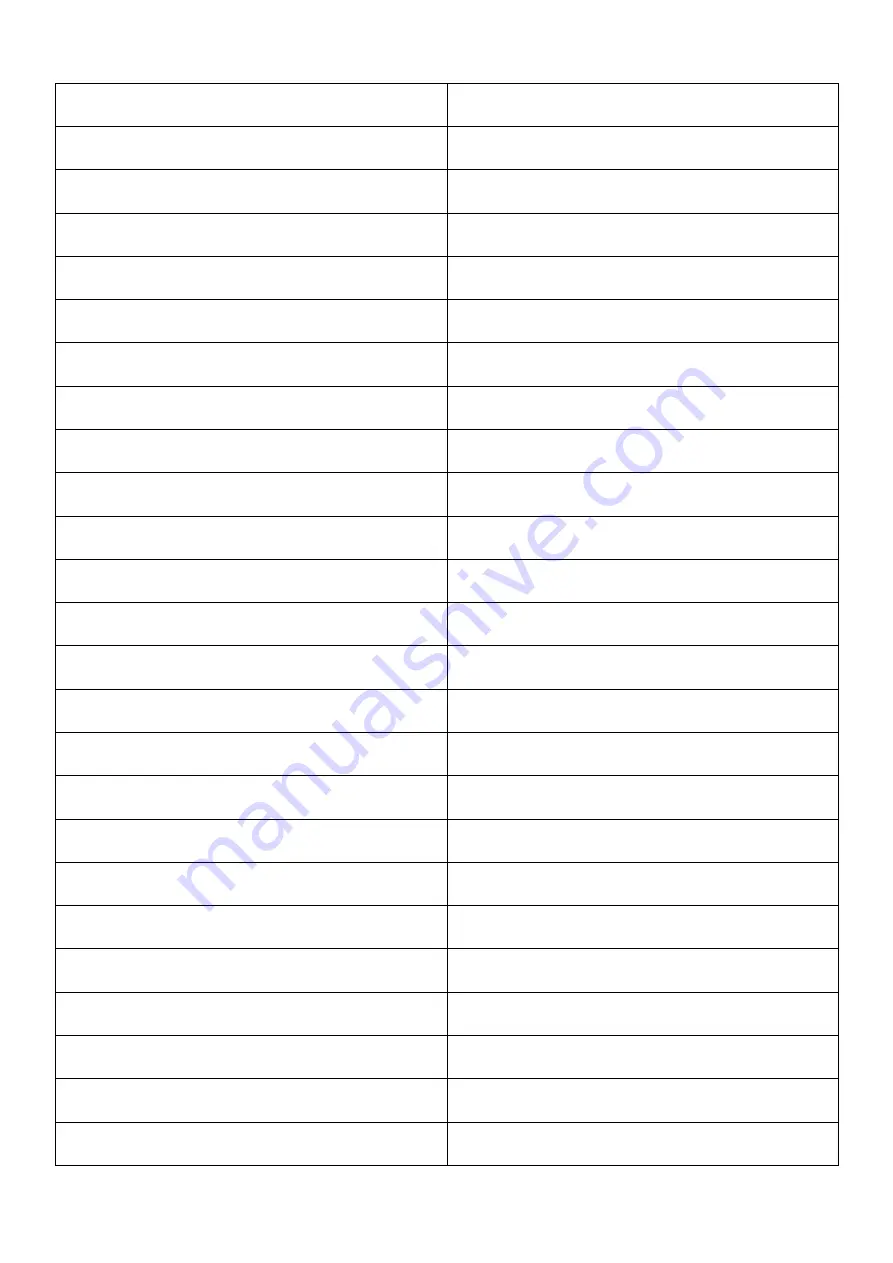
13
Sound Mode
|99
XX
03
01
FC
AA
Image Mode
|99
XX
04
01
FB
AA
ATV
|99
XX
07
01
F8
AA
DTV
|99
XX
05
01
FA
AA
Video
|99
XX
08
01
F7
AA
Component
|99
XX
0A
01
F5
AA
Computer 1
|99
XX
0B
01
F4
AA
Computer 2
|99
XX
0C
01
F3
AA
Computer 3
|99
XX
0D
01
F2
AA
Computer 4
|99
XX
06
01
F9
AA
HDMI1
|99
XX
0E
01
F1
AA
HDMI2
|99
XX
0F
01
F0
AA
Front Computer
|99
XX
10
01
EF
AA
Built-in Computer
|99
XX
11
01
EE
AA
DP
|99
XX
09
01
F6
AA
Menu
|99
XX
12
01
ED
AA
Signal Source
|99
XX
13
01
EC
AA
Exit
|99
XX
14
01
EB
AA
Listen only audio
|99
XX
15
01
EA
AA
|99
XX
17
01
E8
AA
Volume -
|99
XX
18
01
E7
AA
C
|99
XX
19
01
E6
AA
Channel -
|99
XX
1A
01
E5
AA
Screenshot
|99
XX
1B
01
E4
AA
Screen Display
|99
XX
1C
01
E3
AA






























