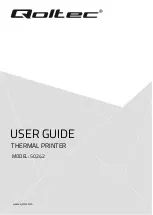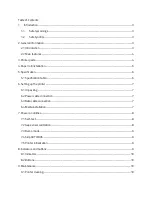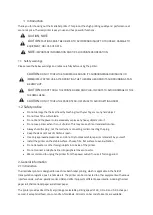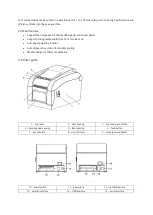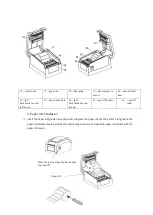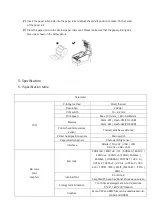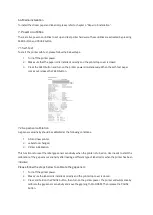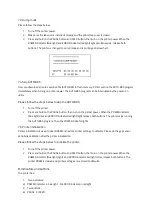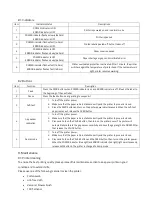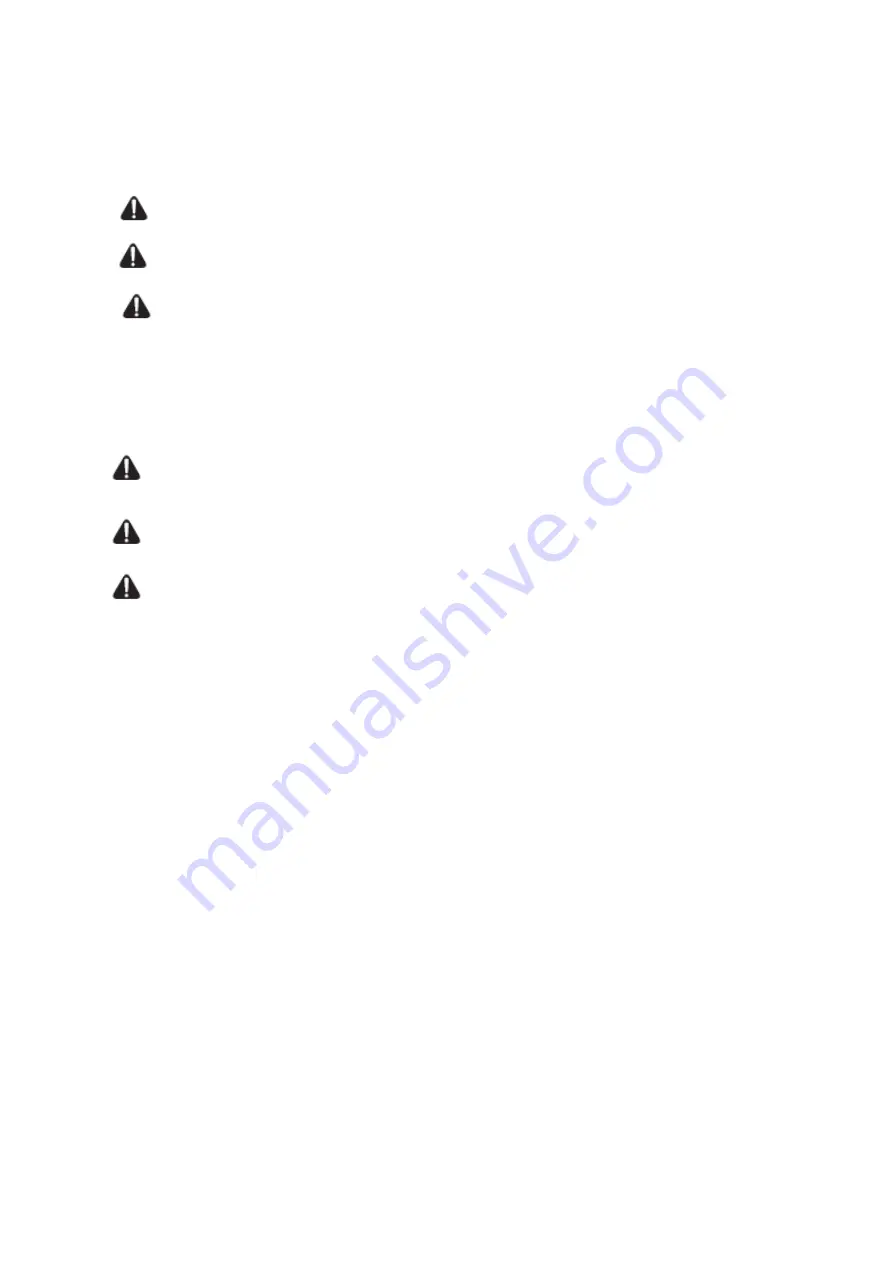
1.
Introduction
Thank you for choosing out thermal label printer. This product has high printing quality and performance at
economic price. Thermal printer is easy in use and has powerful functions.
CAUTION, NOTE
CAUTION:
CAUTIONS MUST BE OBEYED TO AVOID MINOR INJURY TO YOURSELF, DAMAGE TO
EQUIPMENT, OR LOSS OF DATA.
NOTE:
IMPORTANT INFORMATION AND TIPS FOR PRINTERS OPERATION.
1.1
Safety warnings
Please read the below warnings and notes carefully before using the printer.
CAUTION:
DO NOT TOUCH THE THERMAL HEAD AND ITS SURROUNDINGS DURING USE OR
IMMEDIATELY AFTER USE. AFTER PRINTING, THE THERMAL HEAD AND ITS SURROUNDINGS CAN
BE VERY HOT.
CAUTION:
DO NOT TOUCH THE PRINTER HEAD AND PLUG-IN PARTS TO AVOID DAMAGE OF THE
THERMAL HEAD.
CAUTION:
DO NOT TOUCH THE PAPER TEAR-OFF KNIFE TO AVOID GETTING HARM.
1.2
Safety notice
•
Do not damage the thermal head by touching it with your fingers or any hard object.
•
Do not touch the cutter blade.
•
Do not bend the power cord excessively or place any heavy objects onto it.
•
Do not use printer when it is out of order. This may cause a fire or/and electrocution.
•
Always hold the plug , not the cord when connecting or disconnecting the plug.
•
Keep the desiccant out of children’s reach.
•
Use only approved accessories and do not try to disassemble, repair or remodel it by yourself.
•
Install the printer on the stable surface. Choose firm, flat surface to avoid vibration.
•
Do not let water or other foreign objects into inside of the printer.
•
Do not connect a telephone line into peripheral drive connector.
•
We recommend to unplug the printer from the power outlet if no use it for long period.
2. General information
2.1 Introduction
Thermal label printer is designed for real-time batch label printing, which is applicable in the field of
transportation, logistics, post, retail sale etc. The printer can be connected to other equipment with various
interface cards, such as: parallel, serial, USB and LAN. It supports different paper media, including thermal
paper roll, thermal label paper and sticker paper
.
The printer provides direct thermal printing at selectable printing speed of 2.0, 3.0, 4.0 and 5.0 inches per
second. It accepts roll feed, die-cut and fan-fold labels. All common bar code formants are available.