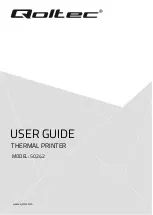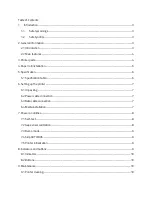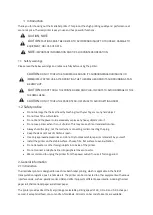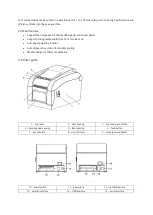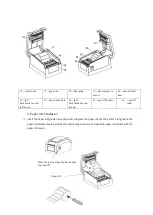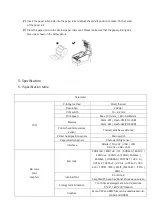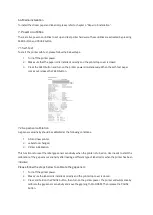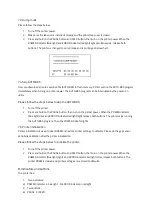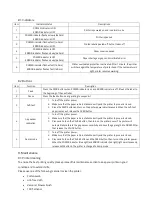Reviews:
No comments
Related manuals for 50242

CR500
Brand: DataCard Pages: 17

CR500
Brand: DataCard Pages: 24

Pronto
Brand: Magicard Pages: 26

3260
Brand: QMS Pages: 194

D4
Brand: Z Corporation Pages: 4

Pico
Brand: B3 innovations Pages: 12

SD160
Brand: DataCard Pages: 78

SP75 Plus
Brand: DataCard Pages: 8

CR805
Brand: DataCard Pages: 136

CE840
Brand: DataCard Pages: 22

CD820
Brand: DataCard Pages: 16

SD260
Brand: DataCard Pages: 216

CD800
Brand: DataCard Pages: 19

SP55 Plus
Brand: DataCard Pages: 2

SP55 Plus
Brand: DataCard Pages: 30

RP90
Brand: DataCard Pages: 2

SP25 Plus
Brand: DataCard Pages: 4

CE870
Brand: DataCard Pages: 24