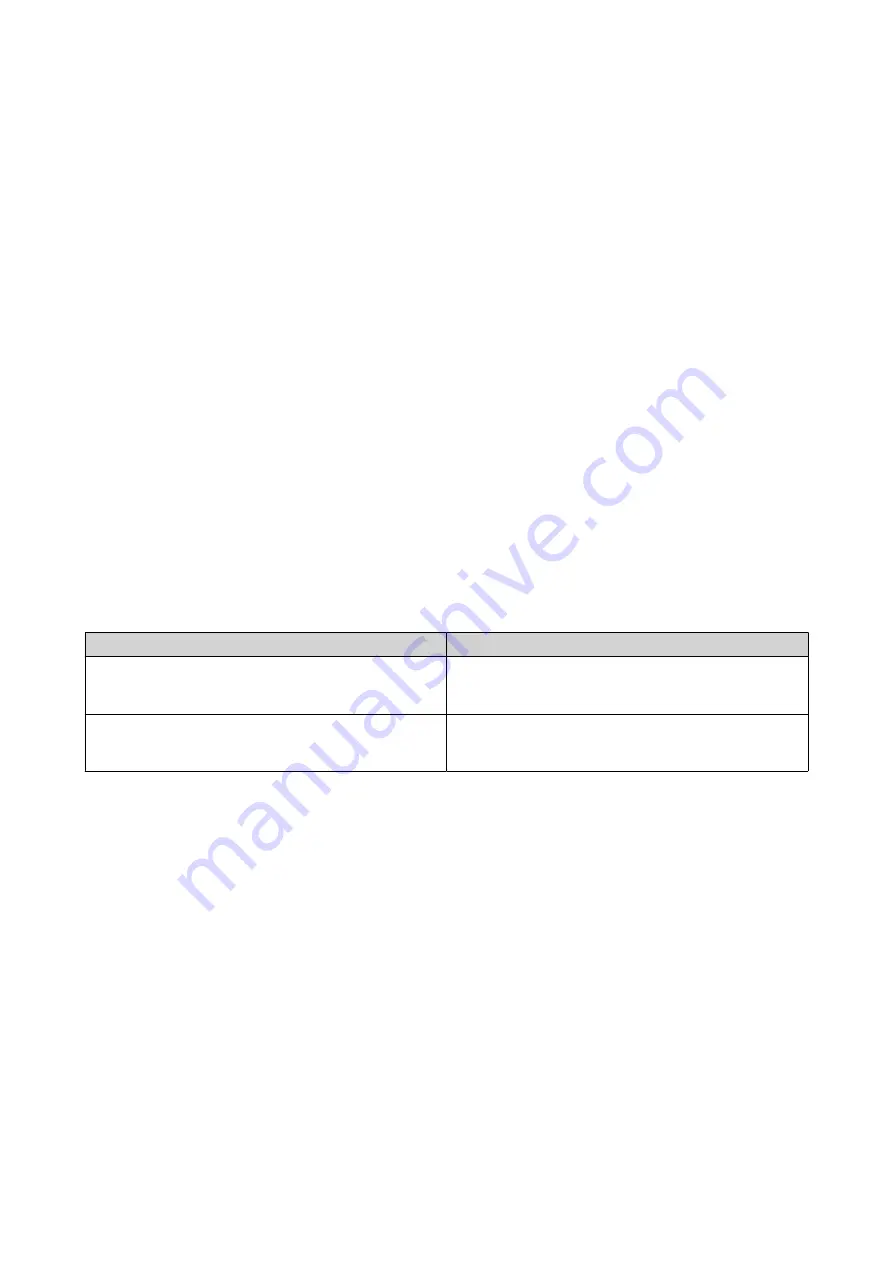
Configuring TCP/IP Settings
You can configure the following settings for each network adapter on the NAS:
• IP address
• Subnet mask
• Default gateway
• Primary DNS
• Secondary DNS
1.
Press
Enter
or
Select
.
The panel displays the NAS name and QTS version
2.
Press and hold
Enter
for two seconds
The panel displays
Main Menu 1. TCP/IP
.
3.
Press and hold
Enter
.
The panel displays the IP address of the first network adapter.
4.
Press
Select
repeatedly until the panel displays
Enter Network Settings
.
5.
Press and hold
Enter
.
The panel displays the configurable network settings.
6.
Press
Select
and
Enter
to configure the settings.
Button
Usage
Enter
• Display a configuration screen.
• Move to the next item on a configuration screen.
Select
• Move to the next item on a menu.
• Modify a value on a configuration screen.
Viewing Drive Information
The LCD panel can display the temperature and capacity of each drive installed in the NAS.
1.
Press
Enter
or
Select
.
The panel displays the NAS name and QTS version.
2.
Press and hold
Enter
for two seconds.
The panel displays
Main Menu 1. TCP/IP
.
3.
Press
Enter
repeatedly until the panel displays
Main Menu 2. Physical disk
.
4.
Press and hold
Enter
.
The panel displays the temperature and capacity of the drive in slot 1.
5.
Press and hold
Select
.
The panel displays the temperature and capacity of the next drive.
6.
Repeat step 5 as necessary.
TVS-x72N User Guide
Basic Operations
40






























