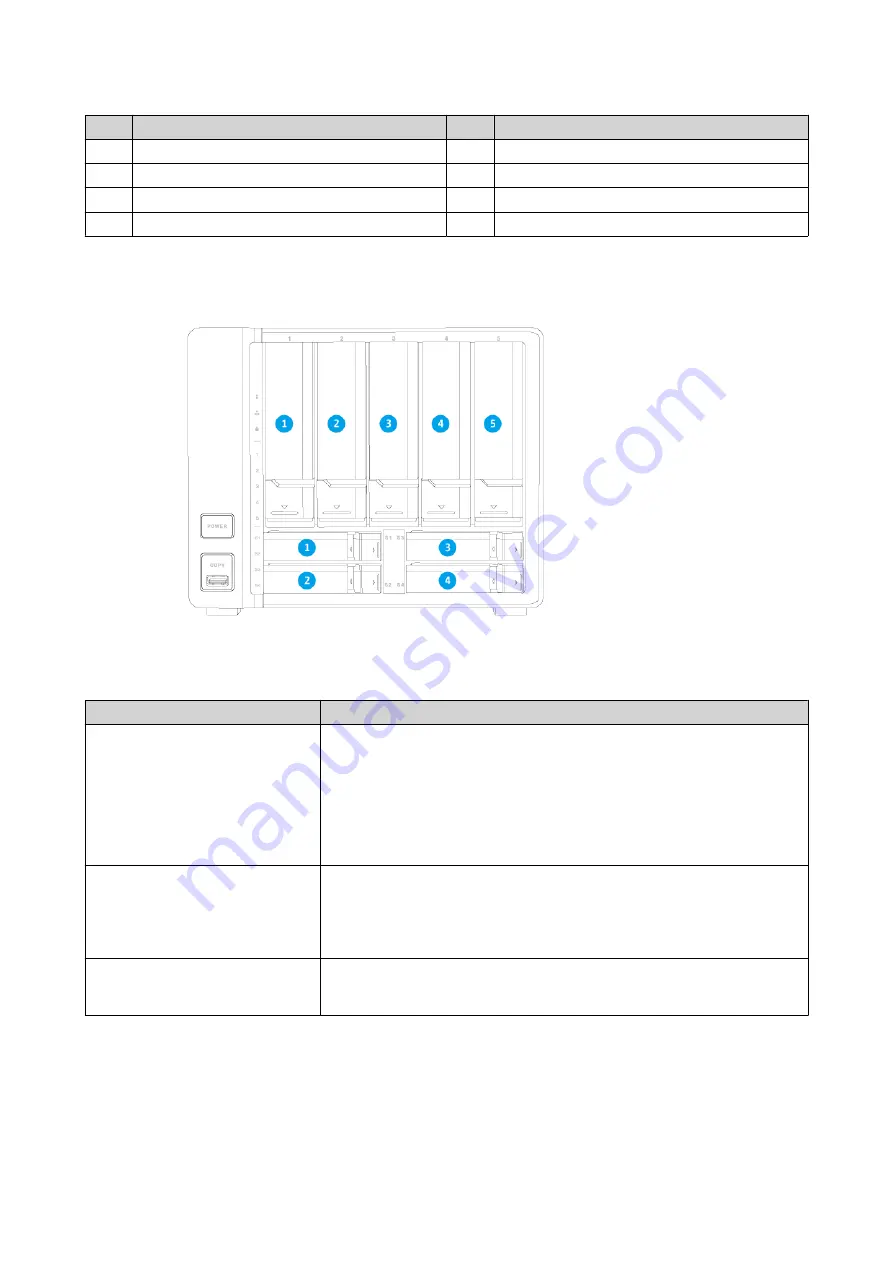
No.
Component
No.
Component
2
3.5 mm speaker jack
7
Power input
3
Gigabit Ethernet RJ45 ports
8
System fan
4
10 gigabit SFP+ ports
9
Speaker
5
USB 3.0 Type-A ports
-
-
Drive Numbering
Installation Requirements
Category
Item
Environment
• Room temperature: 0 to 40˚C (32 to 104˚F)
• Non-condensing relative humidity: 5 to 95%
• Wet-bulb temperature: 27˚C (80.6˚F)
• Flat, anti-static surface with no exposure to direct sunlight, liquids,
and chemicals
Hardware and peripherals
• Storage drives
For details on compatible drives, go to
.
• Network cable
Tools
• Phillips #1 or #2 screwdriver
• Anti-static wrist strap
Setting Up the NAS
1.
Place your NAS device in an environment that meets the requirements.
For details, see
.
2.
Install the drives.
TS-932X User Guide
Product Overview
8










































