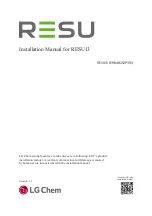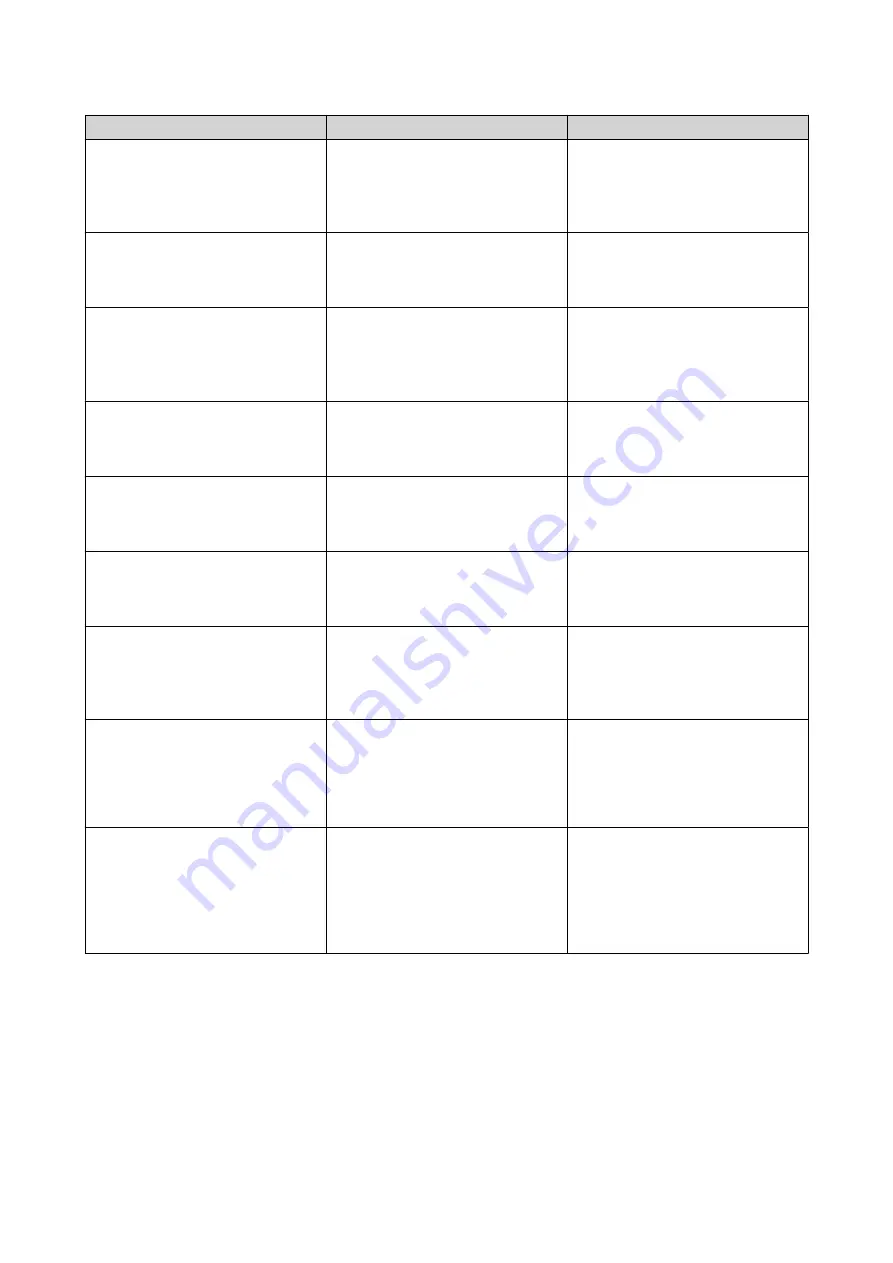
Expansion Unit Model
Description
Required Accessories
TR-004
• Uses a USB 3.2 Gen 1 Type-C
interface
• Supports SATA HDD/SDD
• USB 3.2 Gen 2 Type-A to Type-
C cable
• USB 3.2 Gen 2 Type-C to Type-
C cable
TR-004U
• Uses a USB 3.2 Gen 1 Type-C
interface
• Supports SATA HDD/SDD
• USB 3.2 Gen 1 Type-A to Type-
C cable
• RAIL-B02
TL-D800C
• Uses a USB 3.2 Gen 2 Type-C
interface
• Supports SATA HDD/SDD
• USB 3.2 Gen 2 Type-A to Type-
C cable
• USB 3.2 Gen 2 Type-C to Type-
C cable
TL-R1200C-RP
• Uses a USB 3.2 Gen 2 Type-C
interface
• Supports SATA HDD/SDD
• USB 3.2 Gen 2 Type-A to Type-
C cable
• RAIL-B02
TL-D400S
• Uses a SATA 6 Gbps (SFF-8088)
interface
• Supports SATA HDD/SSD
• 1 x SFF-8088 connector cable
• QXP-400eS-A1164 host bus
adapter
TL-D800S
• Uses a SATA 6 Gbps (SFF-8088)
interface
• Supports SATA HDD/SSD
• 2 x SFF-8088 connector cables
• QXP-800eS-A1164 host bus
adapter
TL-D1600S
• Uses a SATA 6 Gbps (SFF-8088)
interface
• Supports SATA HDD/SSD
• 4 x SFF-8088 to SFF-8644
connector cables
• QXP-1600eS-A1164 host bus
adapter
TL-R400S
• Uses a SATA 6 Gbps (SFF-8088)
interface
• Supports SATA HDD/SSD
• 1 x SFF-8088 connector cable
• QXP-400eS-A1164 host bus
adapter
• RAIL-B02
TL-R1200S-RP
• Uses a SATA 6 Gbps (SFF-8088)
interface
• Supports SATA HDD/SSD
• 3 x SFF-8088 to SFF-8644
connector cables
• QXP-1600eS-A1164 host bus
adapter
• RAIL-B02
Connecting USB Expansion Units
The TS-x64U supports connecting a maximum of two USB expansion units.
1. Connect the expansion unit to the NAS.
a. Connect the USB cable to the USB Type-C port on the expansion unit.
b. Connect the USB cable to a USB 3.2 Gen 2 Type-A port on the NAS.
TS-x64U User Guide
Installation and Configuration
35