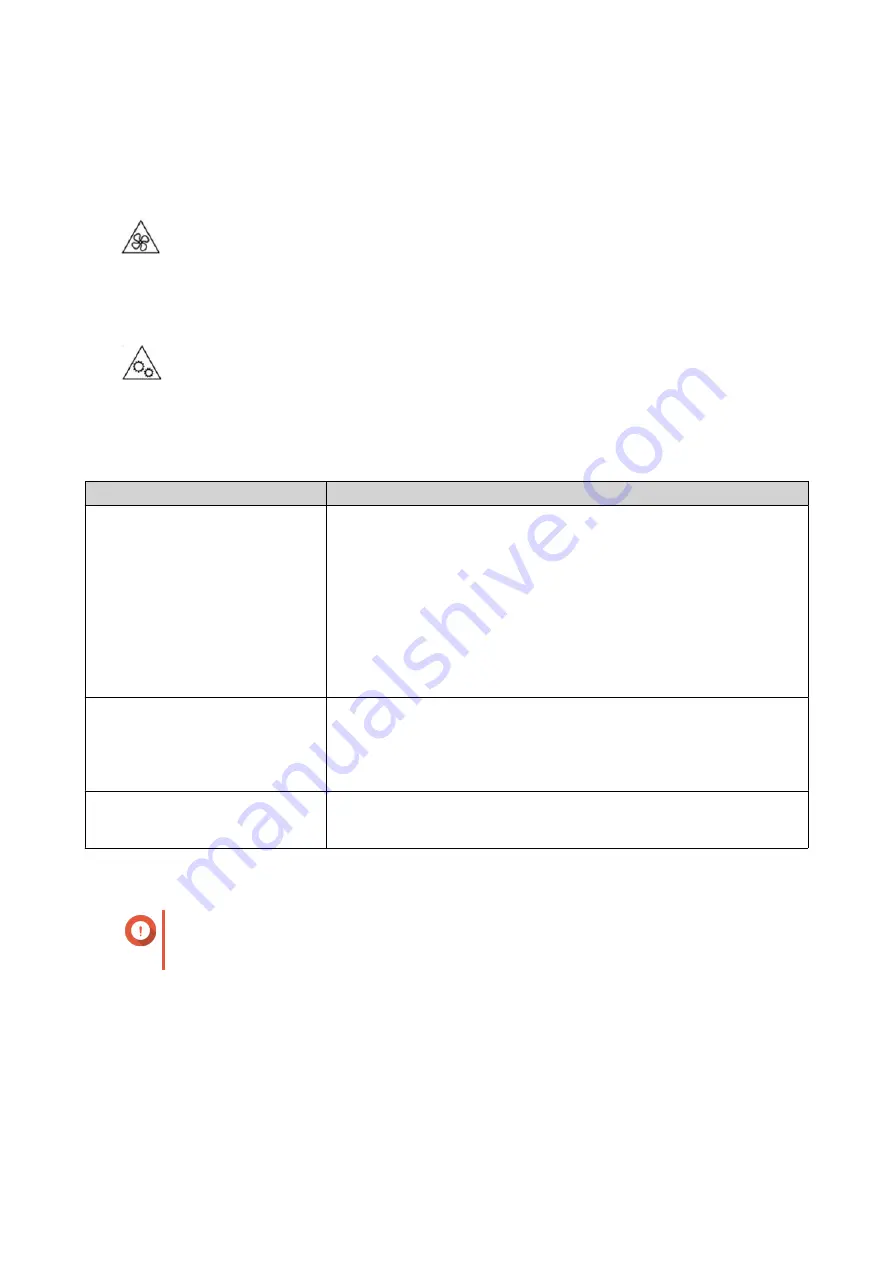
• Dispose of used batteries properly according to local regulations or the instructions of the battery
manufacturer.
Moving Parts
•
Moving fan blades: Keep your body parts away from moving fan blades while the device is connected
to a power source.
•
Moving components: Keep your body parts away from other moving components.
Installation Requirements
Category
Item
Environment
• Room temperature: 0˚C to 40˚C (32˚F to 104˚F)
• Non-condensing relative humidity: 5% to 95%
• Wet-bulb temperature: 27˚C (80.6˚F)
• Flat, anti-static surface without exposure to direct sunlight, liquids,
or chemicals
• Free from objects that may obstruct NAS ventilation or apply
pressure to the NAS or power cord
Hardware and peripherals
• Storage drives
For the list of compatible drive models, go to
• Network cable
Tools
• Flat head screwdriver
• Anti-static wrist strap
Setting Up the NAS
Important
Read all safety requirements and information carefully before setting up the NAS or
installing NAS components.
1. Place your NAS device in an environment that meets the requirements.
.
2. Install the drives.
For details, see the following topics:
•
Installing 3.5-inch Hard Drives on 3.5-inch Trays
•
Installing 2.5-inch Drives on 3.5-inch Trays
TS-364 User Guide
Product Overview
10












































