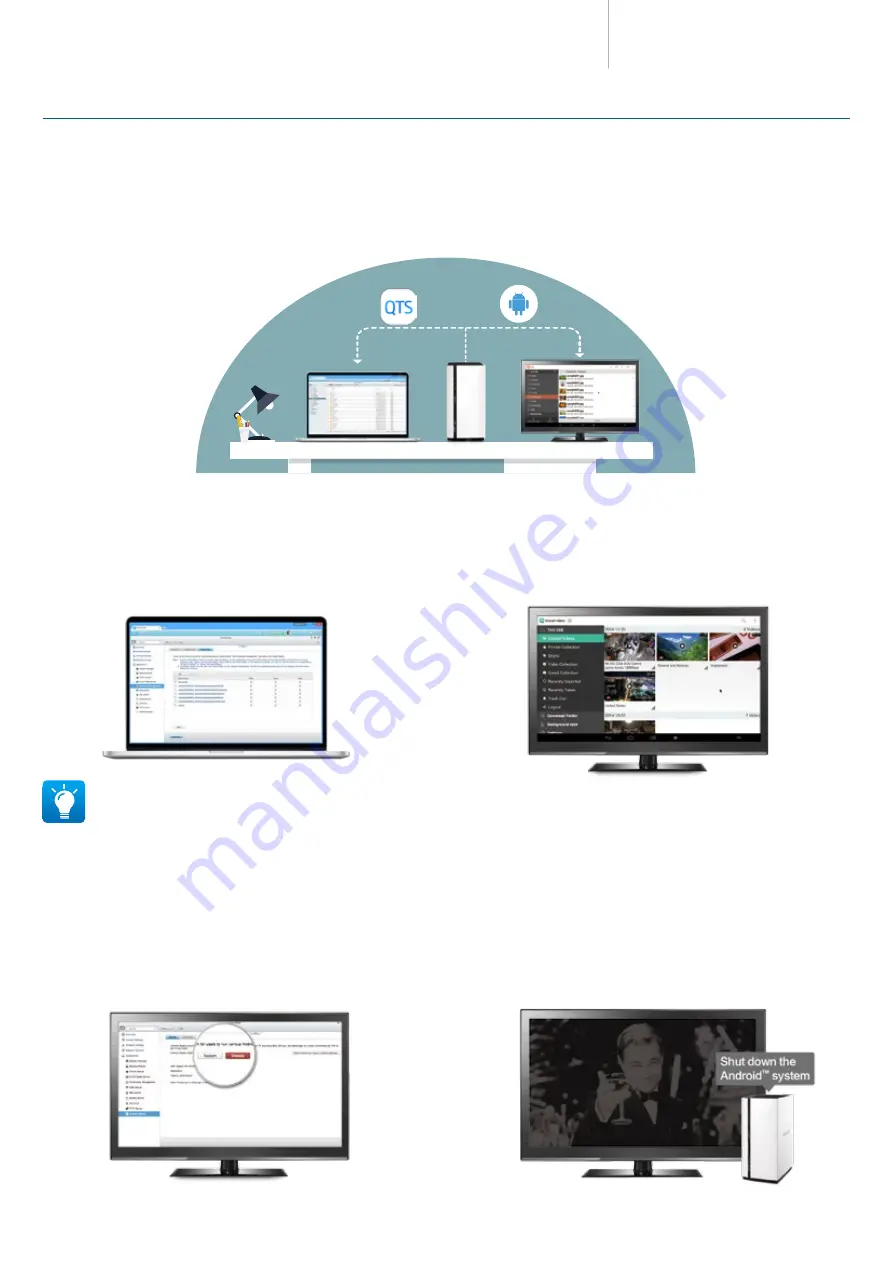
TAS-168/268 Combo NAS
Series
For Windows users, it is recommended to use Qfinder Pro to accelerate thumbnail creation and transcoding. Refer to P.11 for more information.
QTS Android™ Dual-system guide (QTS vs. Android™)
Browse files in both systems
QTS :
QTS File Station has many file and folder management features to let
you effectively manage your files. You can directly drag a file or folder from a
PC or Mac to File Station to upload it to the TAS-168/268.
Android™ :
You can download Qfile from Qmarket to browse your files on
Android™. If you are familiar with Android™ file management apps (such as ES
File Explorer File Manager) you can also download them from Google Play™.
Enjoy multimedia on both systems
QTS :
You can enjoy multimedia on the TAS-168/268 using built-in
multimedia applications such as Photo Station, Video Station, and Music
Station. Go to QTS > “Control Panel” > “Multimedia Management” to set
up multimedia folders for scanning for media content and generating
thumbnails.
Android™ :
Connect a keyboard, mouse and HDMI display to your TAS-
168/268 to play all media files on the Android™ with apps such as Kodi™,
Qphoto, Qvideo and Qmusic.
Remotely control Android™
Android™ :
After shutting down Android™ from QTS, the local display will
be turned off. You can also use the remote control to shut down Android™ .
QTS :
You can control the amount of time your kids spend on the TAS-
168/268. With myQNAPcloud service, you can remotely connect to the QTS,
go to Android™ Station, and then remotely turn off Android™. Moreover,
when there’s insufficient memory for Android™, you can also restart Android™
in the same page to release memory. Or when Android™ becomes unstable,
you can also restore the system by using “Reset Android™ to Factory Default
Settings”.
5
6










































