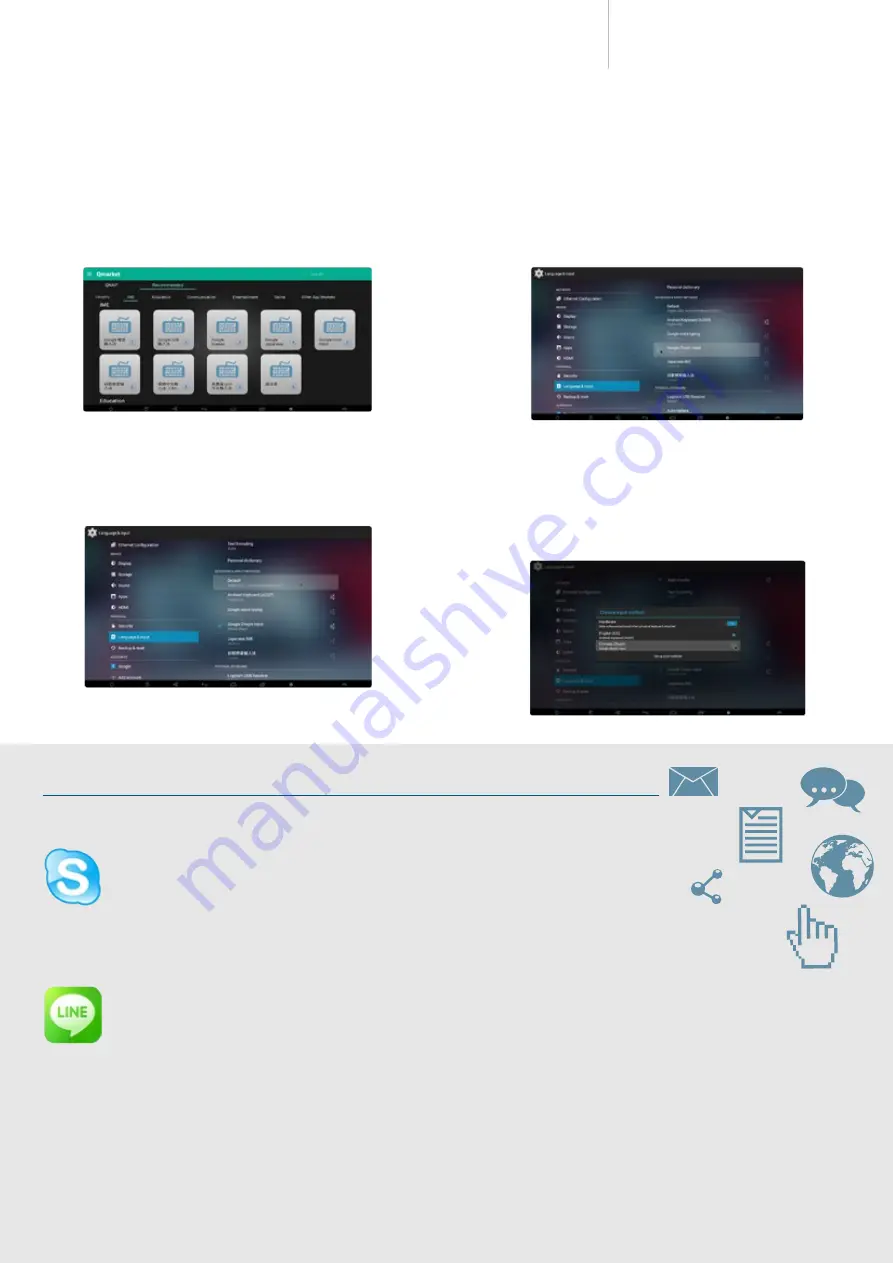
TAS-168/268 Combo NAS
Series
How to input traditional Chinese characters on the TAS-168/268?
1. First install Google™ Zhuyin Input App from Qmarket.
2. After installation, go to [Settings] > [Language & Input] > [Keyboard &
Input Methods], and enable Google Zhuyin Input.
3. After enabling Google Zhuyin Input, set the system’s default input method
to Google Zhuyin Input.
4. Click [Default] to set the default input method to Google Zhuyin Input.You
can also turn off physical keyboard if you would like to use the on-screen
keyboard instead. Press Ctrl+Shift to switch between keyboard layouts
when typing. Other input methods may have different ways to switch
keyboard layouts. Please check the specific IME app.
Highly recommended Android™ apps – communication
2.
Line ™
Line™ is a popular mobile communication application. Users can send text, pictures, audio, and video to other users
through the internet, or chat with audio and video. It is recommended that you apply a family account in Line™ for
use with a TAS-168/268 and add that account as a friend. This means when you are away from home, you can send
your favorite pictures and remain close to your family through Line™ with your TAS-168/268.
*
TAS-168/268 does not support video calls over Skype™, Line™ and other communication software.
Full support for multiple input methods
The default IME (input method editor) is English. If you need to input Japanese, Korean, or any other languages, you must first install an IME (input method editor)
app for that language. You can install your preferred IME apps from Qmarket on Android™. If you cannot find your preferred IME in Qmarket, you can also download
and install it from Google Play™.
1. Skype™
Skype™ is a communication application. It enables computers, tablets, and mobile devices to communicate with
other network devices or traditional landlines/smart phones so that you can communicate with audio or video. You
can also use Skype™ to transfer files, send or receive multimedia in real-time. On the TAS-168/268 Android™ interface,
go to Google Play™ to install Skype™, and you can immediately send/receive text or voice messages to/from your
Skype™ contacts.
14






















