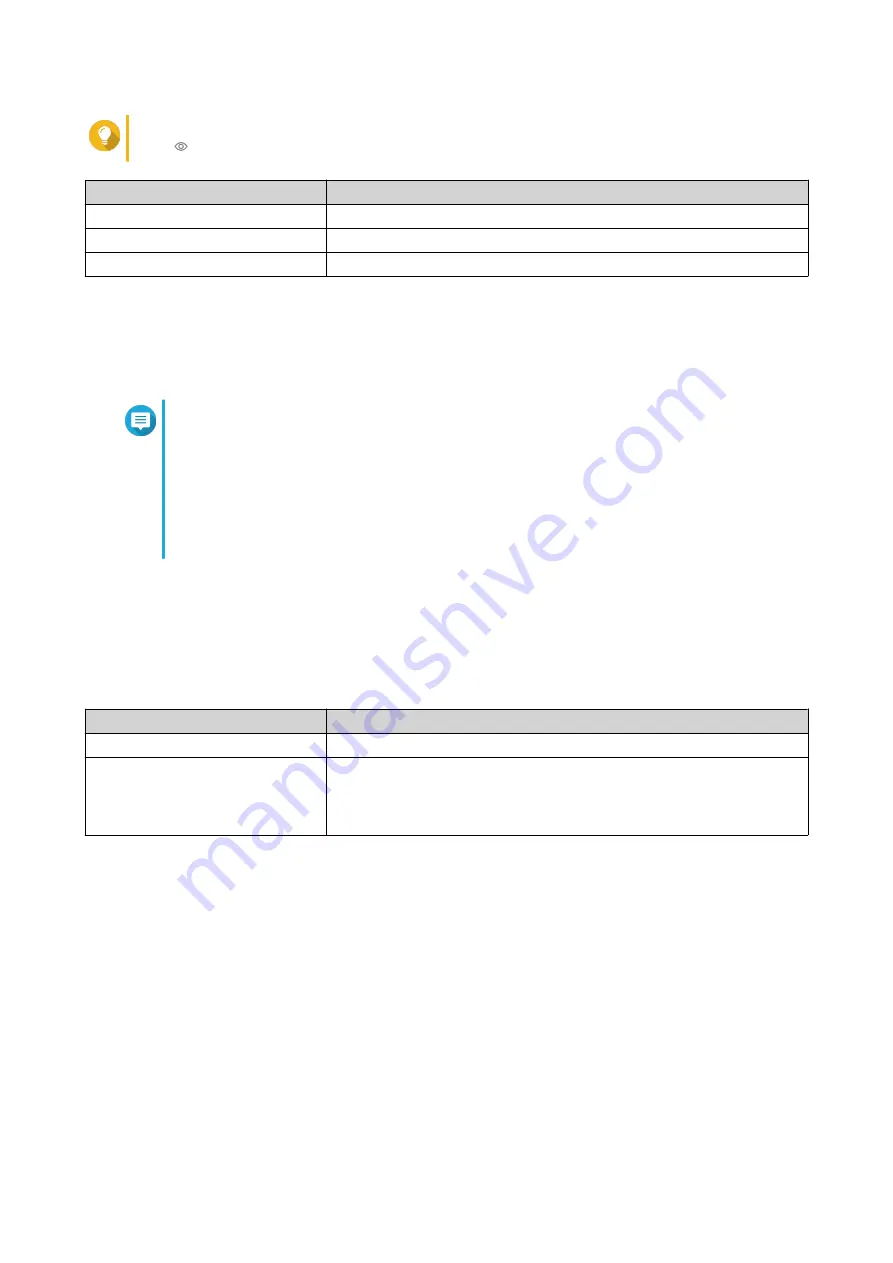
Tip
Click to make the password visible.
Setting
User Action
Current password
Specify the current password of the device.
New password
Specify a password that contains 8 to 20 ASCII characters.
Confirm new password
Reenter the new password.
4. Click Save.
QSS logs you out of the switch interface. You can access the switch with the new password.
Configuring Time Settings
Note
You must configure the system time correctly to ensure the following:
• When using a web browser to connect to the device or save a file, the displayed time of
the action is correct.
• Event logs reflect the exact time that events occur.
• Scheduled tasks run at the correct time.
1. Log in to QSS.
2. Go to System > System Settings > Time .
3. Specify the time zone.
4. Specify the time configuration.
Setting
Description
Manual configuration
Specify the date and time.
Synchronize with internet time
server
Ensure that your device is connected to the internet, and then specify
the following information:
Server: Specify the Network Time Protocol (NTP) server.
Examples: time.nist.gov, time.windows.com
5. Click Save.
QSS updates the time settings.
Backing Up System Settings
1. Log in to QSS.
2. Go to System > System Settings > Backup & Restore .
3. Click Backup.
The device exports the system settings as a BIN file and downloads the file to your computer.
QSW-M2106R User Guide
QSS
26






























