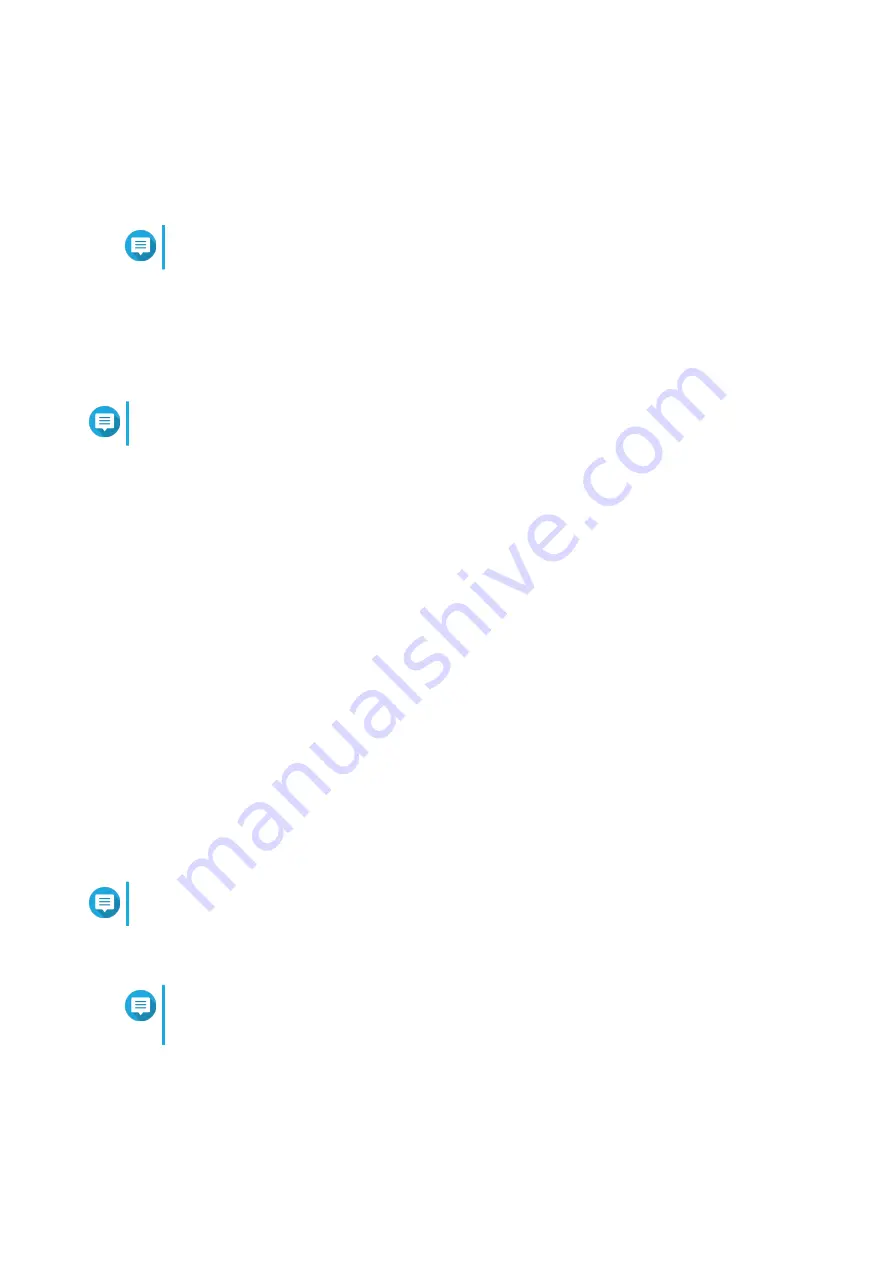
•
Accessing QSS with Qfinder Pro
•
Accessing QSS with Qfinder Pro
Note
You must create a default system volume before using QuNetSwitch.
1.
Power on the device.
2.
Connect the device to your local area network.
For details, see
Connecting the Switch to a Network
.
3.
Run Qfinder Pro on a computer that is connected to the same local area network.
Note
To download Qfinder Pro, go to
https://www.qnap.com/utilities
.
4.
Enter the switch IP address.
The switch IP address will be displayed as
%yourNAS name%- switch
.
5.
Locate the switch in the list and then double-click the name or IP address.
The QSS login screen appears.
6.
Log in to QSS.
The QSS default login details are as follows:
• Username: admin
• Password: admin
The
Welcome
window appears.
7.
Specify the following information.
•
NAS name
: Specify a name with 1 to 14 characters. The name supports letters (A to Z, a to z),
numbers (0 to 9), and hyphens (-), but cannot end with a hyphen.
•
Password
: Specify an administrator password with 1 to 64 characters. The password supports all
ASCII characters.
8.
Continue with switch management.
Note
For details on switch management, see the QuNetSwitch User Guide.
Accessing QuNetSwitch in QTS
Note
You must create a default system volume before using QuNetSwitch.
For more details, see the QTS User Guide.
1.
Power on the device.
2.
Log in to QTS.
QGD-3014-16PT User Guide
Installation and Configuration
38






























