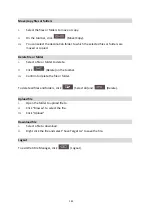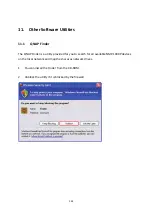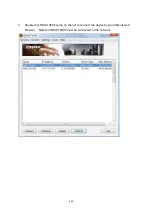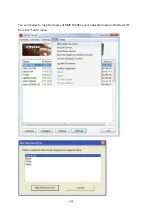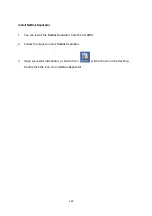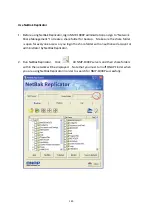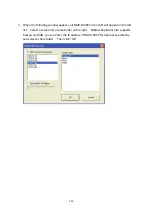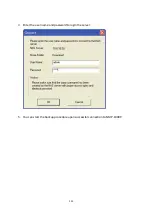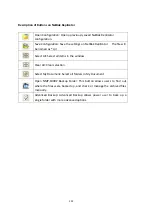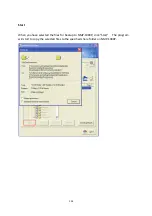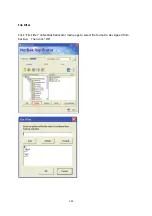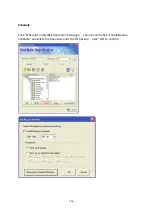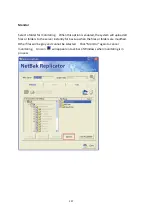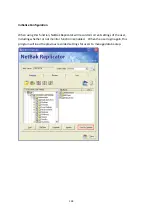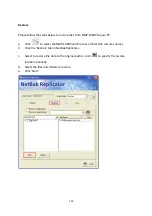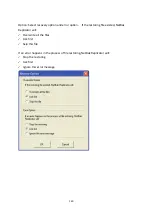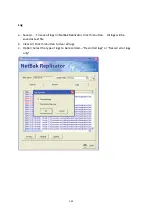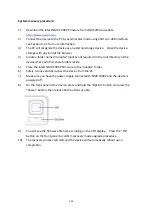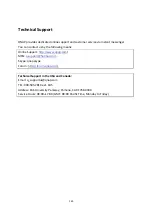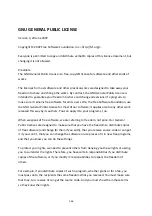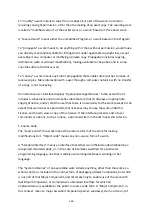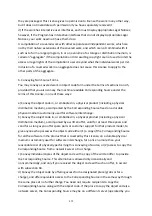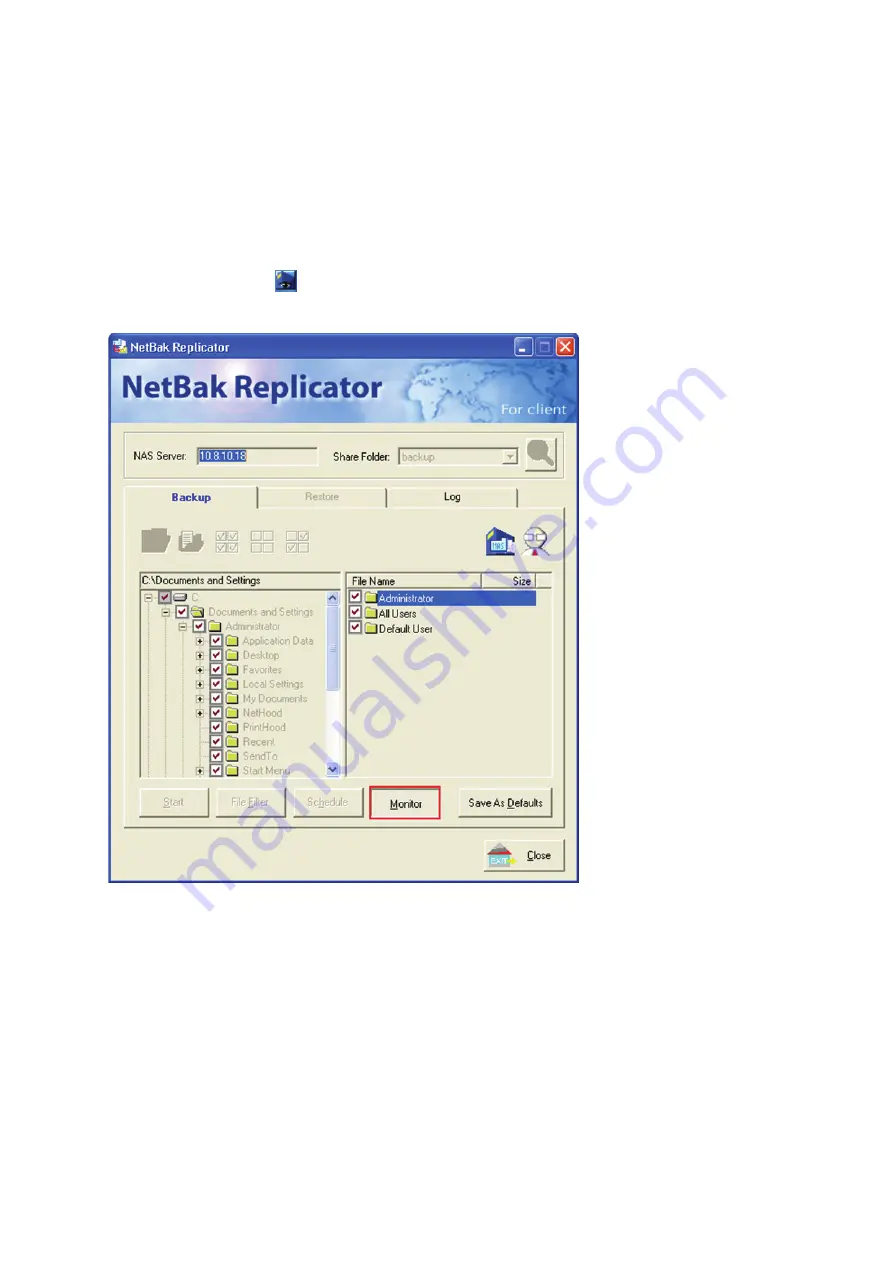
Monitor
Select
a
folder
for
monitoring.
When
this
option
is
enabled,
the
system
will
upload
all
files
or
folders
to
the
server
instantly
for
backup
when
the
files
or
folders
are
modified.
Other
files
will
be
gray
and
cannot
be
selected.
Click
“Monitor”
again
to
cancel
monitoring.
An
icon
will
appear
on
task
bar
of
Windows
when
monitoring
is
in
process.
157
Summary of Contents for NMP-1000P
Page 27: ...5 Enter the IP address host name of the PC or NAS 6 Enter the network share name or path 27 ...
Page 32: ...d Play the digital contents from the local disk 32 ...
Page 42: ...5 2 1 Language Select a desired language for the user interface 42 ...
Page 44: ...5 2 3 Sleep timer This feature enables you to set the timer to shut down NMP 1000P 44 ...
Page 76: ...5 5 11 Turn off blue light LED You can disable the blue light on the front panel 76 ...
Page 95: ...95 ...
Page 100: ...4 When the management screen is shown you can use QGet to manage the download tasks 100 ...
Page 122: ...122 ...
Page 128: ...128 ...
Page 131: ...9 6 4 Delete Select a share and click Delete Click OK to confirm 131 ...
Page 135: ...135 ...
Page 140: ...9 8 3 System Information You can view the system information e g CPU usage on this page 140 ...
Page 153: ...Backup Select the files and folders for backup 153 ...