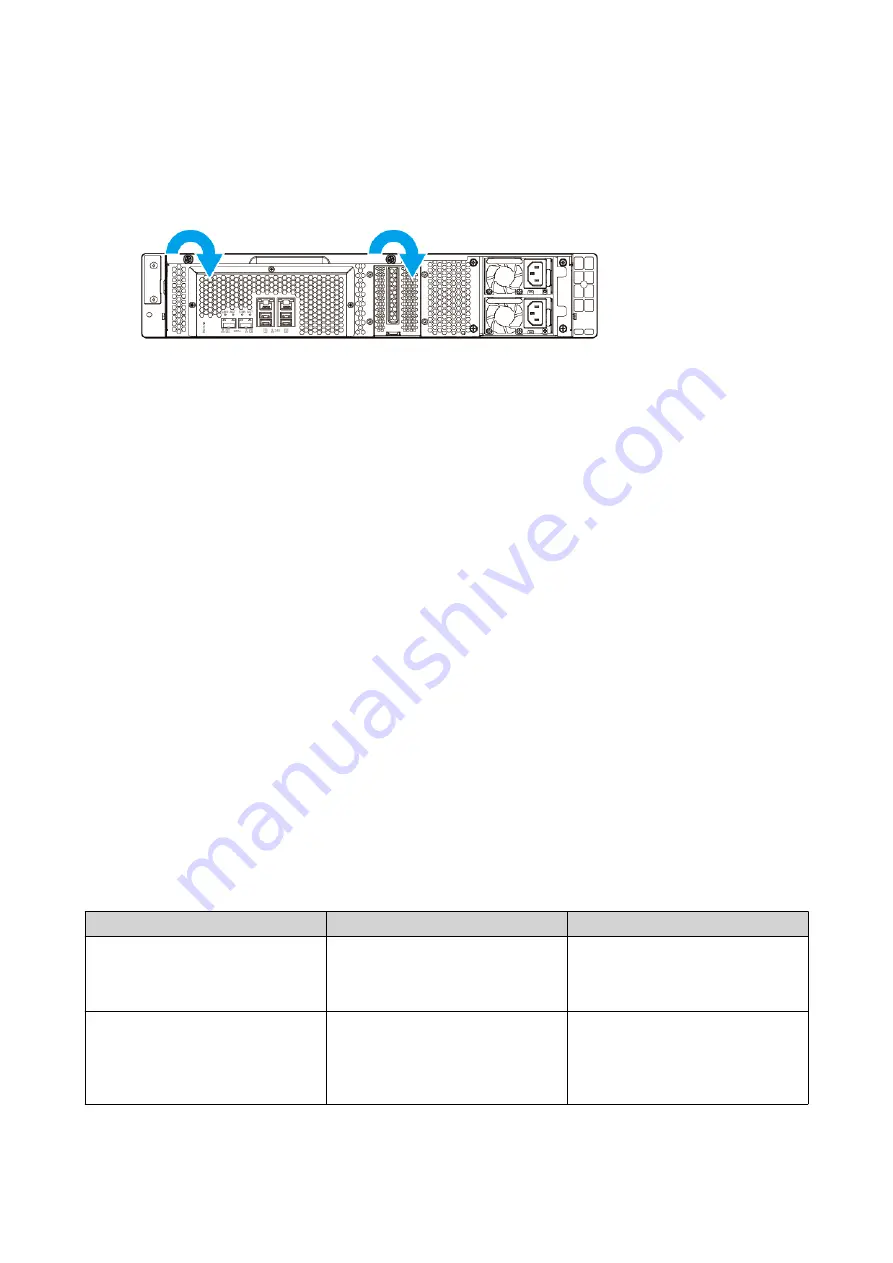
8.
Connect all cables and external attachments.
9.
Power on the NAS.
10.
Verify that the module is recognized by the NAS.
a.
Log on to QTS as administrator.
b.
Go to
Control Panel
>
System
>
System Status
>
Hardware Information
.
c.
Check the value for
Total memory
.
Installing Expansion Units
The TS-x32PXU supports SATA JBOD expansion units and USB expansion units. For details, see the table
below.
You can purchase storage expansion accessories from QNAP or an authorized reseller.
For details, go to
For the list of compatible expansion units and the maximum number of applicable expansion units, go to
http://www.qnap.com/go/compatibility-expansion
.
Expansion Unit Model
Description
Required Accessories
TL-D400S
• Uses a SFF-8088 interface.
• Supports SATA HDD/SSD
• 1 x SFF-8088 connector cable
• QXP-400eS-A1164 host bus
adapter
TL-D800S
• Uses a SFF-8088 interface
• Supports SATA HDD/SSD
• 2 x SFF-8088 connector
cables
• QXP-800eS-A1164 host bus
adapter
TS-x32PXU User Guide
Installation and Configuration
34






























