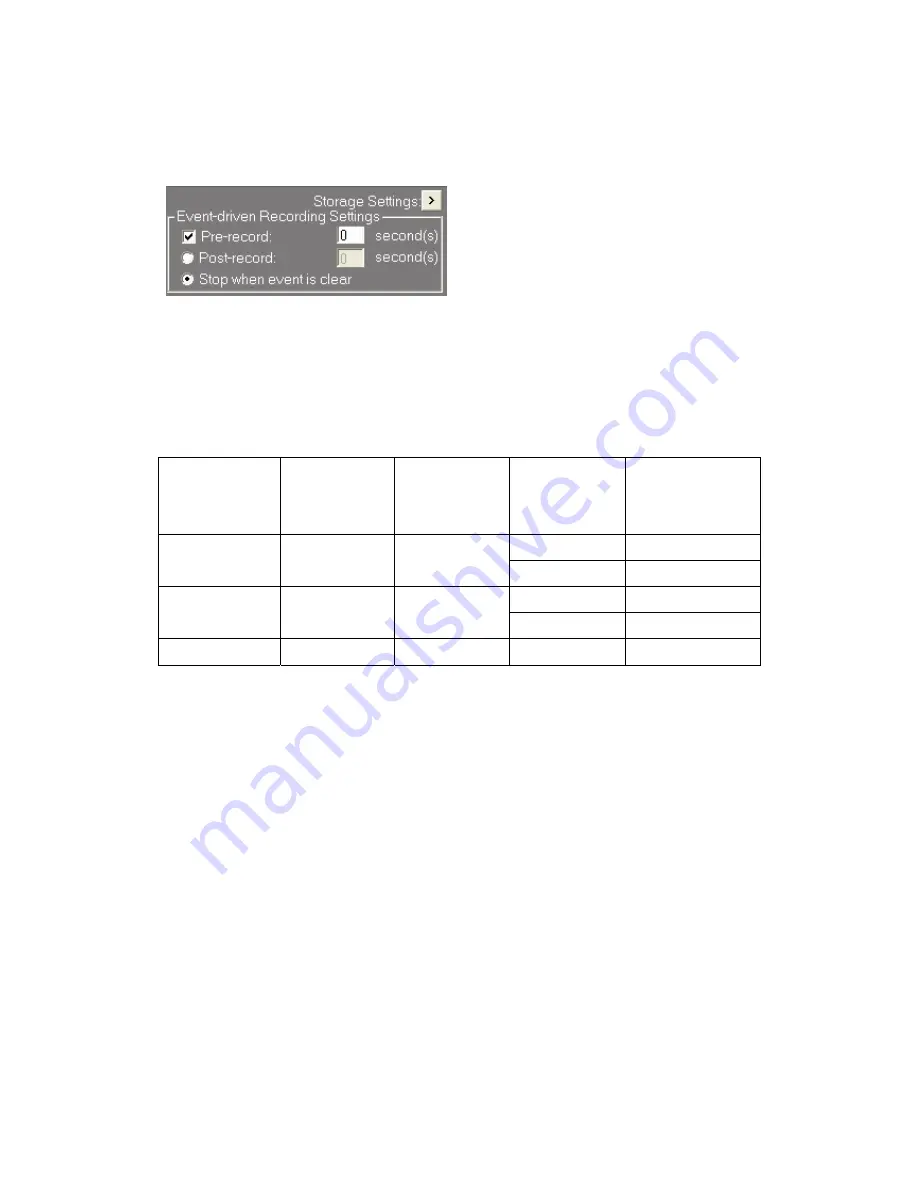
Event-driven Recording Settings
NAC-200 supports pre-recording function before events take place. You can enter
the number of seconds for pre-recording. The time for pre-recording varies to
resolution in use and the frame rate. Please refer to the following table as
reference.
Resolution
Maximum
no. of frame
recorded
File size of
each frame
Recording
frame rate
Maximum time
for pre-cording
(sec)
30 fps
5
320x240 160 10KB
1 fps
160
20 fps
2
640x480 40 40KB
1 fps
40
1280x1024
2
156KB
1 frame/ 3 sec
6
You can set the time for recording when an event happens, or select to stop
recording when the event stops.
The resolution and frame rate of event-driven recording are the same as that in
Video Settings. The recorded file is saved to same directory on the storage device
as Auto Recording settings.
When a few events take place continuously, and the recording for the previous event
has not finished, NAC-200 will record continuously starting from the first event and
will stop according to your settings for the last event.
Note:
When the system is recording, there is at least a second’s lap between the
end time of previous event recording and the start time of the following recording.
It is recommended to set no less than 1 second for pre-recording when enabling
event recording settings to avoid missing record.
35
Summary of Contents for NAC-200
Page 1: ...NAC 200 User Manual ...
Page 18: ...Contrast 32 Hue 0 To save the settings click 18 ...
Page 26: ...2 Enter the schedule name e g Testing 26 ...
Page 28: ...4 Click to add the schedule 28 ...
Page 29: ...5 To record 24x7 continuously check the box Continue and click 29 ...
Page 41: ...41 ...
Page 45: ...45 ...
Page 55: ...2 On the Event Settings page click Clear Alarm 55 ...
Page 61: ...61 ...






























