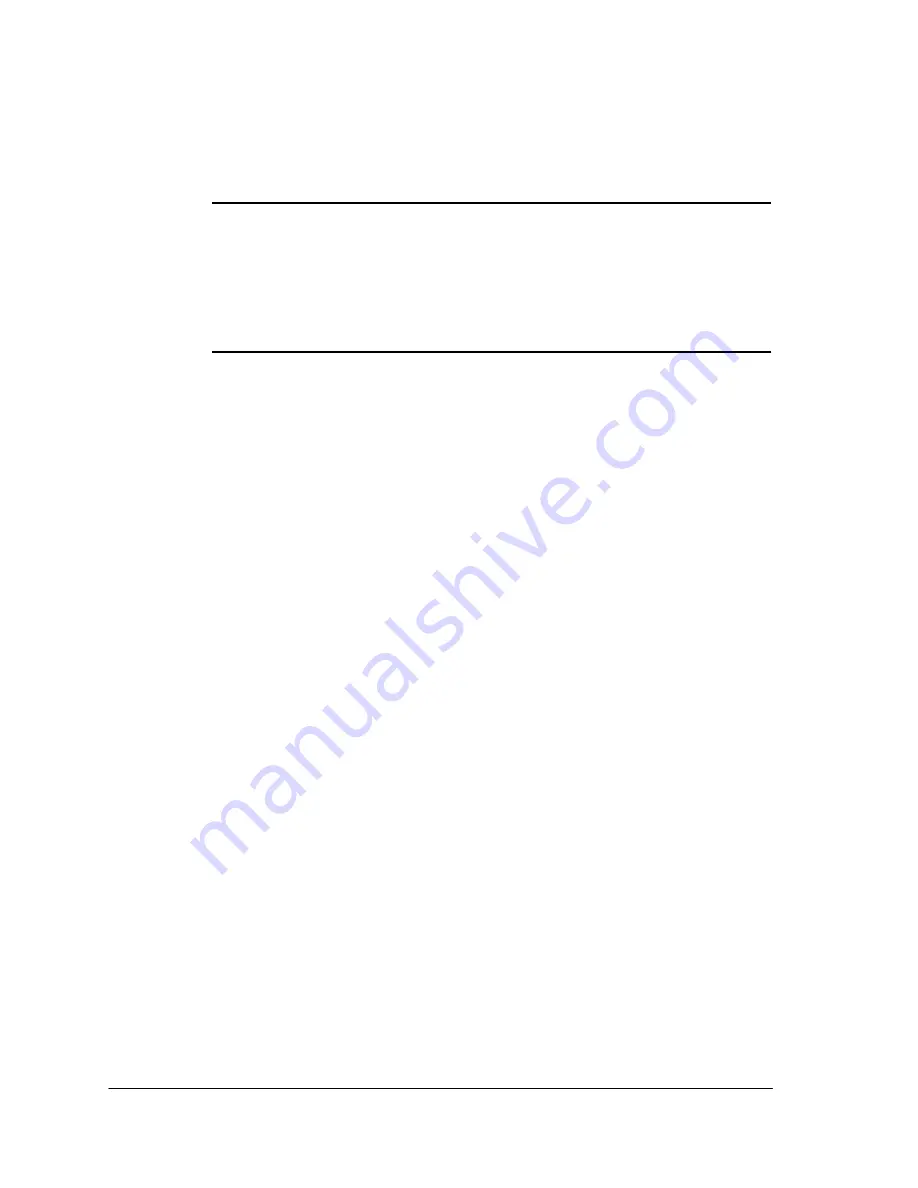
3&3ULQWLQJ
6RIWZDUH
4063ULQW6\VWHP*HWWLQJ6WDUWHG
4
Follow the instructions on the screen.
▲
Caution:
Windows limits the number of installed printers to 16.
If you use (or plan to use) Microsoft Word 7.0, do not use the
characters “ on “ (the word “on” with a space before and after it)
when prompted to name the printer. Word will not display the
printer properties of any printer with these characters in its name.
5
When the “Setup is complete” message box displays,
choose Yes.
The installation program copies the driver-related files into the
\WINDOWS\SYSTEM directory and updates the Registry (Win-
dows 95) or WIN.INI file accordingly. Consequently, the specified
printers do not need to be installed using Start>Settings>Printer
(Windows 95) or Control Panel.
The program also copies PPD and PDF files into separate subdi-
rectories under the specified installation directory. (See your
printer documentation for more information on using these files.)
You may delete these files if you don’t use applications that
require them.
6
Now you can set printer options from your application by
choosing Print Setup from the application’s File menu and
then choosing the Options button. Choose the Help button in
any of the driver dialog boxes for information on driver
options.
»
Note:
The QMS Level 2 Windows driver has the Compress Output
setting enabled by default. This feature decreases the time the file
stays out on the network because the data is compressed at the host,
transferred to the printer, and then decompressed. However, for users
who are not on a network, this feature slows printing via the parallel
port. To disable this feature, select the Output tab, choose Options,
and click Compress Output.
For more notes, see the readme file that comes with the printer driver.






























