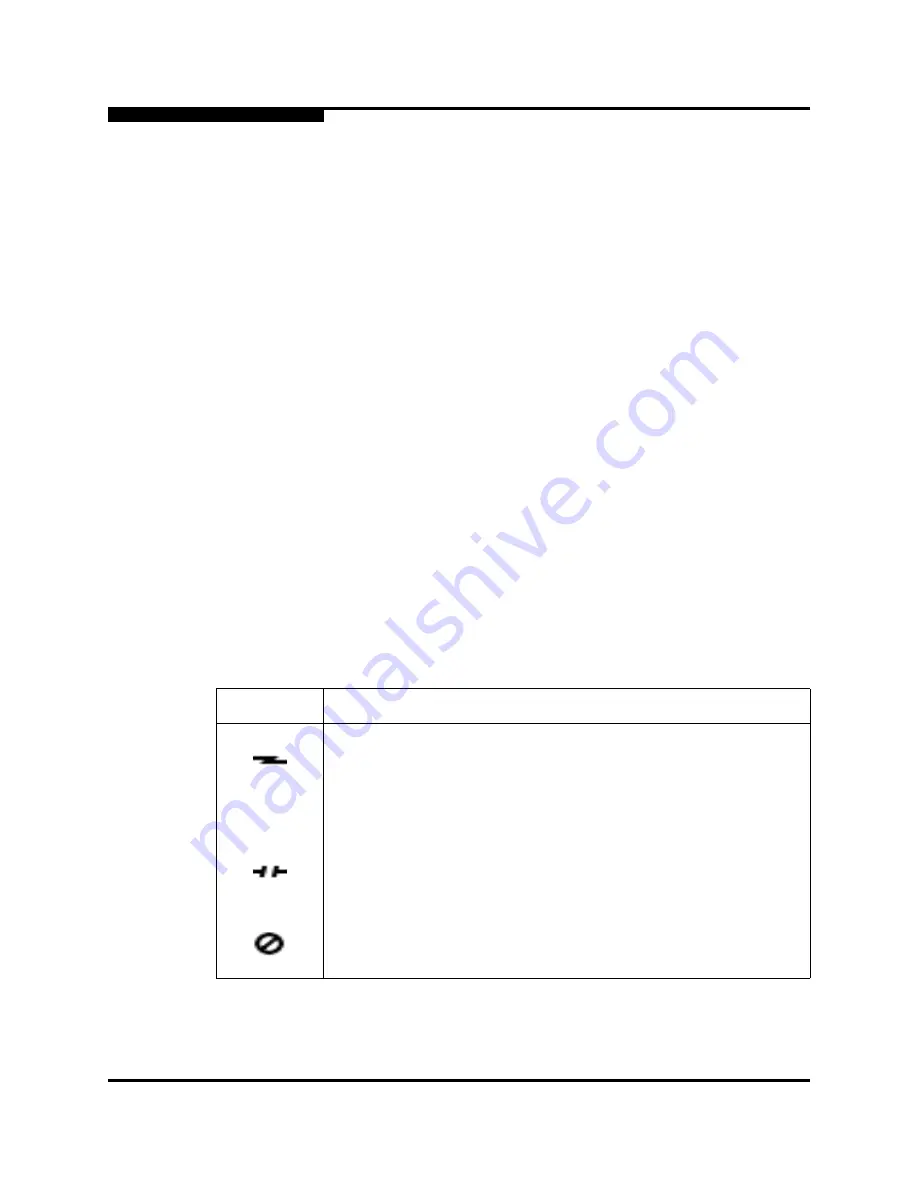
5 – Managing Ports
Viewing and Configuring Ports
5-12
59235-02 A
L
5.3.1
Port Symbolic Name
To change the symbolic name of a port, do the following:
1.
Open the faceplate display and select a port.
2.
Open the Port menu and select
Port Properties
to open the Port Properties
dialog.
3.
Click inside the Symbolic Name field, and enter a new name for the port.
4.
Click the
OK
button.
5.3.2
Port States
The port operational state refers to actual port state and not the administrative
state you may have assigned. The port administrative state refers to the
user-requested state. Refer
”Port Operational States” on page 5-12
to for more
information. Port administrative states have two forms: the configured
administrative state and the current administrative state. Refer
”Port
Administrative States” on page 5-13
to for more information.
5.3.2.1
Port Operational States
To view the operational state on each port in the faceplate display, open the View
menu and select
View Port States
.
Table 5-4
lists the possible operational states
and their meanings.
Table 5-4. Port Operational States
State
Description
Online — port is active and ready to send data.
None
Inactive — port operational state is offline, but administrative state is
online.
Isolated — E_Port has lost its connection. Refer to
Table 5-1
for infor-
mation about why the E_Port has isolated.
Offline — port is active, can receive signal, but cannot accept a device
login.






























