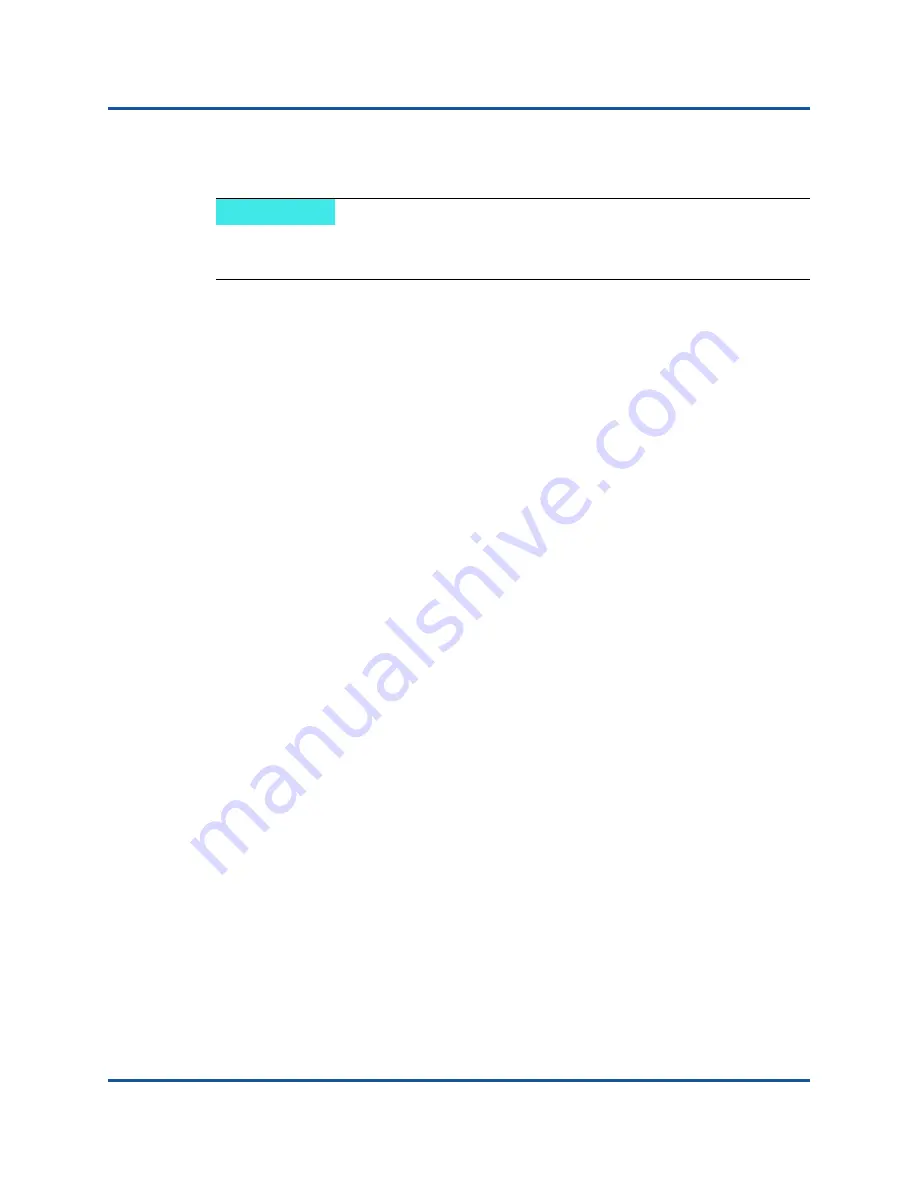
8–Troubleshooting
Testing Network Connectivity
79
BC0154503-00 C
Testing Network Connectivity
Network Connectivity Testing for Windows
Network connectivity can be tested using the
ping
command to determine if the
network connection is working.
1.
Click
Start
, and then click
Run
.
2.
Type
cmd
in the
Open
box, and then click
OK
.
3.
Type
ipconfig /all
to view the network connection to be tested.
4.
Type
ping <
ip_address
>
, and then press ENTER.
The ping statistics that are displayed indicate whether the network connection is
working or not.
The adapter link speed can be forced to 10Gbps or 25Gbps using the following
methods:
QConvergeConsole
®
GUI:
Network Adapter
,
Advanced Properties—Speed & Duplex settings
QCS CLI:
qcscli –t ndis –f bdf –i
<bus:device.function number of
port>
“cfg advanced \”speed \”&\” duplex\”=\”10 gbps
full duplex\””
Windows
®
Device Manager:
Network Adapter
,
Advanced Properties—Speed & Duplex settings
Windows PowerShell
®
:
Set-NetAdapterAdvancedProperty –Name “
<port name>
”
–DisplayName “Speed & Duplex” –DisplayValue “10 Gbps
Full Duplex
NOTE
When using forced link speeds, verify that both the adapter and the switch
are forced to the same speed.
Summary of Contents for QL45212
Page 111: ......






























