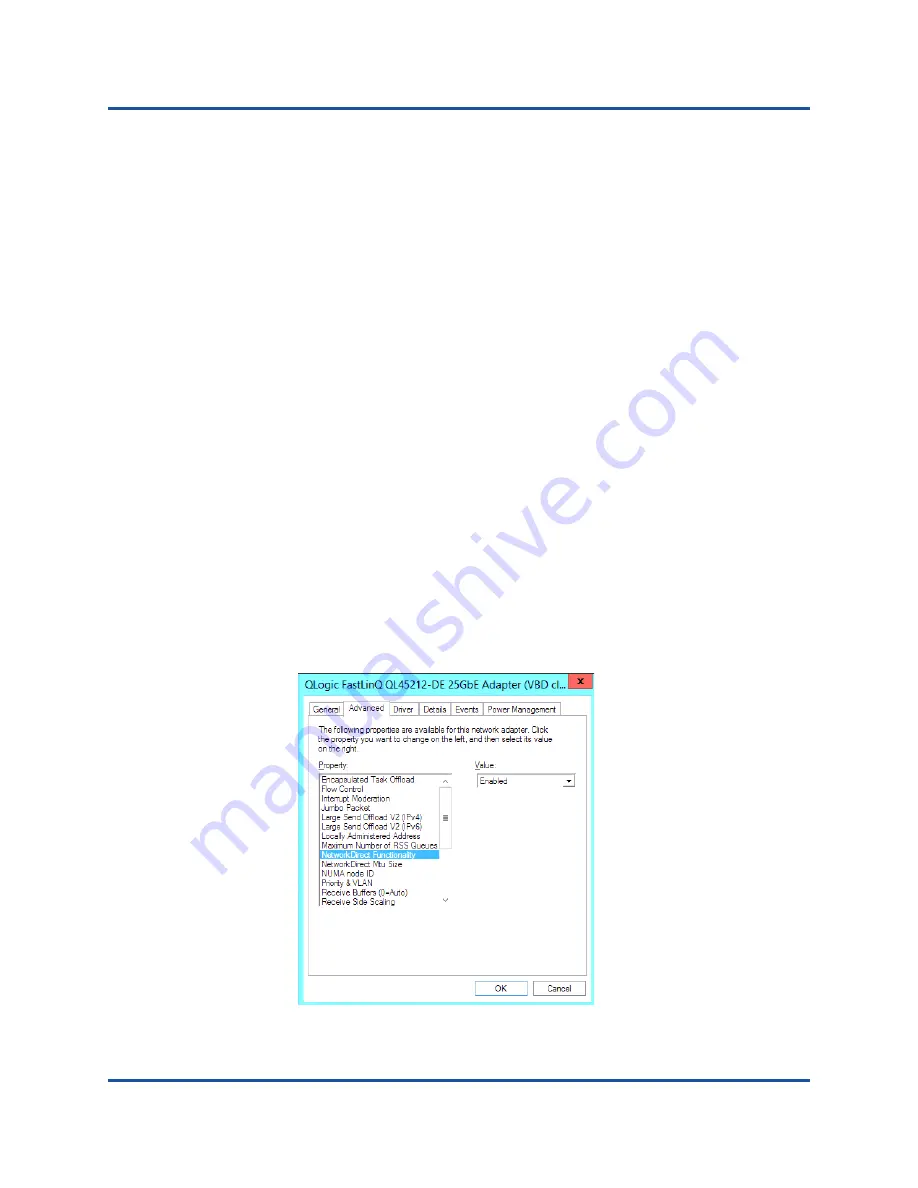
6–Configuring RoCE
Configuring RoCE on the Adapter for Windows Server
54
BC0154503-00 C
7.
Configure the DCBX protocol (CEE in this example).
Dell(conf)# interface twentyFiveGigE 1/8/1
Dell(conf-if-tf-1/8/1)# protocol lldp
Dell(conf-if-tf-1/8/1-lldp)# dcbx version cee
8.
Assign a VLAN ID to the switch port to match the VLAN ID assigned to the
adapter (5).
Dell(conf)# interface vlan 5
Dell(conf-if-vl-5)# tagged twentyFiveGigE 1/8/1
Configuring RoCE on the Adapter for Windows
Server
Configuring RoCE on the adapter for Windows Server comprises enabling RoCE
on the adapter and verifying the Network Direct MTU size.
To configure RoCE on a Windows Server host:
1.
Enable RoCE on the adapter.
a.
Open the Windows Device Manager, and then open the QL45212
NDIS Miniport Properties.
b.
Select
Network Direct Functionality
from the Property menu, and
then select
Enabled
in the Value field. Click
OK
.
Summary of Contents for QL45212
Page 111: ......






























