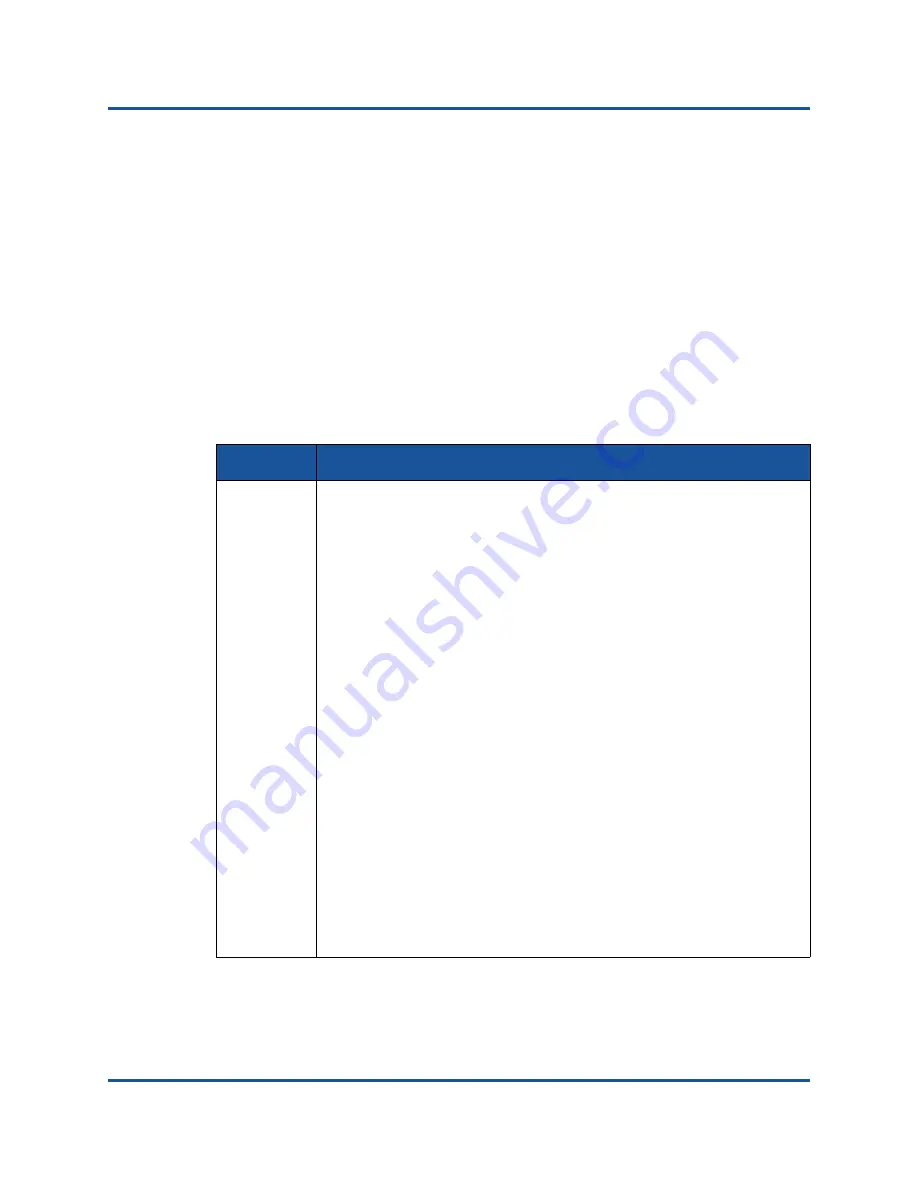
BR-1020 FCoE Converged Network Adapter Quick Start Guide
Installing Software
6
BR0054506-00 C
ASI can install HCM either on the local host or any remote system. An HCM
desktop shortcut is available after installing HCM on Windows
®
, Linux
®
, and
Solaris
®
systems. Only one driver installation is required for all adapters installed
in a host system.
Software installation could take much longer than normal with a large number of
adapters installed or where a large number of LUNs are exposed through different
paths to the multipath software. For more details and options on installing adapter
software, such as using ASI or native installation system commands, refer to the
“Software Installation” chapter in the
BR-Series Adapters Installation Guide
.
Software Installation on Windows, Linux, and Solaris Systems
Before installing software on a Windows, Linux, or Solaris system, consider the
exceptions in the following table:
OS
Exception
Windows When
installing
driver packages on Windows 2008 and later systems,
open TCP/IP port 34568 to allow HCM Agent communication with the
HCM. (Necessary because of firewall issues.) Following is an example
for opening port 34568:
/usr/sbin/esxcfg-firewall -o 34568,tcp,in,https
/usr/sbin/esxcfg-firewall -o 34568,udp,in,https
Use Windows Firewall and Advanced Service (WFAS) to open port
34568.
Before installing drivers on Windows systems, install the following hot
fixes from the Microsoft
®
“Help and Support” Web Site, and then reboot
the system. For more information on these hot fixes, refer to “Installation
Notes” in the
BR-Series Adapters Installation Guide
.
Windows 2008: KB968675 and KB2490742 are recommended.
KB958015 is recommended for ports configured in CNA mode
Windows 2008 R2: KB977977 is recommended for ports configured
in CNA mode. KB2490742 is recommended when installing storage
drivers.
For Windows systems only, installing management utilities creates a
BCU shortcut on your system desktop. Use this shortcut to launch the
BCU>
command prompt and enter BCU commands.

















