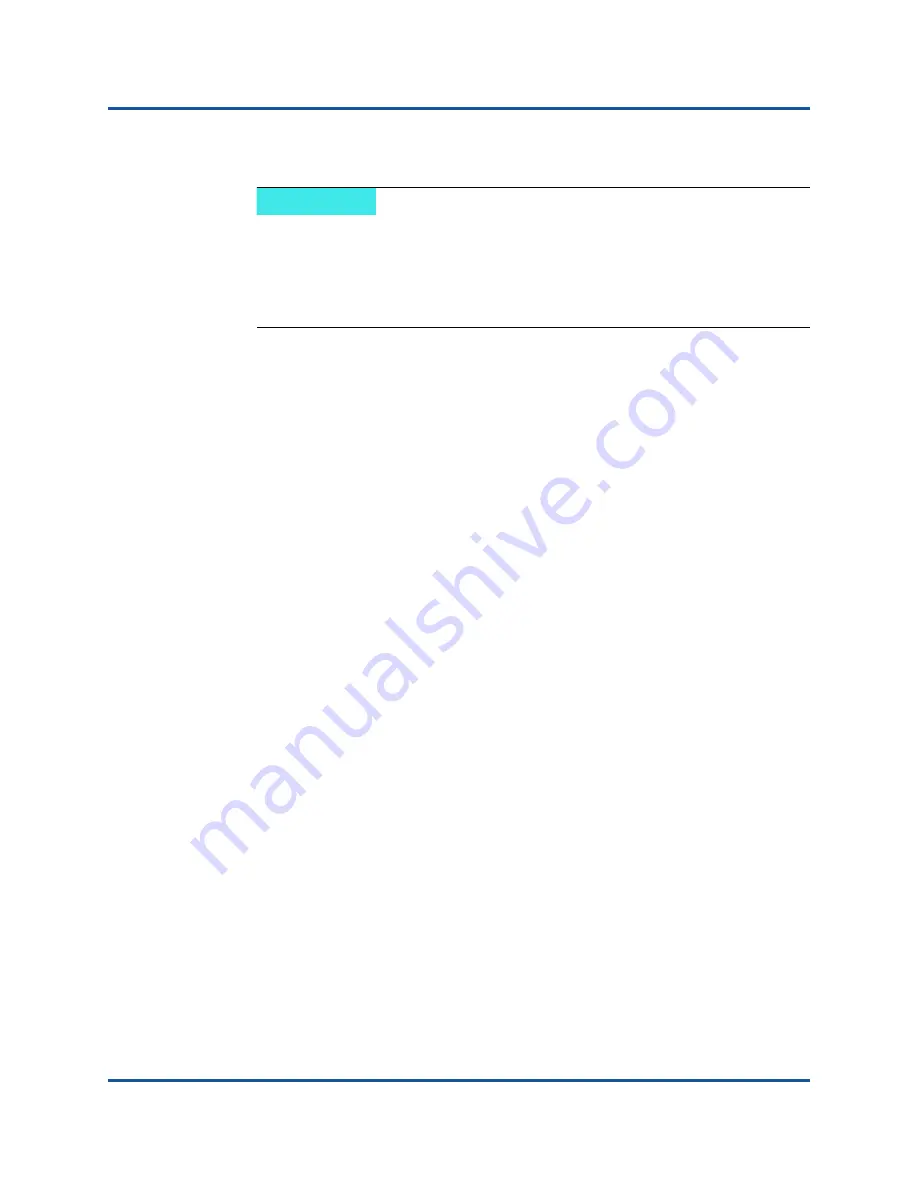
BR-1020 FCoE Converged Network Adapter Quick Start Guide
Installing Software
5
BR0054506-00 C
6.
Install all SFPs if not already installed.
a.
Orient the SFP in front of its slot on the adapter so that it can slide into
the adapter’s receiver slot. The SFP can be oriented only one way into
the slot.
b.
For fiber optic SFPs, use the bail or pull tab as a handle, and then slide
the SFP into the receiver until seated. Latch the bail.
c.
For copper cable SFPs, grasp the SFP with your thumb and forefinger
and slide it into the receiver until it latches.
7.
Replace the system’s case or covers and tighten all screws.
8.
Connect the adapter to the FCoE switch.
For fiber optic SFPs:
a.
Pull out the protective rubber inserts from the fiber optic SFP
connectors, if installed in the switch or adapter.
b.
Connect the cable to the adapter and the appropriate LC connector on
the FCoE switch.
For copper cable SFPs, connect the cable to the adapter and to the
appropriate LC connector on the switch.
9.
Turn on host power and observe LED operation. Refer to the “LED
operation” section for your adapter in the “Specifications” chapter of the
BR-Series Adapters Installation Guide
for details on LED operation.
Installing Software
Use the Adapter Software Installer (ASI) to install the Host Connectivity Manager
(HCM), all driver packages, and utilities based on your host operating system. The
following procedures assume that the host’s operating system has been installed
and is functioning normally.
“Software Installation on Windows, Linux, and Solaris Systems” on page 6
“Software Installation on VMware Systems” on page 10
NOTE
Use the correct cable with LC connectors to connect the adapter to the
FCoE switch. For information on compatible cables and maximum
distances supported by cable types, refer to the Converged Network
Adapters cabling section in the “Specifications” chapter of the
BR-Series Adapters Installation Guide.

















