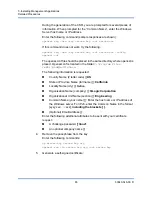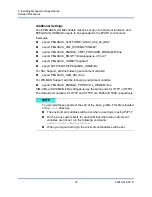7–Installing Management Applications
Detailed Procedures
70
83840-546-00 D
2.
Test HTTPS/SSL connection on the server.
a.
At the command prompt on the server, enter the following command:
winrs -r:https://yourserver:5986 -u:username -p:password
hostname
b.
If setup correctly, the output of the command shows the server host
name.
c.
To check WinRM Service Configuration, run the following command:
winrm get winrm/config/service
Additional Server Configuration
If necessary, modify the firewall rules as follows:
Windows Server 2008 R2
1.
From the
Administrative Tools
menu, open
Windows Firewall with
Advanced Security
.
2.
Right-click
Inbound Rules
and select
New Rule
.
The new rule wizard opens.
3.
Select
Port
and click
Next
.
4.
On the
Protocol and Ports
screen, select
TCP
and enter the specific port,
for example, 5985 for HTTP or 5986 for HTTPS.
5.
Click
Next
.
6.
On the
Action
screen, select
Allow the connection
and click
Next
.
7.
For
Profile
, you can select all three profiles if your server is in a workgroup.
8.
Specify a name for the rule and click
Finish
.
9.
Ensure that the new rule and is enabled (the green check box is selected).
Windows XP
®
1.
Click
Start
>
Control Panel
, and then double-click
Windows Firewall
.
2.
Click the
Exceptions
tab
3.
Click
Add Port
.
4.
Enter a meaningful
Name
, for example “WinRM rule” and port number, for
example, 5985 for HTTP or 5986 for HTTPS.
5.
Click
OK
.
Summary of Contents for 8400 Series
Page 390: ......