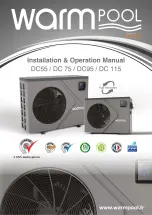62
E
MANUAL OPERATION (WITHOUT REMOTE)
How to operate your unit without the remote control.
In the event that your remote control fails to work, your unit can be operated manually with the MANUAL
CONTROL button located on the indoor unit. Note that manual operation is not a long-term solution, and
that operating the unit with your remote control is strongly recommended.
G
BEFORE MANUAL OPERATION
Unit must be turned off before manual operation.
To operate your unit manually:
1 . Locate the MANUAL CONTROL button on the right-hand side panel of the unit.
2 . Press the MANUAL CONTROL button one time to activate FORCED AUTO mode.
3 . Press the MANUAL CONTROL button again to activate FORCED COOLING mode.
4. Press the MANUAL CONTROL button a third time to turn the unit off.
CAUTION
The manual button is intended for testing purposes and emergency operation only. Please do not
use this function unless the remote control is lost and it is absolutely necessary. To restore regular
operation, use the remote control to activate the unit.
F
OPTIMAL OPERATION
To achieve optimal performance, please note the following:
•
Adjust the air flow direction correctly so that it is not directly directed to people.
•
Adjust the temperature to achieve the highest comfort level. Do not adjust the unit to excessive tem-
perature levels.
•
Close doors and windows otherwise the desired effect may be reduced.
•
Do not put any object near air inlet or air outlet, as the efficiency of the air conditioner may be
reduced and the air conditioner may stop running. Make sure there are no obstacles blocking the air
flow. The air stream must be allowed to reach the entire room unhindered. Also the air stream must
be allowed to reach the air conditioner unhindered.
•
Clean the air filter periodically, otherwise cooling or heating performance may be reduced. It is
advised to clean the filters every two weeks.
•
Do not operate unit with horizontal louvre in closed position.
Manual control button
Manual
control
button
4
Q_man_S4225_S4232_S4248_S5225_ S5225B_S5232_S5248_SJA2519 ('18) SCAN V1.indd 62
07-11-18 15:49