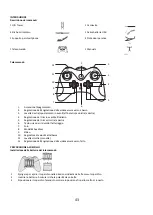35
1.
Set the flight direction: Place the drone immediately in front of you and point the remote control at the back of the drone.
Push the one key take off button.
2.
While in flight, press the Headless Mode button, and the remote control will emit two beeps and the drone’s lights will
blink rapidly. This means Headless Mode is engaged. Press the button once again and the remote control will emit one
beep, which means the Headless Mode has been disengaged.
High/Low Speed Mode
The high/Low speed mode controller sets the speed of flight forward/backward/left/right. The default mode is low speed. Press
the button and the remote control will emit two beeps signaling that high speed mode has been engaged. Press it again and
the remote control will emit one beep, signaling the drone has been returned to low speed mode.
Photo and Video
If the QID TOWER is being controlled by the remote control, photos and video can be taken and stored in the SD card. If being
controlled by the smartphone, ensure it is connected to the drone’s wifi.
Tips:
1.
If using the controller, insert the SD first and images and video will be recorded in the SD card.
2.
If using the APP, images and video can be recorded directly to your smartphone as well as the SD card if it has been
inserted. Once the drone has been turned on for 20 second, the wifi signal will appear and it can be controlled by the APP.
3.
Ensure the SD card has enough storage space, otherwise the photo and video functions will not work.
Resetting the Drone
1.
This function resets the drone’s gyro and trim adjustments.
2.
Before resetting the drone, place it on a flat area. If the landing struts are bent out of shape, it will affect the resetting.
Push the two sticks as shown in the above diagram and the remote will emit a beep after 2 seconds and the drone’s lights
will blink rapidly. This means the reset is completed.
3.
This function is available after the drone has been adjusted and trimmed.
Forward
Front
Photo
Video