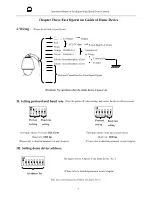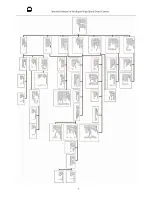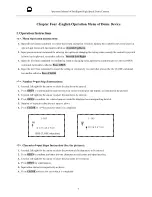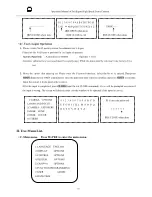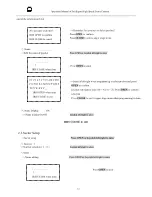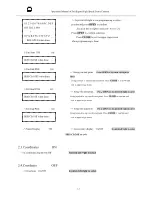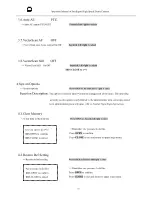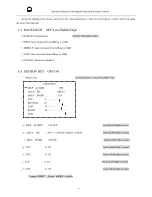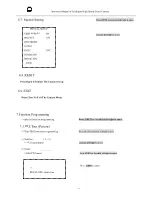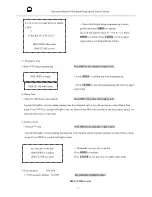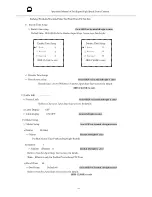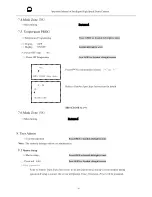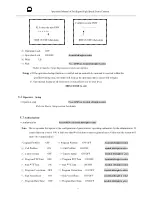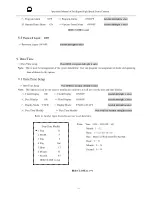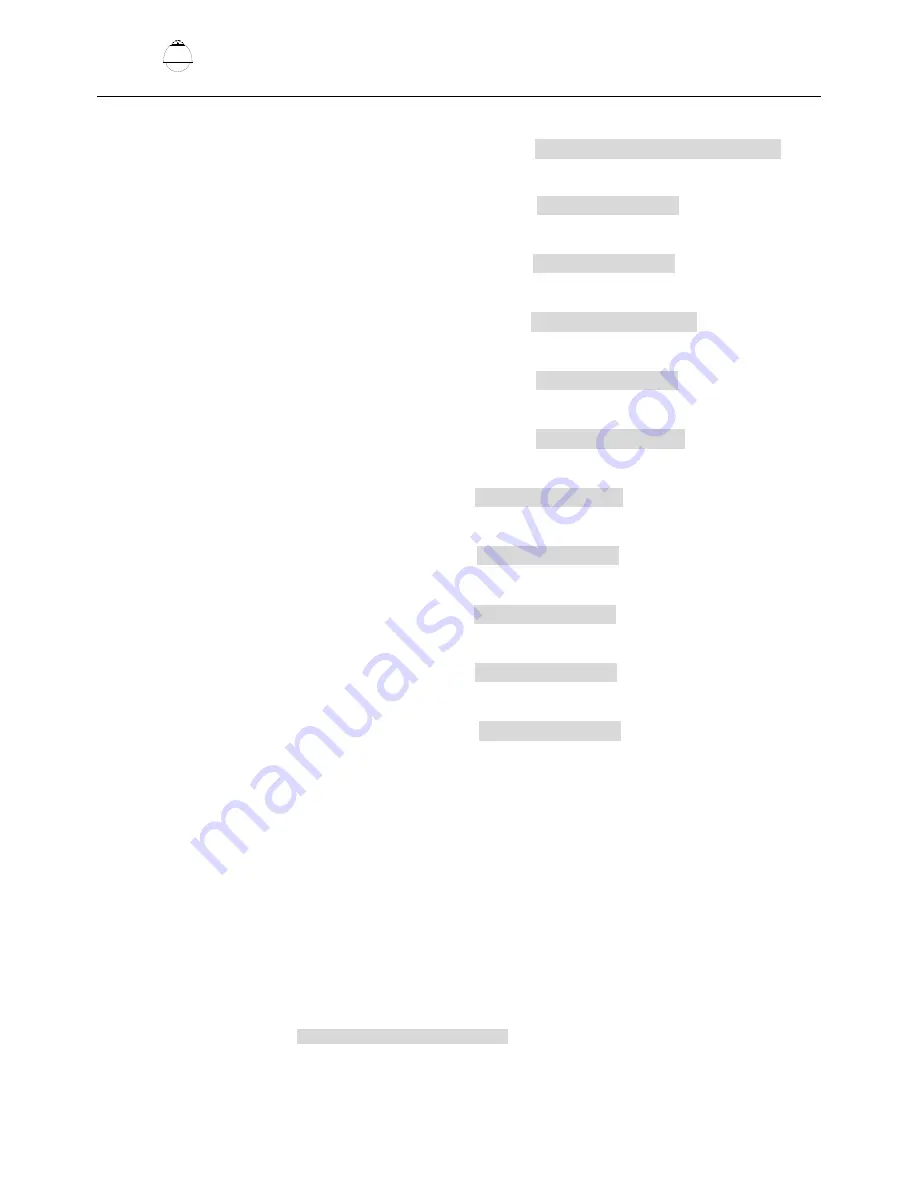
20
Operation Manual of Intelligent High Speed Dome Camera
5.5.Others
<<
Others
Press OPEN or Joystick left/right to enter
①
.Sharpness 5
<<
Sharpness
(0~15)
Joystick left/right to select
②
.Back Light OFF
<<
Back Light
ON/OFF
Joystick left/right to select
③
.WB Mode Auto
<<
WB Mode
Auto/Manual/Indoor/Outdoor/OnePush/ATW
Joystick left/right to select
④
R Gain Auto
<<R
Gain
It is adjustable under WB mode manual
Joystick left/right to select
⑤
.B Gain Auto
<<B
Gain
It is adjustable under WB mode manual
Joystick left/right to select
⑥
.Vertical Mirror
OFF
<<
Vertical Mirror
ON/OFF
Joystick left/right to select
⑦
.Horizontal Mirror OFF
<<
Horizontal Mirror
ON/OFF
Joystick left/right to select
⑧
.IR SW Mode Auto
<<
IR SW Mode
Auto/Color/B/W
Joystick left/right to select
⑨
.Stabilization OFF
<<
Stabilization
ON/OFF
Joystick left/right to select
⑩
.Function OSD ON
<<
Function OSD
ON/OFF
Joystick left/right to select
IRIS CLOSE to exit
6.Camera Options
(
For 4 inch SpeedDome
)
<< Camera options
Press OPEN or Joystick left/right to enter
For example: Samsung Camera
,
the menu has differences according to different cameras.
6.1.CAM TITLE
<< The Title of the camera Press OPEN or Joystick left/right to enter