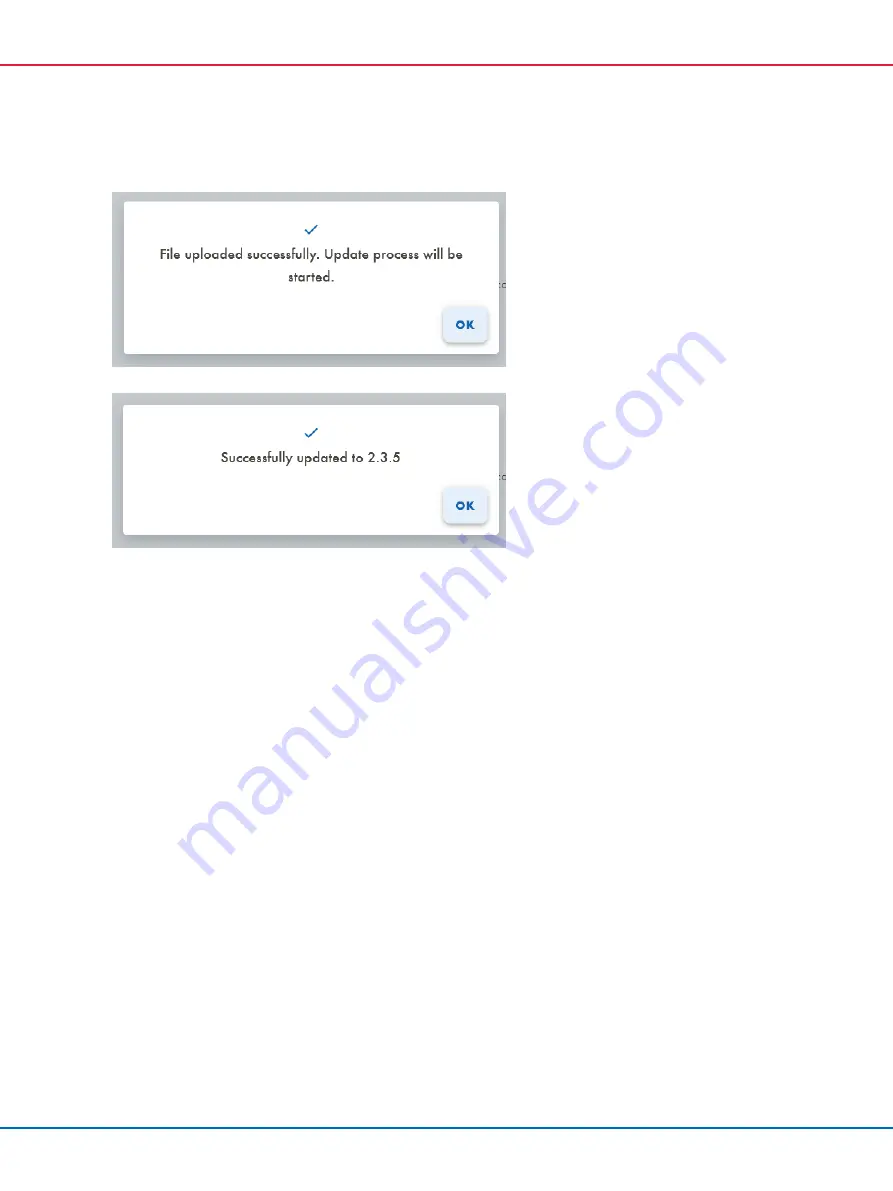
QIAsphere Base Update Installation Guide 08/2022
9
8.
Click
OK
on the pop up message.
9.
Wait for the update to succeed, and click
OK
again.
10.
Check the
Current version
information again. It should now be
version 2.3.5
.
11.
Proceed to upload the update package
QIAsphereBase_Update_235-240.zip
from the
QIAsphere Base Software Update 2.x.x to 2.4.0
folder of the extracted software update
package, similar to steps 5 to 8.
12.
After uploading the file successfully, the update process will be started. Pop-up appears, click
OK
and close the browser window.
Note
: This update requires a complete restart of the QIAsphere Base.
13.
After step 12, wait for 15 to 20 minutes. Then check the LEDs on your QIAsphere Base.
14.
When the USER 1 or USER 2 LED are switched on, the QIAsphere Base Software has been
updated and the restart has finished. You can continue to configure your QIAsphere Base.
Note
: Refer to the Quick start guide or QIAsphere User Manual for more information.
Note
: If the QBSP appears misaligned after the update, try clearing your browser cache.






















