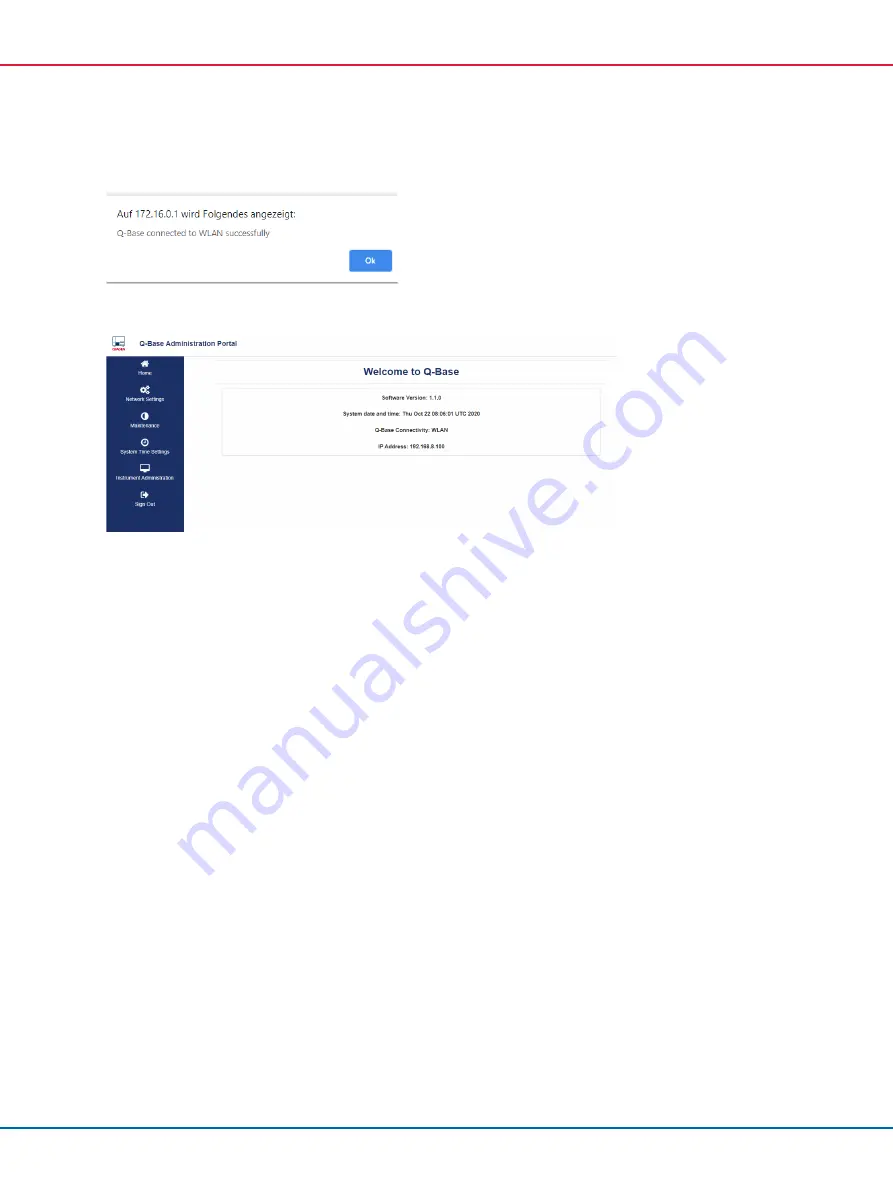
QIAsphere Base Update Installation Guide 08/2022
15
3.
A confirmation about successful Q-Base connection appears. Click
Ok
.
4.
You are automatically directed to the
QBAP
home screen. Note down the QIAsphere Base IP
address.
5.
Click
Sign out
and close the web browser window.
6.
Remove the Ethernet cable between PC and QIAsphere Base ETH0 port and proceed with
section 5.2.
5.2
Installing the software update
When you have connected your QIAsphere Base successfully, proceed with the instructions below.
You need the QIAsphere Base IP Address that was displayed in the
QBAP
main screen after the
QIAsphere Base has been successfully connected.
In case your QIAsphere Base was already connected before and you are using QIAcube Connect
App, look up the QIAsphere Base IP Address in the bottom-left corner of the QIAcube Connect App
screen.
1.
Copy the file
Q-Base_Pkg_11_07_2022.zip
from the
QIAsphere Base Software Update 1.1.0
to 2.4.0
folder of the extracted software update package to an empty USB stick.
Note
: The file system of the USB stick must be
FAT
or
FAT32
. To check the file system, connect
your USB stick to your PC and open windows file explorer.








































