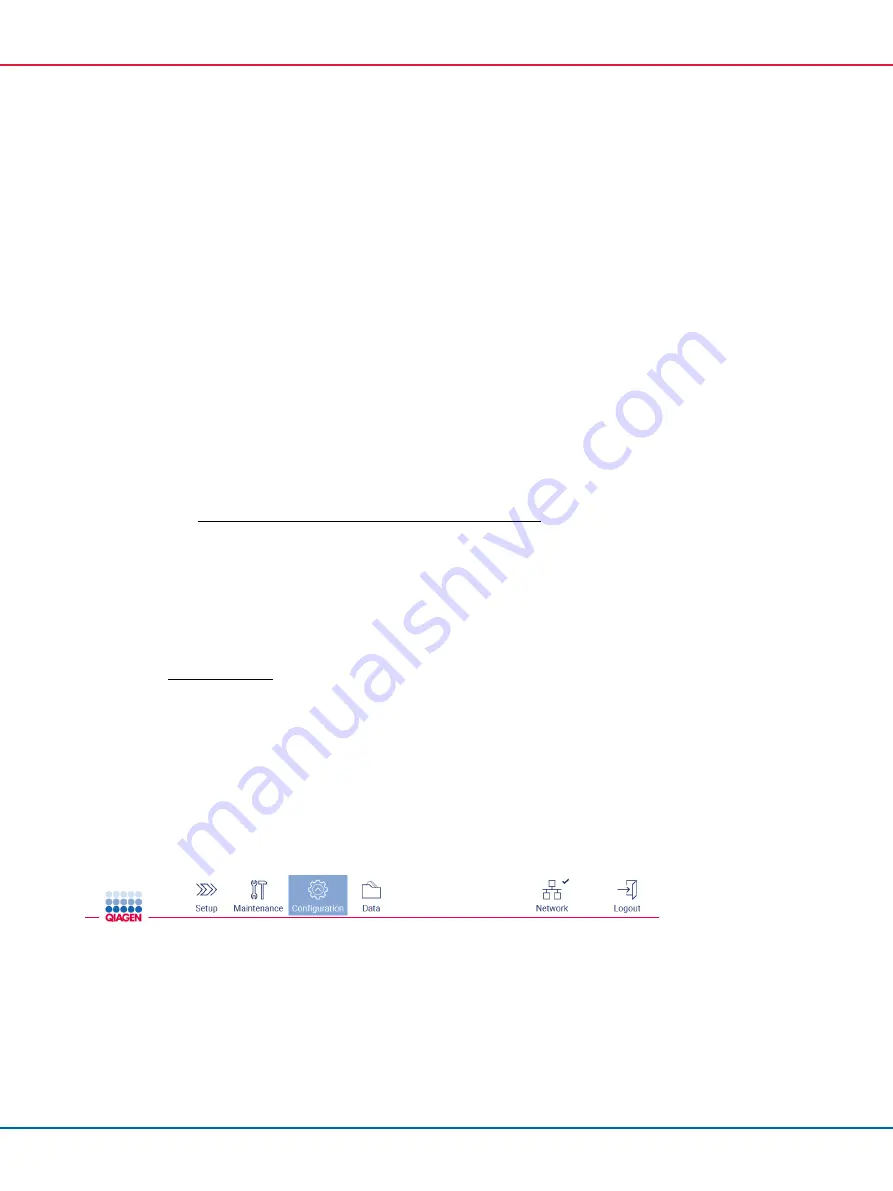
EZ2 Connect MDx User Manual 05/2022
82
7.
Select the desired language package and tap
Install
. Only one language package at a time
can be uploaded.
8.
From the Language screen, tap the Language settings dropdown.
9.
Select the required language.
10.
Tap
Accept
.
Note
: The EZ2 will need to be restarted to set the selected language.
5.3.8
Updating software
Note
: Only administrators can update the software.
Note
: System Configuration is only available to users with administrator role.
Note
: To ensure that your EZ2 has the latest software versions installed, please visit the EZ2 Connect
https://www.qiagen.com/de/products/ez2-connect-mdx/
. Currently installed
software version can be found from the
Configuration
menu, under the
System configuration
tab.
Important
: Use only the USB flash drive provided by QIAGEN. Do not connect other USB flash
drive devices to USB ports.
Important
: Download software upgrades, protocol files, language packs, and other EZ2-related
files only from www.qiagen.com. Before installation, verify that the package comes from the original
QIAGEN source you downloaded it from. You can do this by comparing the checksum of the
package with the checksum on the QIAGEN webpage from where you downloaded it.
Important
: Do not remove the USB drive while downloading or transferring data or software to or
from the instrument.
1.
Plug in a USB flash drive with the newest software version.
2.
Tap
Configuration
on the toolbar.
Figure 61. Configuration button on the toolbar.






























