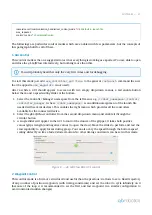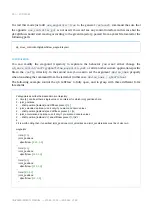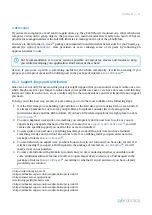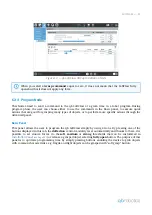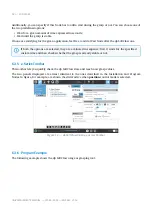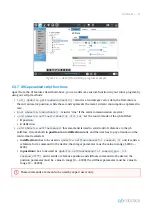Reviews:
No comments
Related manuals for SoftClaw

mBot Ranger
Brand: MakerBot Pages: 24

TI-Innovator Rover
Brand: Texas Instruments Pages: 20

NG2325B
Brand: Carmelli Pages: 10

WAM Stand
Brand: Barrett Pages: 2

Totem MiniLab
Brand: UAB Aldrea Pages: 31

uArm Swift Pro
Brand: UFactory Pages: 40

YYR-1-06VXH25-A10
Brand: YASKAWA Pages: 78

IRB 660
Brand: ABB Pages: 362

IRB 6700 - 150/3.20
Brand: ABB Pages: 846

IRB 6620LX
Brand: ABB Pages: 360

IRB 6700I
Brand: ABB Pages: 730

IRB 6640 - 130/3.2
Brand: ABB Pages: 443

IRB 6790
Brand: ABB Pages: 42

IRB 6660 - 130/3.1
Brand: ABB Pages: 348

IRB 6660
Brand: ABB Pages: 396

Penguin
Brand: Parallax Pages: 24
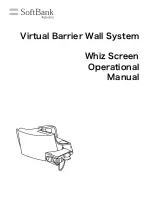
P00107101
Brand: SoftBank Pages: 25

ProtoSnap MiniBot
Brand: sparkfun Pages: 16