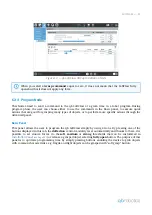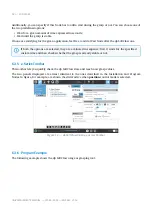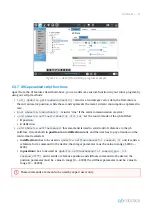SOFTCLAW —
47
https://qbrobotics.com/product/qb-softclaw/
1.
2.
3.
4.
1.
2.
3.
4.
8.7.1 Step-by-step guide
CB-Series:
From the start view, go to
"Setup Robot"
;
Then click on
"URCap"
to access the URCap settings;
From there you just need to select the URCap named
"qb SoftClaw"
and click on the
"minus"
at the
bottom of the page;
A reboot is needed to completely remove the URCap from your robot system.
e-Series:
From the main view, go to
"Settings"
;
Then click on the tab
"System"
and on the sub-tab
"URCap"
;
From there you just need to select the URCap named
"qb SoftClaw"
and click on the
"minus"
at the
bottom of the page;
A reboot is needed to completely remove the URCap from your robot system.
8.8 Error C740A0 on e-Series robots
8.8.1 Problem
It may happen that you experience
the error
"!Tool!A C740A0: Hardware monitoring: Critical
error"
when using the device on e-Series robots.
This is particularly
annoying because
the robot set its protection mode and you need to restart it every
time the error triggers.
8.8.2 Solution
First of all, check your installed URCap version and update it to the last available on our website (see the
above link) if required.
Secondly
check the external power supply as described in the previous
chapters.
These steps may differ a little from the real ones. Please refer to the official robot manual in
case this guide does not help you.
CB-Series are not affected by this problem.
Anyway, we recommend to update the URCap to the last version available. You can find it in
our download section at the bottom of the
.