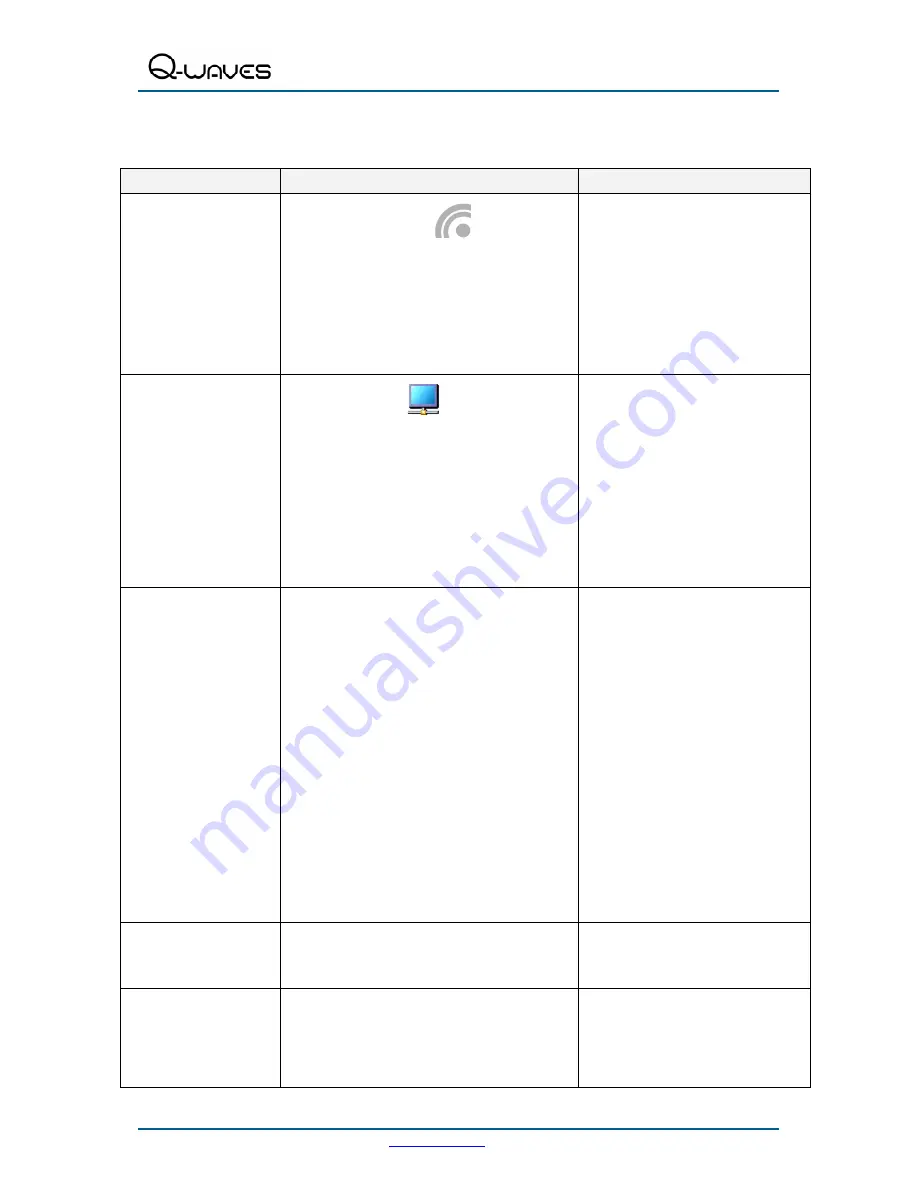
Wireless USB A/V Adapter Set User Guide
www.q-waves.com
Page 31
Appendix A: Troubleshooting Help
Problem/Question
Symptoms
Solution
PC Adapter is attached to
PC, but I see the Gray icon
in System Tray.
Host show Disconnected
(Gray) icon in
System Tray
Detach and re-attach PC Adapter
OR
Exit from the Wireless USB Manager
(right-click the System Tray icon,
select
Exit
) and restart the Wireless
USB Manager.
OR
Detach PC Adapter, restart PC, re-
attach the PC Adapter
Display Adapter icon is
not displayed in the
System Tray
Display Adapter icon
is not displayed in the
System Tray.
Detach and re-attach the power supply
of the A/V Adapter
OR
Detach and re-attach the PC Adapter to
restart the adapter hardware.
OR
Reset the PC and try again to establish
the wireless connection to the A/V
Adapter.
The External Display is
not activated
No image is displayed by the remote screen
(external display).
Check to see that the video cable
between the A/V Adapter and the
display screen is connected properly
and securely.
Ensure that you have selected the
correct input source in the display
screen controls (e.g. HDMI, VGA, Line
In, and Digital Input).
Check to see that the power supply to
the display screen is connected
properly.
Make sure that the Screen Resolution
that is set on the PC is supported by the
external display. Please see Sec.
5.2
Configuring the Display via the
Display Icon Context Menu and Sec.
5.3.3 Adjusting Screen Resolution for
instructions.
The A/V Adapter is not
activated
No image is displayed by the remote screen, and
the A/V Adapter LED is off.
Make sure you have connected the
power supply to the correct port on the
A/V Base.
Movie playing is disrupted
by moving the laptop
Some laptop models offer an active hard-disk
protection feature that locks the hard-disk when too
much motion is detected by the laptop. This may
cause movie playing to be disrupted when moving
or jarring the laptop.
Disable or lower the sensitivity of the
active hard-disk protection mechanism.




















